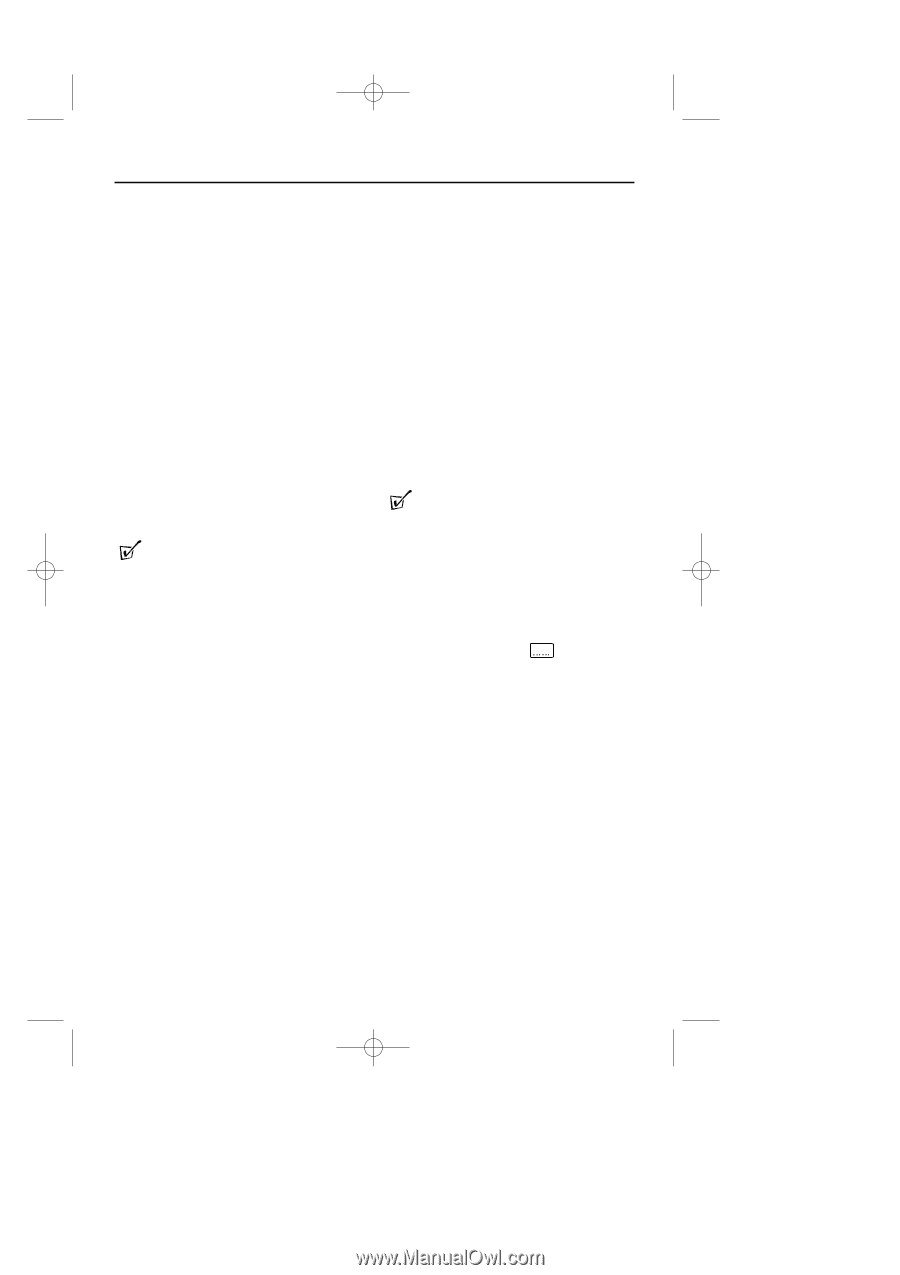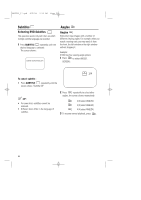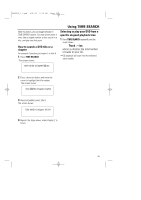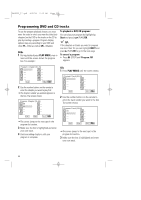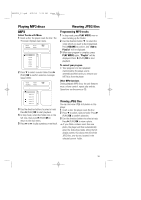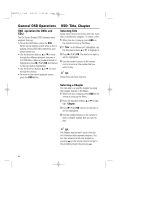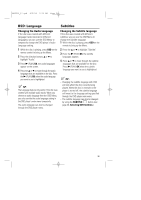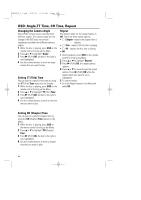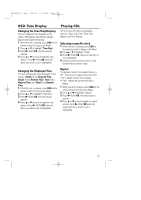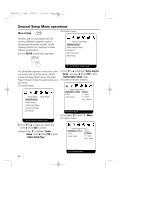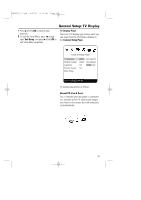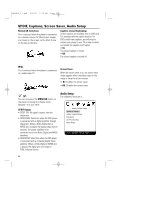Magnavox MPD850 User Manual - Page 25
OSD: Language, Subtitles
 |
UPC - 188505000241
View all Magnavox MPD850 manuals
Add to My Manuals
Save this manual to your list of manuals |
Page 25 highlights
MPD820_17.qxd 4/2/04 9:10 AM Page 25 OSD: Language Subtitles Changing the Audio Language If the disc was created with different language tracks (recorded in different languages), you can use the OSD Menu to temporarily change the DVD player's Audio Language setting. 1 While the disc is playing, press OSD on the remote control to bring up the Menu. 2 Press the direction buttons 3 or 4 to highlight "Audio". 3 Press B (PLAY)/OK, the audio languages appear on the screen. 4 Press the 3 or 4 to move through the audio languages that are available on the disc. Press the B (PLAY)/OK when the audio language you want to use is highlighted. TIP : The Language feature only works if the disc was created with multiple audio tracks. When you choose an audio language from the OSD Menu, you only override the audio language setting in the DVD player's main menu temporarily. The audio language can also be changed through the DVD player menu. Changing the Subtitle language If the disc was created with different subtitles, you can use the OSD Menu to change the Subtitle language. 1 While the disc is playing, press OSD on the remote to bring up the Menu. 2 Press the 3 or 4 to highlight "Subtitle". 3 Press the B (PLAY)/OK, the subtitle languages appears. 4 Press 3 or 4 to move through the subtitle languages that are available on the disc. Press B (PLAY)/OK when the subtitle language you want to use is highlighted. TIP : - Changing the subtitle language with OSD will only affect the disc currently being played. When the disc is removed or the player is turned off, the subtitle language will revert to the language setting specified through the DVD player main menu. - The subtitle language can also be changed by using the SUBTITLE button (see page 20, Selecting DVD Subtitles.) 25