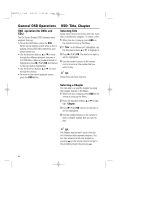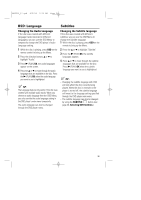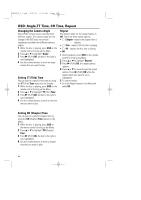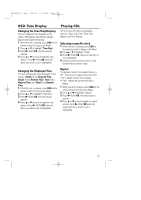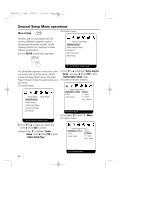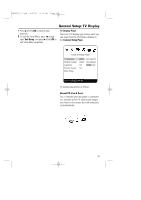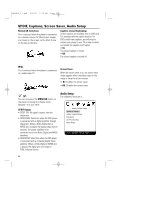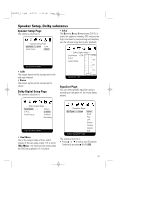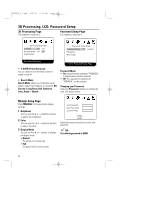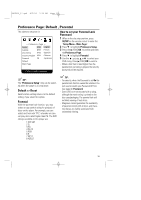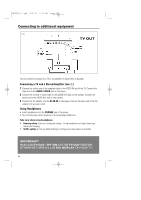Magnavox MPD850 User Manual - Page 29
General Setup: TV Display - parts
 |
UPC - 188505000241
View all Magnavox MPD850 manuals
Add to My Manuals
Save this manual to your list of manuals |
Page 29 highlights
MPD820_17.qxd 4/2/04 9:10 AM Page 29 General Setup: TV Display • Press 2 (PLAY)/OK to confirm your selection. 3 To exit the Setup Menu, press 4 to high- light "Exit Setup" and press 2 (PLAY)/OK to exit Setup Menu completely. TV Display Page There are 3 TV display type options which you can select from the TV Display submenu on the General Setup Page. -- General Setup Page -- TV Display SPDIF Output Captions Screen Saver Main Page Wide RAW On On Normal/PS Normal/LB Wide Set TV Display Mode TV display type options as follows: Normal/PS (Pan & Scan) This is selected when the player is connected to a standard screen TV. Widescreen images are shown on the screen, but with some parts cut automatically. 29
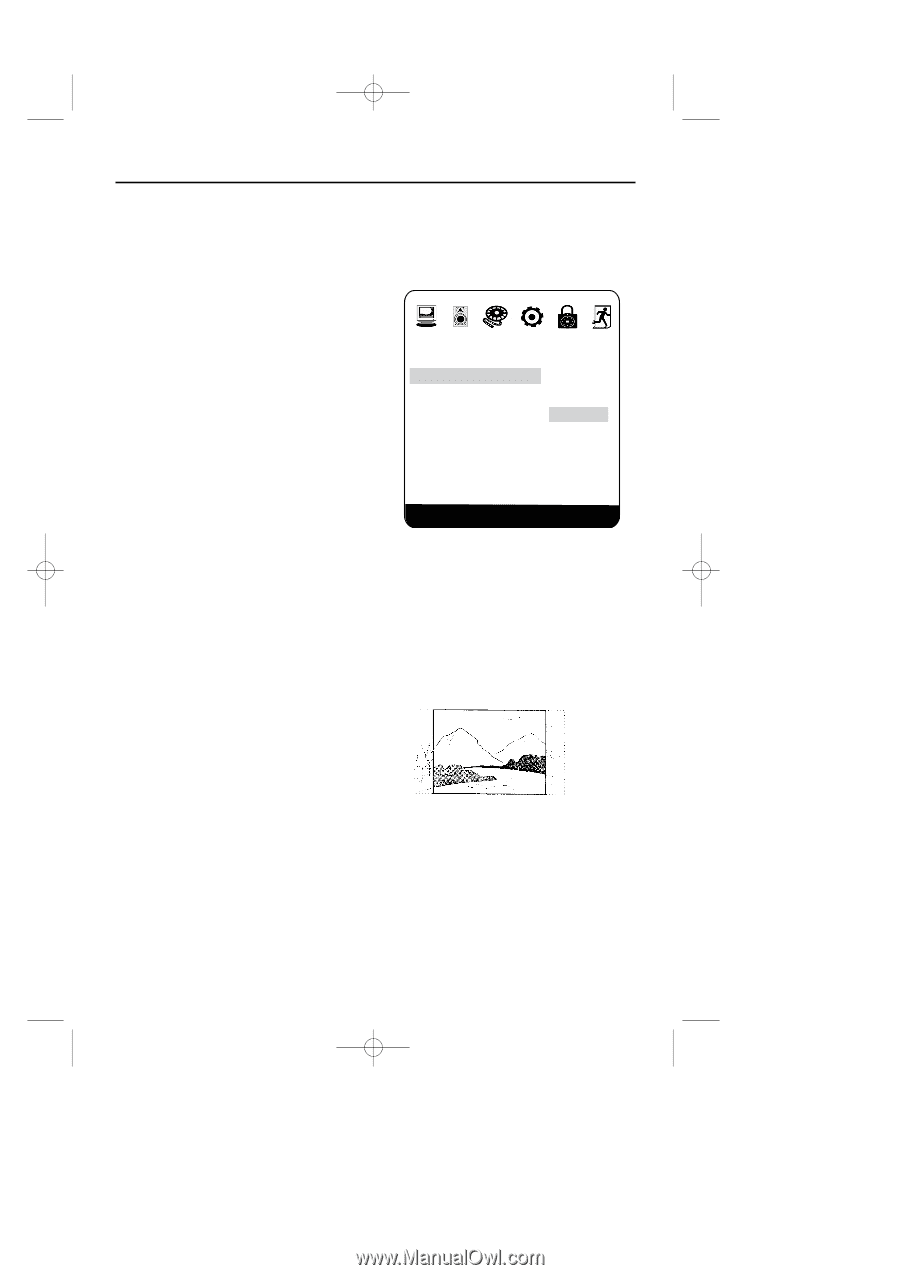
29
•
Press
2
(PLAY)/
OK
to confirm your
selection.
3
To exit the Setup Menu, press
4
to high-
light "
Exit Setup
" and press
2
(PLAY)/
OK
to
exit Setup Menu completely.
TV Display Page
There are 3 TV display type options which you
can select from the TV Display submenu on
the
General Setup Page
.
TV
display type options as follows:
Normal/PS (Pan & Scan)
This is selected when the player is connected
to a standard screen TV. Widescreen images
are shown on the screen, but with some parts
cut automatically.
General Setup: TV Display
Set TV Display Mode
TV Display
Wide
Normal/PS
SPDIF Output
RAW
Normal/LB
Captions
On
Wide
Screen Saver
On
Main Page
--
General Setup Page
--
MPD820_17.qxd
4/2/04
9:10 AM
Page 29