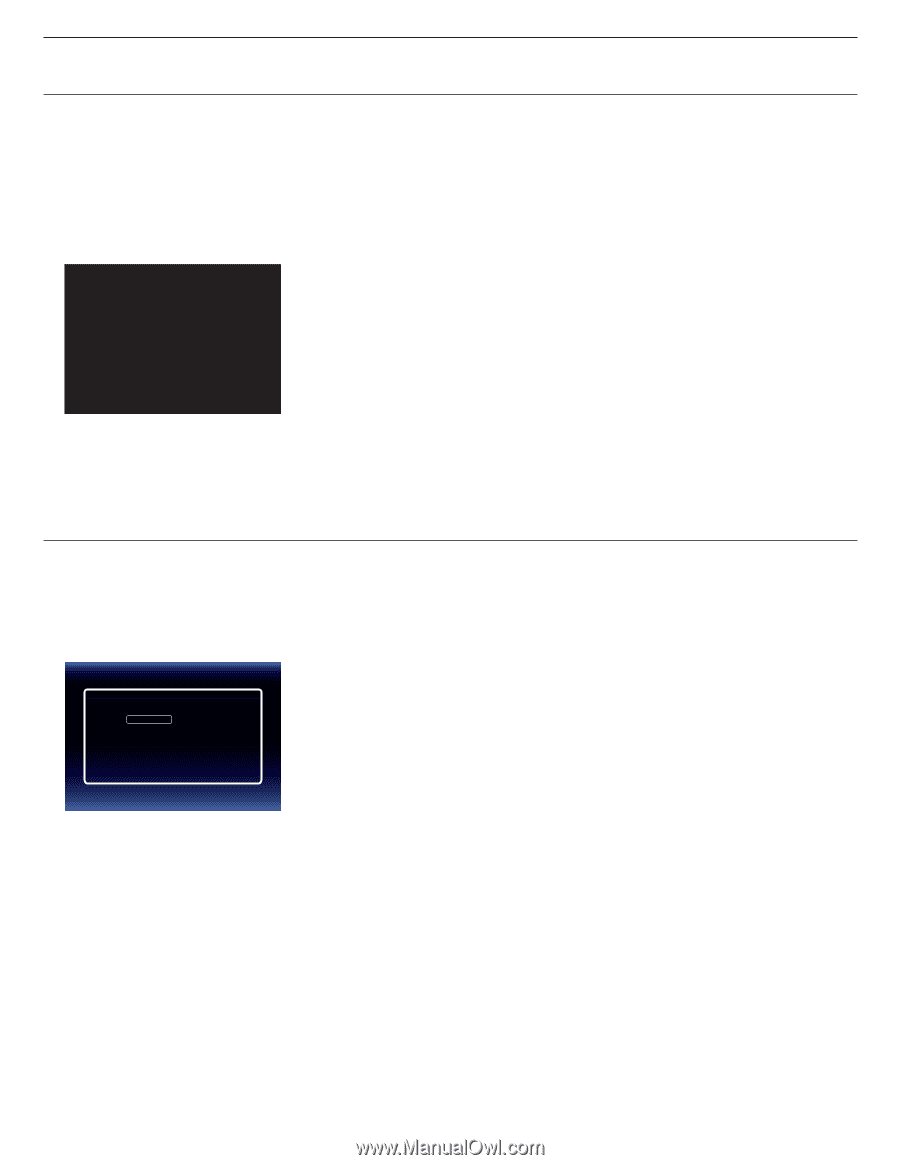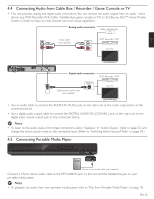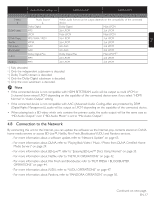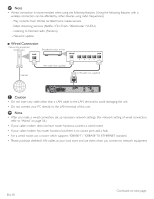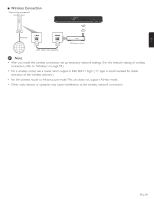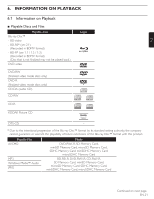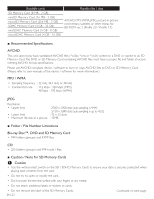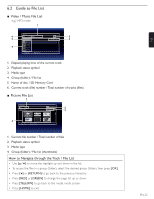Magnavox MRD723B Owner's Manual - English - Page 20
Before You Start
 |
View all Magnavox MRD723B manuals
Add to My Manuals
Save this manual to your list of manuals |
Page 20 highlights
5. BEFORE YOU START 5.1 Finding the Viewing Channel / Source on Your TV After you have completed all the connections, you must find the viewing channel (external input source) on your TV. 1. After you have made all the necessary connections, press [STANDBY/ON .] to turn on the unit. 2. Turn on your TV. 3. Press the button on the TV's remote control that accesses the external input channel. It may be labeled "SOURCE", "AV", "AUX" or "SELECT" (refer to your TV's user manual). Please Wait... This is the correct viewing channel (external input source). • If the TV is connected by an HDMI cable, it may take a while for the opening picture to come up. • If a certain amount of time has passed since you turned on the unit, welcome screen only appears for the first time you turn on the unit. 5.2 Initial Setup Please follow the instructions below to complete the initial setup. 1. While welcome screen is displayed, use [Î / ï] to select "Next", then press [OK]. 2. Language setup screen will appear. Use [Î / ï] to select your language, then press [OK]. Language Please select your language for on-screen display. English Español Français 3. "Quick Start Mode" screen will appear. Use [Î / ï] to select the desired mode, then press [OK]. 4. "Automatically check for latest software" screen will appear. Use [Î / ï] to select the desired mode, then press [OK]. 5. Network setup screen will appear. Use [Î / ï] to select the desired mode, then press [OK]. • If you select "Wired", refer to "Wired" on page 56 for further information. • If you select "Wireless", refer to "Wireless" on page 59 for further information. EN-20