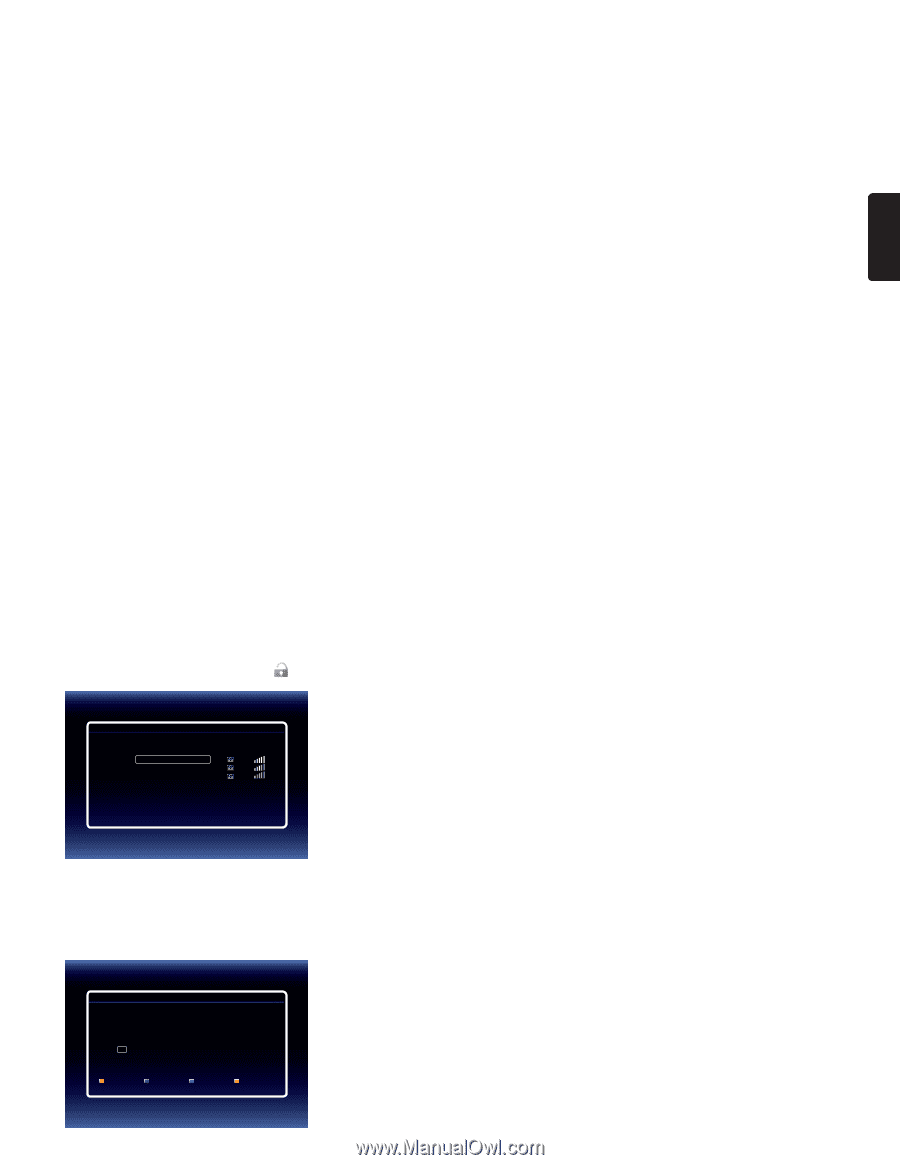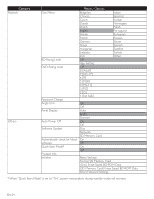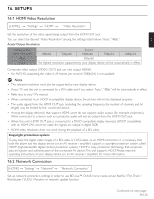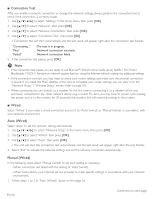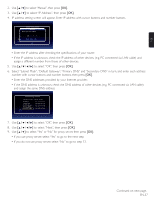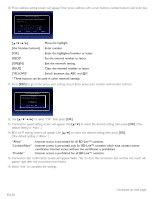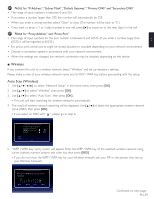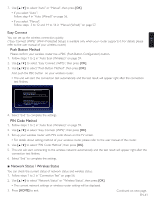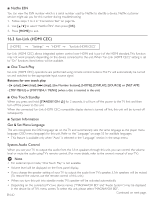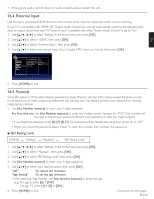Magnavox MRD723B Owner's Manual - English - Page 59
Wireless, Auto Scan Wireless
 |
View all Magnavox MRD723B manuals
Add to My Manuals
Save this manual to your list of manuals |
Page 59 highlights
EN D Note for "IP Address","Subnet Mask","Default Gateway","Primary DNS" and "Secondary DNS" • The range of input numbers is between 0 and 255. • If you enter a number larger than 255, the number will automatically be 255. • When you enter a wrong number, select "Clear" to clear. (The number will be back to "0".) • If you want to enter a 1 or 2-digit number in one cell, press [Æ] to move on to the next digit's in the cell. D Note for "Proxy Address" and "Proxy Port" • The range of input numbers for the port number is between 0 and 65535. (If you enter a number larger than 65535, it will be regarded as 65535.) • For proxy port, certain ports might be closed, blocked or unusable depending on your network environment. • Choose a connection speed in accordance with your network environment. • When the settings are changed, the network connection may be disabled depending on the device. ■ Wireless If you connect this unit to a wireless network, select "Wireless" and set up necessary settings. Please make a note of your wireless network name and its WEP / WPA key before proceeding with the setup. Auto Scan (Wireless) 1. Use to select "Network Setup" in the home menu, then press [OK]. 2. Use [Î / ï] to select "Wireless", then press [OK]. 3. Use [Î / ï] to select "Auto Scan", then press [OK]. • This unit will start searching for wireless networks automatically. 4. The result of wireless network searching will be displayed. Use [Î / ï] to select the appropriate wireless network name (SSID), then press [OK]. • If you select an SSID with " ", please go to step 6. Access Point Setting (Auto Scan) Please select the access point. Access 1 Access 2 Access 3 Retry Cancel 3/7 5. "WEP / WPA Key" entry screen will appear. Enter the WEP / WPA key of the selected wireless network using cursor buttons, number buttons and color key, then press [RED]. • If you do not know the WEP / WPA key for your Wireless network, ask your ISP or the person who set up your Wireless Network. Access Point Setting(Auto Scan) Please input the WEP/WPA Key with software keyboard. XXXXXXX 1 2 3 4 5 6 7 8 9 0 SP a b c d e f g h i j a/A/@ h l m n o p q r s t CLR u v w x y z . - ȹ Ȼ Done Done Cancel Clear a/A/@ 3/7 Continued on next page. EN-59