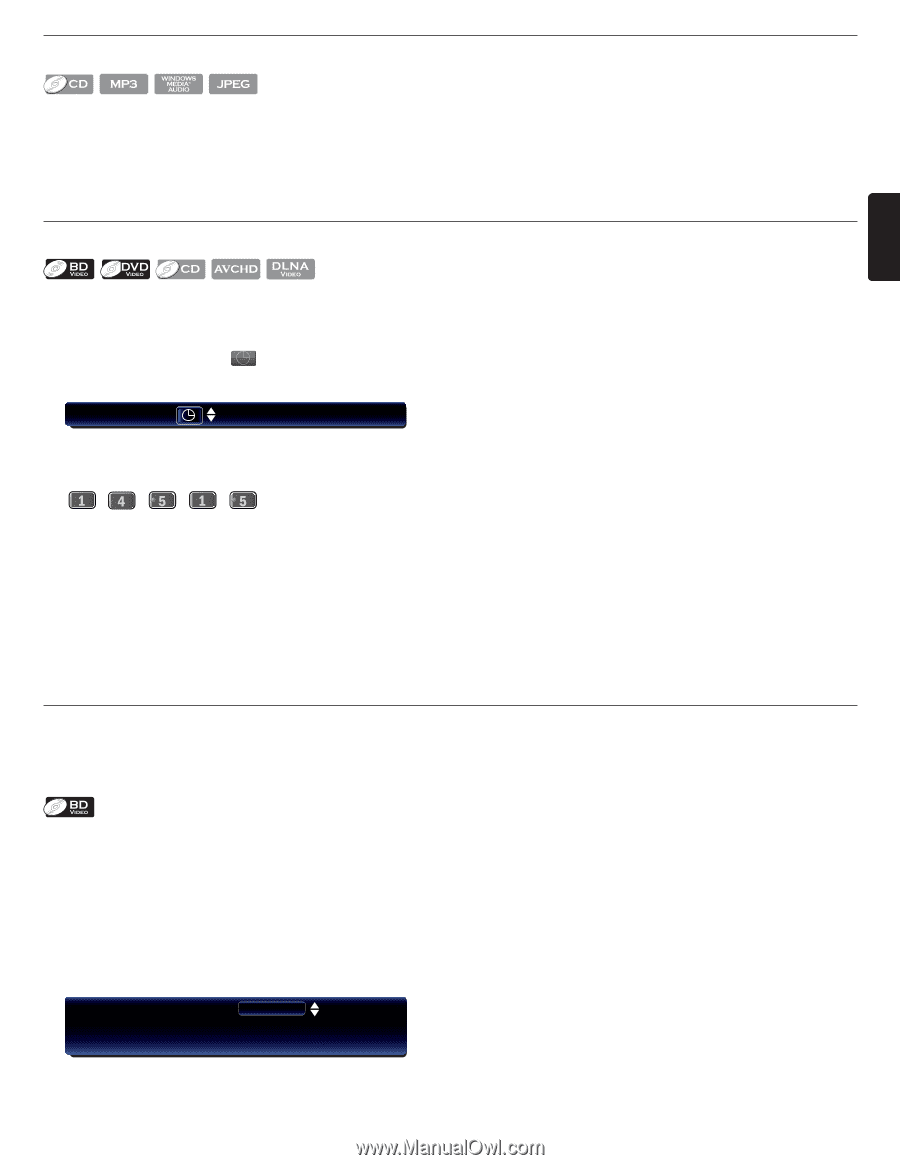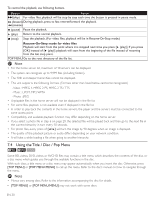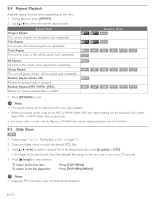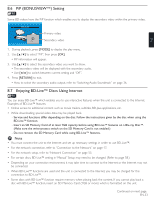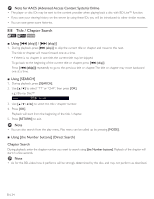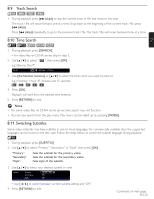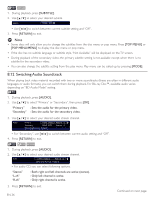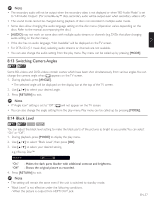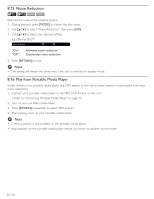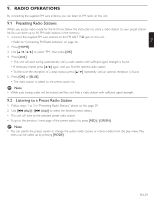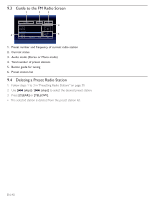Magnavox MRD723B Owner's Manual - English - Page 35
Track Search, 10 Time Search, Switching Subtitles
 |
View all Magnavox MRD723B manuals
Add to My Manuals
Save this manual to your list of manuals |
Page 35 highlights
8.9 Track Search 1. During playback, press [G (skip)] to skip the current track or file and move to the next. The track / file will move forward one at a time.To go back to the beginning of the current track / file, press [H (skip)]. Press [H (skip)] repeatedly to go to the previous track / file.The track / file will move backward one at a time. 8.10 Time Search EN 1. During playback, press [SEARCH]. • For video files on DLNA server, skip to step 3. 2. Use [Î / ï] to select " ", then press [OK]. e.g.) Blu-ray Disc™ Search 00:12:44 / 11:13:14 3. Use [the Number buttons] or [Î / ï] to enter the time count you want to jump to. e.g.) Entering 1 hour 45 minutes and 15 seconds. 4. Press [OK]. Playback will start from the desired time entered. 5. Press [RETURN] to exit. D Note • For some video files on DLNA home server, time search may not function. • You can also search from the play menu. Play menu can be called up by pressing [MODE]. 8.11 Switching Subtitles Some video materials may have subtitles in one or more languages. For commercially available discs, the supported languages can be found on the disc case. Follow the steps below to switch the subtitle language during playback. 1. During playback, press [SUBTITLE]. 2. Use [Î / ï] to select "Primary", "Secondary" or "Style", then press [OK]. "Primary" "Secondary" "Style" : Sets the subtitle for the primary video. : Sets the subtitle for the secondary video. : Sets style of the subtitle. 3. Use [Î / ï] to select your desired subtitle or style. Subtitle Primary Secondary Style 1 ENG / 255 Off Off • Use [ Í / Æ] to switch between current subtitle setting and "Off ". 4. Press [RETURN] to exit. Continued on next page. EN-35