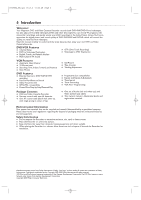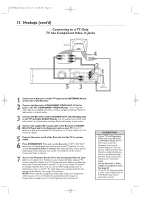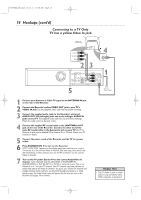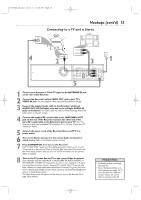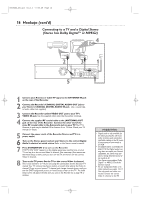Magnavox MRV700VR User manual, English (US) - Page 11
Connecting to a TV and a Cable Box or Satellite Receiver
 |
View all Magnavox MRV700VR manuals
Add to My Manuals
Save this manual to your list of manuals |
Page 11 highlights
E9490UD_EN_v1_film.qx3 04.8.4 3:56 PM Page 11 Hookups (cont'd) 11 Connecting to a TV and a Cable Box or Satellite Receiver 1 Connect your Satellite or Cable TV signal to the ANTENNA IN jack on your Cable Box/Satellite Receiver. 2 If your Cable Box/Satellite Receiver has a single ANTENNA OUT or TO TV jack: Connect the supplied RF coaxial cable to the ANTENNA OUT/TO TV jack of the Cable Box/Satellite Receiver and to the ANTENNA IN jack on the rear of the Recorder. If your Cable Box/Satellite Receiver has AUDIO/VIDEO OUT jacks: Connect them to the Recorder's EXT 2 VIDEO IN and AUDIO IN jacks.These jacks are red and white (AUDIO) and yellow (VIDEO). Use the supplied audio and video cables, which have red/white/yellow markings. 3 Connect another RF coaxial cable to the Recorder's (ANTENNA) OUT jack and to the ANTENNA IN or RF IN jack on your TV. Your TV's Antenna In jack may be labelled RF In or 75 ohm. Check your TV manual for details. Or, use an Audio/Video connection between the Recorder and the TV. See pages 12-15. 4 Connect the power cords of the Recorder, Cable Box/Satellite Receiver, and TV to a power outlet. 5 Press STANDBY/ON y to turn on the Recorder. Set the Recorder to channel 3 or 4 (your Cable Box/Satellite Receiver's output channel) if you used an RF coaxial cable to connect the Cable Box/Satellite Receiver to the Recorder. Set the Recorder to EXT 2 if you used those jacks on the Recorder to connect to the Cable Box/Satellite Receiver. 6 Turn on the TV and the Cable Box/Satellite Receiver. Set the TV to channel 3 to receive the picture from the Recorder (if you used the RF coaxial cable as shown for step 3). You should see the DVD background picture or the Initial Setup screen on the TV. The Initial Setup screen will appear the first time you turn on the Recorder. Go to page 18 to continue. Helpful Hints • To watch TV, put the Recorder in Monitor mode and on channel 3 or 4. (Press MONITOR on the Recorder's remote.) Change TV channels at your Cable Box or Satellite Receiver. • If "IS TV ON? C03" appears on the display panel, you need to turn on your TV and set it to channel 3.You cannot see the Initial Setup screens until you turn on the TV and have it on the correct Video In channel. • If channel 3 is already occupied, you may need to use channel 4 as your Recorder's output channel instead.To change the output channel to channel 4, press STANDBY-ONy to turn off the Recorder. Press DVD on the remote.Then press and hold the Number 4 button on the remote for several seconds until you see "C04" on the display panel. Now the Recorder's output channel is set to channel 4. Set your TV to channel 4. The Initial Setup screen should appear.