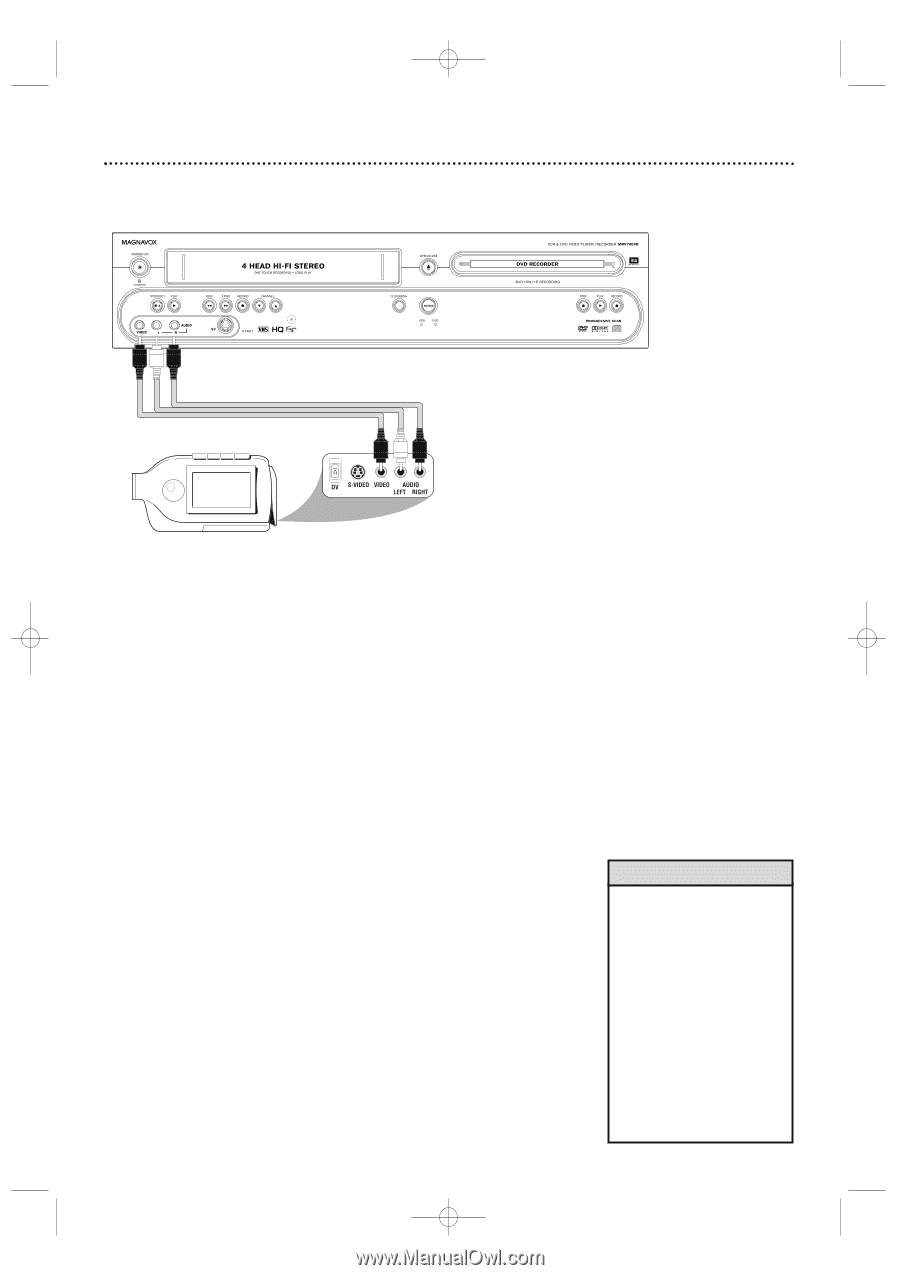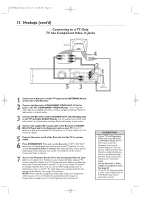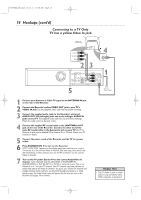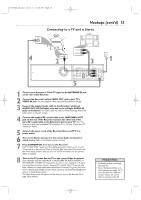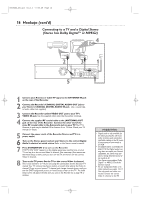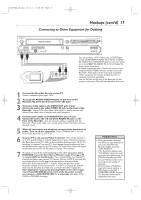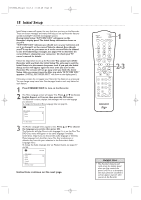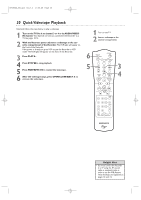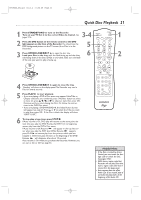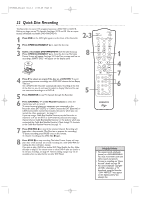Magnavox MRV700VR User manual, English (US) - Page 17
Connecting to Other Equipment for Dubbing
 |
View all Magnavox MRV700VR manuals
Add to My Manuals
Save this manual to your list of manuals |
Page 17 highlights
E9490UD_EN.qx3 04.8.3 11:55 AM Page 17 Hookups (cont'd) 17 Connecting to Other Equipment for Dubbing You can connect a VCR, Camcorder, or DVD Player to the COMPONENT VIDEO IN (Y PB PR), S-VIDEO IN, VIDEO IN, and AUDIO IN jacks on the rear panel or to the VIDEO IN, AUDIO IN, or SV (S-Video) IN jacks on the front panel. A sample connection with a Camcorder is shown here, using the AUDIO/VIDEO IN jacks on the front of the Recorder. These jacks are the most easily accessible. Other equipment will connect similarly, but this is a common connection possibility. Use the IN jacks on the rear of the Recorder for permanent connections.That will hide the cables from view. 1 Connect the Recorder directly to your TV. Choose a connection from pages 10-16. 2 To access the AUDIO/VIDEO IN jacks on the front of the Recorder, flip down the door that covers the jacks. 3 Connect a video cable to the VIDEO OUT jack of your Camcorder and to the yellow VIDEO IN jack on the front of the Recorder. Use an RCA-style video cable, which is usually marked with yellow. (One video cable is supplied with the Recorder.) 4 Connect audio cables to the AUDIO OUT jacks of your Camcorder and to the red and white AUDIO IN jacks on the front of the Recorder. One set of audio cables is supplied with the Recorder. Most audio cables are red and white. Match the cable colors to the jack colors. 5 When all connections are complete, connect all the equipment to power. Turn on all the equipment. Press STANDBY-ON y on the front of the Recorder to turn it on. 6 Set your TV to the correct Video In channel. This will be channel 3 or 4 or a specific Video In channel, depending on your connection between the Recorder and the TV. Refer to the connection details on pages 10-16. Or, simply go to channel 5 on your TV, then change channels down until you see the Recorder's logo on the TV screen. The Initial Setup screen will appear the first time you turn on the Recorder. Go to page 18 to continue. 7 To watch or record the material playing on the other equipment, press MONITOR to put the Recorder in Monitor mode. Press K or L to select CAM1 at the Recorder. This is located after your highest TV channel and before your lowest TV channel. Choose CAM1 if you used the connection shown on this page (with the jacks on the front of the Recorder). If you use the EXT 1 or EXT 2 jacks on the rear of the Recorder instead, choose channel EXT 1 or EXT 2. Choose the channel that matches the jacks to which you connected the other equipment. Start playing the material by pressing PLAY on the other equipment. Press RECORD I on the front of the Recorder to start recording on a DVD+R/DVD+RW or a videotape. (See page 44 for DVD+R or DVD+RW recording.) Helpful Hints • Most prerecorded videotapes and DVDs are copy protected. If you try to copy them, the Recorder display may show "COPY PROTECT." • If the Recorder's display shows "NO SIGNAL," adjust the tracking or play the videotape on the VCR/Camcorder/External VCR. See your VCR/Camcorder manual to improve the quality of tape play. • Do not connect a Progressive Scan video source (such as a DVD Player) to the EXT 1 COMPONENT VIDEO IN jacks. The Recorder cannot receive Progressive Scan video.