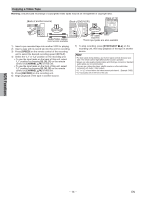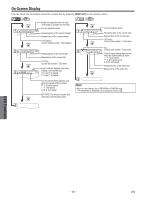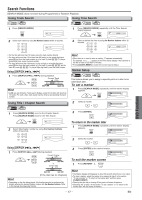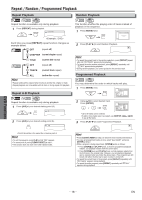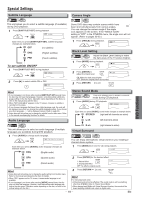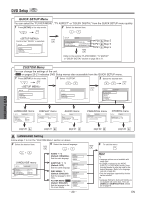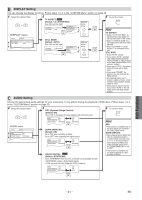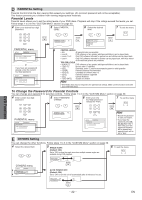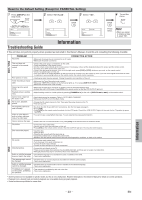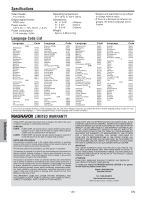Magnavox MWD2206 Owners Manual - Page 19
DVD Functions, Special Settings - code
 |
UPC - 053818570036
View all Magnavox MWD2206 manuals
Add to My Manuals
Save this manual to your list of manuals |
Page 19 highlights
Special Settings Subtitle Language DVD This unit allows you to select a subtitle language (if available) during DVD playback. 1 Press [SUBTITLE/T-SET] during playback. PLAY SUBTITLE T-SET 1.ENG/6 EachSTtiOmPe you press [SUBTITLE/T-SET], subtitle language changes as example below. OFF (no subtitles) ENG (English subtitles) FRE (French subtitles) To set subtitle ON/OFF 1 Press [SUBTITLE/T-SET] during playback. SUBTITLE T-SET 1.ENG/6 PLAY 2 PresSTsO[PB] to select subtitle ON or OFF. OFF Camera Angle DVD Some DVD discs may contain scenes which have been shot simultaneously from various angles. You can change the camera angle if the angle icon appears on the screen. If the "ANGLE ICON" setting is "OFF" in the OTHERS menu, the angle icon will not appear. (Refer to pages 20-22.) 1 Press [ANGLE] during playback. 1 / 8 ANGLE PLAY Black LeSvTOePl Setting DVD Adjust the Black Level Setting to make the dark areas of the TV picture brighter. 1 Press [MODE] during playback. MODE ON PLAY 2 Press [ESTNOTP ER] to ENTER OFF adjust the black level. ON: Makes the dark areas brighter. OFF: Shows the original picture as recorded. 3 Press [RETURN ] to exit. RETURN ... ... DVD Functions Hint • If your language is not shown after pressing [SUBTITLE/T-SET] several times, the disc may not have that language. However, some discs allow subtitle language setting on the disc menu. (Operation varies depending on the discs, so refer to the manual along with the disc.) • When "NOT AVAILABLE" appears on the TV screen, it means no subtitle is recorded on the scene. • If you choose a language that has a three- letter-language code, the code will be displayed every time you change the subtitle language setting. If you choose any other languages, '---' will be displayed instead. (Refer to page 24.) • Some discs will only allow you to change the subtitle from the disc menu. Refer to the manual accompanying the discs for details. Stereo Sound Mode DVD This unit allows you to select a sound mode during CD playback. 1 Press [AUDIO] during CD playback. AUDIO PLAY STEREO Each timeSTyOoPu press [AUDIO], sound mode changes as example below. STEREO (right and left channels are active) Audio Language L-ch (left channel is active) DVD This unit allows you to select an audio language (if multiple languages are available) during DVD playback. 1 Press [AUDIO] to change audio language. AUDIO 1.ENG Dolby D 3/2.1ch 48k/3 PLAY Each tiSmTOePyou press [AUDIO], audio language changes as example below. ENG (English audio) R-ch (right channel is active) Virtual Surround DVD You can enjoy stereophonic virtual world on your existing 2 channel stereo system. 1 Press [MODE] twice (once for CD) during playback. MODE OFF PLAY SPA FRE (Spanish audio) (French audio) 2 Press S[ETONPTER] for the desired effect. 1: Natural effect ENTER 1 2: Emphasized effect OFF: No effects (original sound) Hint • Some discs will only allow you to change the audio setting from the disc menu. Refer to the manual accompanying the discs for details. • When "OFF" appears on the TV screen, it means audio language is not available. • If your language is not shown after pressing [AUDIO] several times, the disc may not have that language. However, some discs allow audio language setting on the disc menu. (Operation varies depending on the disc, so refer to the manual along with the disc.) 3 Press [RETURN ] to exit. RETURN Hint For CD play back only • Virtual Surround will not be effective if the sound mode is set to something other than STEREO. Refer to "Stereo Sound Mode". • When playing back 96kHz with Virtual Surround function, the sound will be down sampling at 48kHz and output as digital audio. - 19 - EN