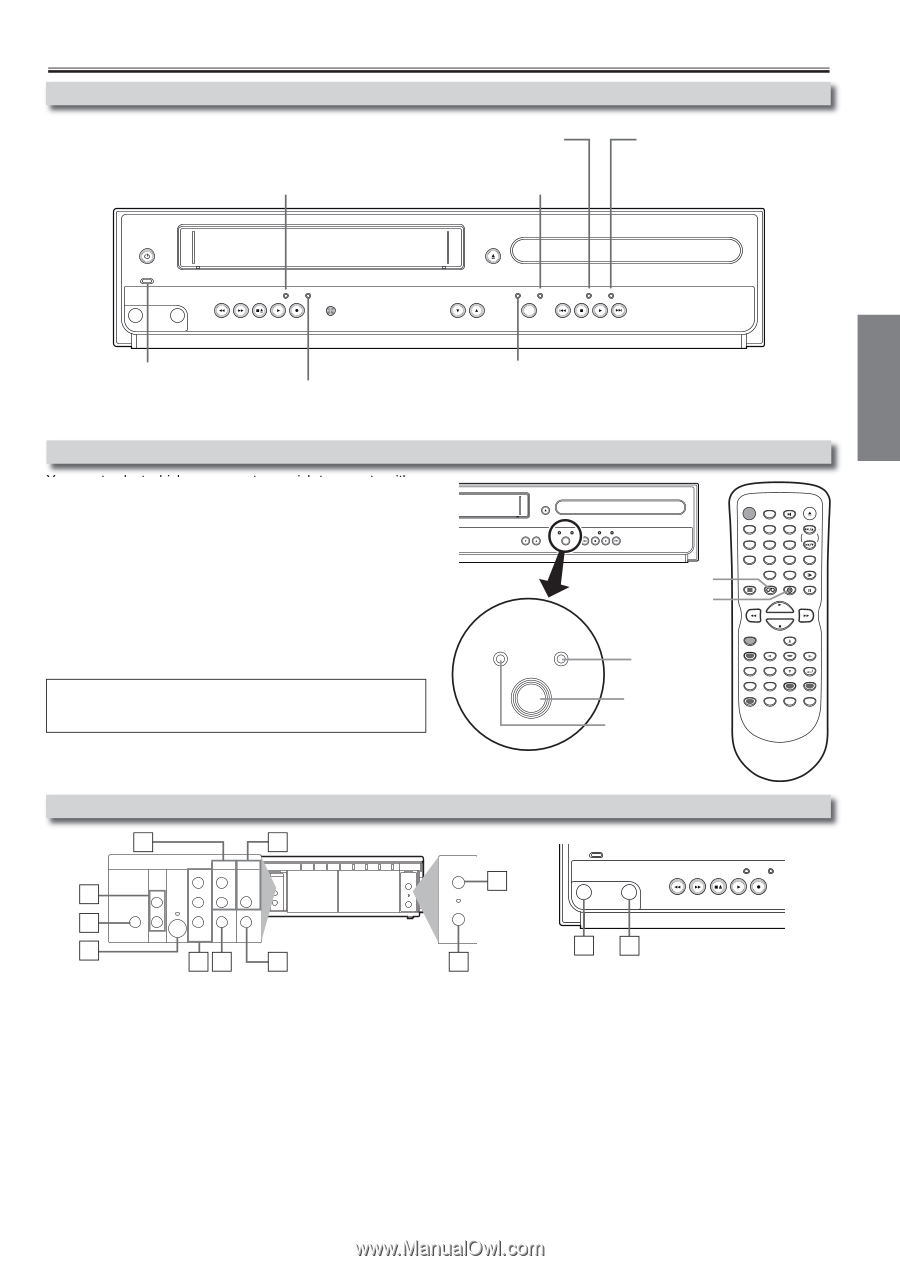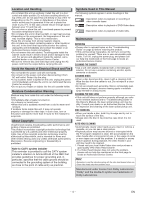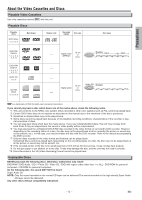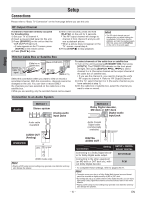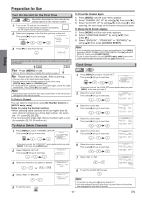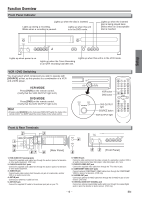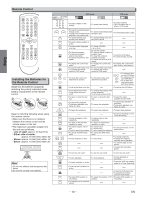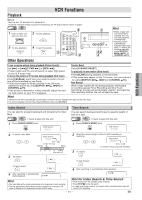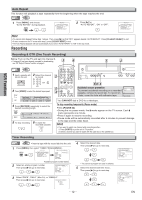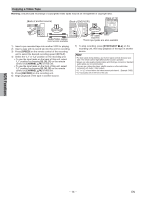Magnavox MWD2206 Owners Manual - Page 9
Setup, Function Overview - dvd player
 |
UPC - 053818570036
View all Magnavox MWD2206 manuals
Add to My Manuals
Save this manual to your list of manuals |
Page 9 highlights
Setup Function Overview Front Panel Indicator Lights up when the disc is inserted. Lights up during a recording. Blinks when a recording is paused. Lights up when this unit is in the DVD mode. Lights up when the inserted disc is being played back. Blinks when an unacceptable disc is inserted. STANDBY-ON POWER ON VIDEO AUDIO REC TIMER REC REW F.FWD STOP/EJECT PLAY RECORD IR OPEN/CLOSE CHANNEL VCR DVD SOURCE PREV DISC IN PLAY STOP PLAY NEXT Lights up when power is on. Lights up when the Timer Recording or an OTR recording has been set. Lights up when this unit is in the VCR mode. VCR / DVD Switching You must select which component you wish to operate with [SOURCE] at first, as this product is a combination of a VCR and a DVD player. VCR MODE Press [VCR] on the remote control. (Verify that the VCR OUTPUT light is lit.) DVD MODE Press [DVD] on the remote control. (Verify that the DVD OUTPUT light is lit.) Hint • Pressing only [SOURCE] on the front panel DOES NOT switch the mode of the remote control. You MUST select the correct mode on the remote control. OPEN/CLOSE CHANNEL VCR DVD SOURCE PREV DISC IN PLAY STOP PLAY NEXT VCR button DVD button VCR DVD SOURCE DVD OUTPUT light SOURCE button VCR OUTPUT light OPEN/CLOSE STANDBY-ON SPEED AUDIO /EJECT 12 45 78 0 DISPLAY VCR 3 SKIP/CH. 6 VCR/TV 9 SLOW +10 DVD PAUSE RECORD PLAY STOP MENU ENTER SETUP TOP MENU RETURN MODE ZOOM SEARCH MODE CLEAR/ C. RESET SUBTITLE T-SET ANGLE REPEAT A-B Front & Rear Terminals 1 10 9 2 3 DVD DIGITAL AUDIO AUDIO OUT OUT L COAXIAL R DVD/VCR VCR S-VIDEO OUT COMPONENT VIDEO OUT AUDIO OUT DVD DIGITAL Y AUDIO OUT AUDIO LOUT S-VIDEO OUT COMPONENT VIDEO OUT Y DVD/VCR AUDIO OUT L VCR L AUDIO IN CB AUDIO IN R COAXIAL R CB R VIDEO OUT VIDEO IN CR VIDEO OUT CR VIDEO IN 87 6 ANT-IN ANT-OUT ANT-IN 4 ANT-OUT [Rear Panel] 5 STANDBY-ON POWER ON VIDEO AUDIO REC TIMER REC REW F.FWD STOP/EJECT PLAY RECORD IR 6 3 [Front Panel] 1: DVD AUDIO OUT (analog) jacks Connect the supplied audio cable here through the audio in jacks of a television or other audio equipment. (DVD only) 2: DVD/VCR AUDIO OUT jacks Connect the supplied audio cable here through the audio in jacks of a television or other audio equipment. 3: AUDIO IN jack Connect audio cable coming from the audio out jack of a camcorder, another VCR or an audio source here. 4: ANT-IN jack Connect your antenna or cable box here. 5: ANT-OUT jack Connect the supplied RF cable to the antenna input jack on your TV. 6: VIDEO IN jack Connect a cable coming from the video out jack of a camcorder, another VCR or an audio-visual source (laser disc player, video disc player, etc.) here. 7: DVD/VCR VIDEO OUT jack Connect the supplied video cable here through the TV's video in jack. 8: COMPONENT VIDEO OUT jacks Connect optional COMPONENT VIDEO cables here through the COMPONENT VIDEO in jacks of a television. (DVD only) 9: S-VIDEO OUT jack Connect an optional S-VIDEO cable here through the S-VIDEO in jack of a television. (DVD only) 10: DIGITAL AUDIO OUT COAXIAL jack Connect an optional coaxial digital audio cable here through the coaxial digital audio in jack of a decoder or audio receiver. (DVD only) - 9 - EN