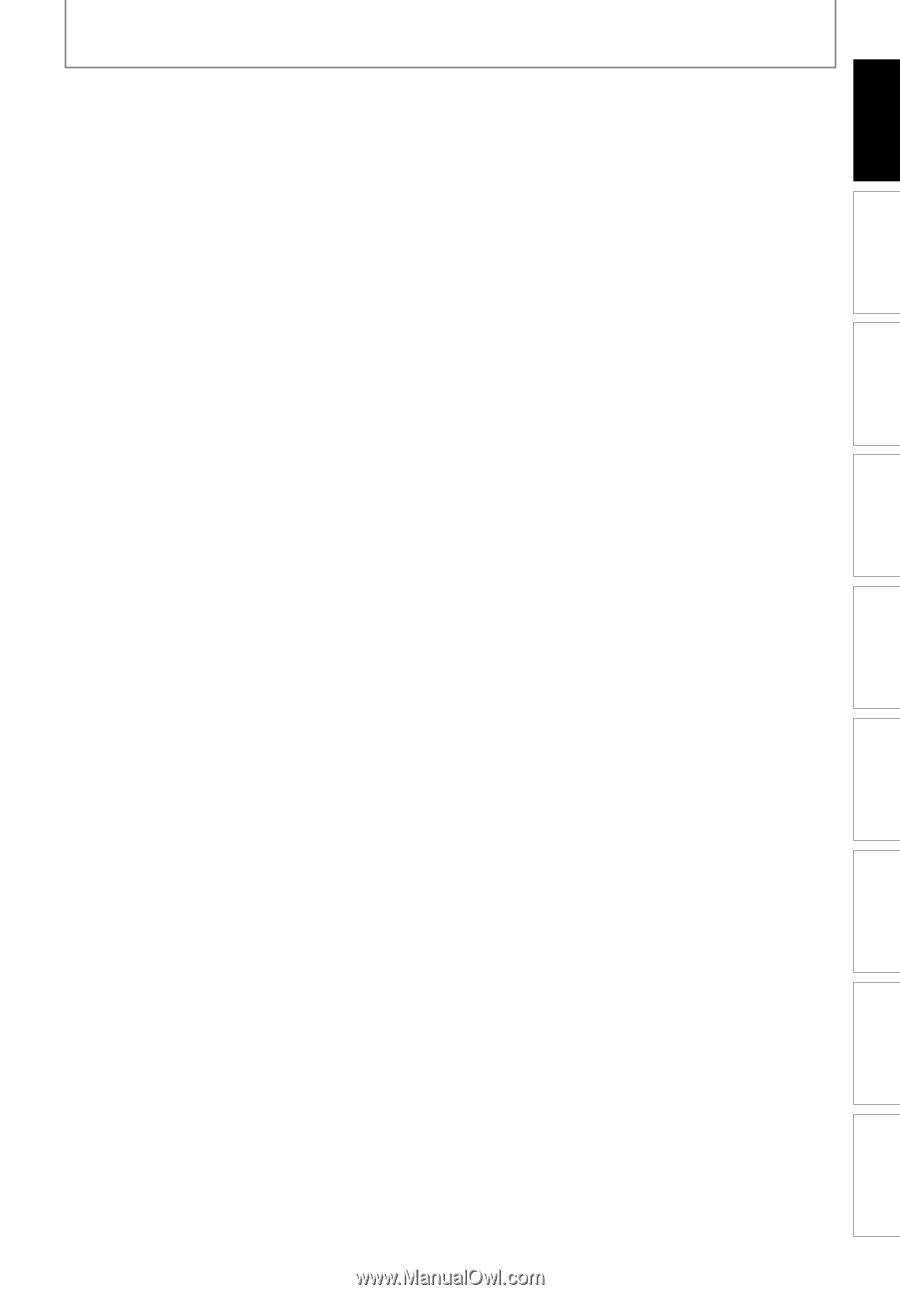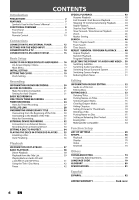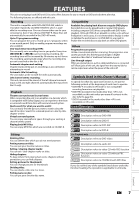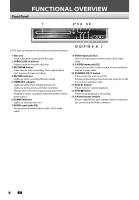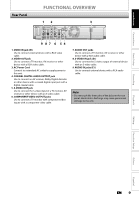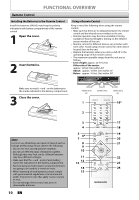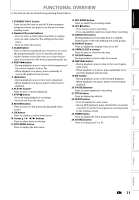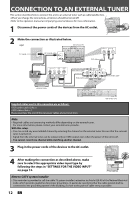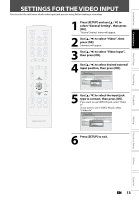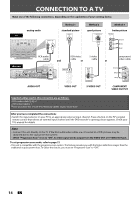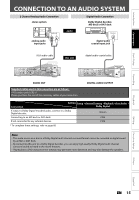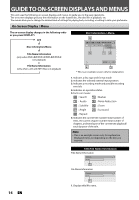Magnavox ZC320MW8 Owners Manual - Page 13
Recording, Playback, Editing, Connections, Basic Setup, Function Setup, Others, Español
 |
View all Magnavox ZC320MW8 manuals
Add to My Manuals
Save this manual to your list of manuals |
Page 13 highlights
Introduction Connections Basic Setup FUNCTIONAL OVERVIEW (*) The unit can also be turned on by pressing these buttons. 1. STANDBY-ON y button Press to turn the unit on and off. If timer programmings have been set, press to set the unit in timerstandby mode. 2. Number/Character buttons • Press to select a title/chapter/track/file on display. • Press to enter values for the settings in the main menu. • Press to enter title names. 3. CLEAR button Press to clear the password once entered or to cancel the programming for CD or to clear the selecting marker number in the edit menu or to clear the program once entered in the timer programming list, etc. 4. PREV H button • During playback, press to return to the beginning of the current chapter, track or file. • When playback is in pause, press repeatedly to reverse the playback step by step. 5. E button • During playback, press to fast reverse playback. • When playback is in pause, press to slow reverse playback. 6. PLAY B button* Press to start or resume playback. 7. STOP C button • Press to stop playback or recording. • Press to exit from the title list. 8. RETURN button Press to return to the previously displayed menu screen. 9. OK button Press to confirm or select menu items. 10.Cursor K / L/ { / B buttons Press to select items or settings. 11. DISC MENU button Press to display the disc menu. 12. REC MODE button Press to switch the recording mode. 13. REC I button • Press once to start a recording. • Press repeatedly to start one-touch timer recording. 14. RAPID PLAY button During playback, press to play back in a slightly faster/slower mode with keeping the audio quality. 15. DISPLAY button Press to display the display menu on or off. 16. OPEN/CLOSE A button* Press to open or close the disc tray. 17. CM SKIP button During playback, press to skip 30 seconds. 18. NEXT G button • During playback, press to skip to the next chapter, track or file. • When playback is in pause, press repeatedly to forward the playback step by step. 19. D button • During playback, press to fast forward playback. • When playback is in pause, press to slow forward playback. 20. PAUSE F button Press to pause playback or recording. 21. TITLE button Press to display the title list. 22. SETUP button • Press to display the main menu. • During DVD playback, press and hold for more than 3 seconds to switch the progressive scanning mode to the interlace mode. 23. TIMER button Press to display the timer programming list. 24. SOURCE button Press to change the E1 or E2. Recording Playback Editing Function Setup Others Español EN 11