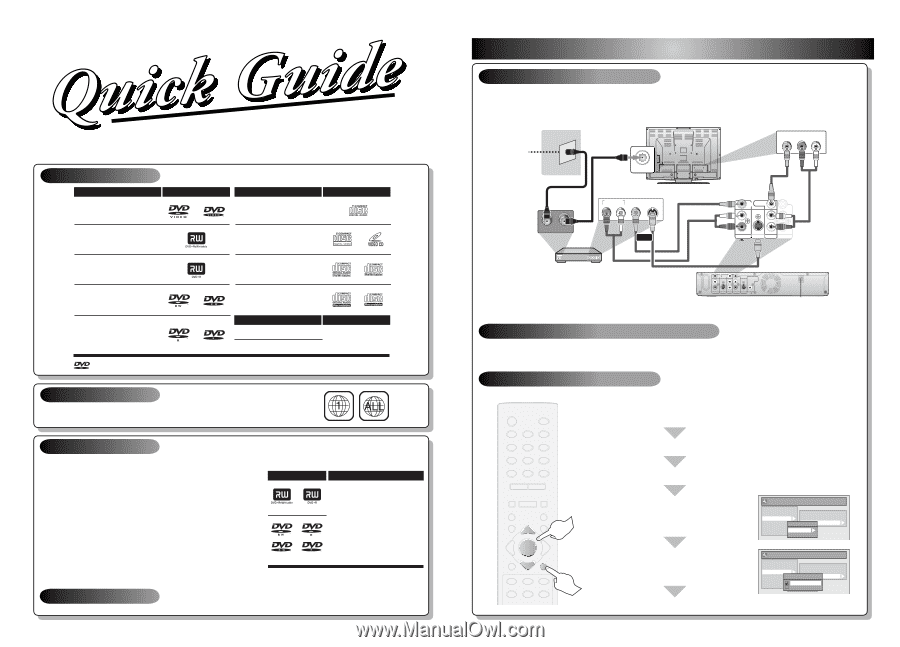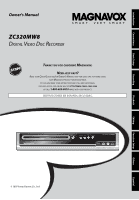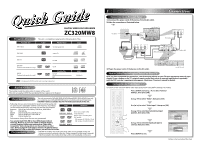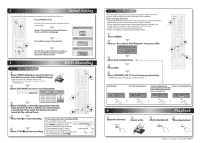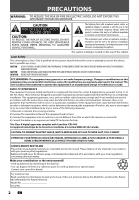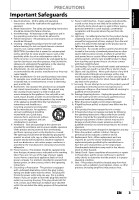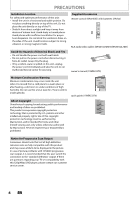Magnavox ZC320MW8 Owners Manual - Page 2
Connections - dvd recorder
 |
View all Magnavox ZC320MW8 manuals
Add to My Manuals
Save this manual to your list of manuals |
Page 2 highlights
Playable Discs Playable discs DVD-video DIGITAL VIDEO DISC RECORDER ZC320MW8 This unit is compatible to play back the following discs / files. Logos Playable discs Logos CD-DA (audio CD) DVD+RW video CD DVD+R CD-RW DVD-RW (Finalized video mode discs only) DVD-R (Finalized video mode discs only) CD-R Playable files CD-DA MP3 is a trademark of DVD Format/Logo Licensing Corporation. Media CD-RW/-R Region Codes The number inside the globe refers to region of the world. This unit can playback DVD that are labeled for ALL regions or for Region 1. Recordable Discs This unit can record to DVD+RW, DVD+R, DVD-RW and DVD-R. DVD+R/DVD-R can only be recorded to once. DVD+RW/DVD-RW can be recorded to and erased many times. DVD-RW/-R will be recorded in the DVD+VR mode automatically in this unit. • Following discs are recommended for good recording quality and are proven to be compatible with this unit. However, depending on the media condition the unit may not read the disc properly. Logo Attributes Verbatim JVC Maxell SONY TDK DVD+R 8x, DVD+RW 4x, DVD-R 8x, DVD-RW 2x DVD-RW 4x DVD+R 4x/8x/16x, DVD-R 8x/16x DVD+R 4x/8x/16x, DVD+RW 4x DVD+R 4x/8x/16x Performance of any other discs are not guaranteed. DVD+RW DVD+R • You can play back DVD+RW on most DVD players without finalizing. However, if you have added or deleted chapters, or made chapters hidden, you must perform "Make Edits DVD-RW DVD-R Compatible" before being able to see those effects on other units. (Refer to page 64 in the owner's manual.) To play back discs other than DVD+RW on other DVD players, you will need to finalize. 8cm/12cm, single-sided, single layer disc Approx. max. recording time (SLP mode): 360 minutes (4.7GB) (for 12cm) 108 minutes (1.4GB) (for 8cm) Unrecordable Discs • DVD-RW recorded in the mode other than +VR is not recordable on this unit unless you erase all contents in the disc. (Refer to page 63 in the owner's manual.) • DVD-R recorded in the mode other than +VR is not recordable on this unit. 1 Connections Connection to an External Tuner 1) Disconnect the power cords of the devices from the AC outlet. 2) Make the connection as illustrated below. e.g.) rear of your TV TV signal RF coaxial cable ANT. IN VIDEO IN AUDIO IN R L RCA video cable RF coaxial cable AUDIO OUT R L VIDEO S-VIDEO OUT OUT IN OUT or RCA video cable VIDEO VIDEO OUT IN Y IN PB / CB L L RCA audio cable R AUDIO IN (E1) R PR / CR S-VIDEO AUDIO OUT COMPONENT VIDEO OUTPUT RCA audio cable external tuner 3) Plug in the power cords of the devices to the AC outlet. S-video cable VIDEO VIDEO OUT IN IN L L Y DIGITAL AUDIO PB / CB OUT OUTPUT PCM/BITSTREAM R AUDIO IN (E1) R PR / CR S-VIDEO AUDIO OUT COMPONENT VIDEO OUTPUT COAXIAL S-VIDEO rear of this unit How to Select External Input Channel on Your TV After you have completed the connections, switch the input selector on your TV to an appropriate external input channel. Press a button on the TV's original remote control that selects an external input channel repeatedly until the DVD recorder's opening picture appears. Check your TV owner's manual for details. Settings for the Video Input You must let the unit know which video input jack you are using before making a recording. STANDBY-ON y OPEN/CLOSE A .@/: ABC DEF 1 2 3 GHI JKL MNO 4 5 6 PQRS 7 TUV WXYZ 8 9 CLEAR SPACE 0 CM SKIP PREV H NEXT G Press [SETUP] and use [K / L] to select "General Setting", then press [OK]. Use [K / L] to select "Video", then press [OK]. Use [K / L] to select "Video Input", then press [OK]. PLAY E B STOP C RETURN K D PAUSE F TITLE Use [K / L] to select desired external input position, then press [OK]. General Setting Playback Display Video Recording Clock Reset All Progressive Scan TV Aspect Video InpVuidteo Input E1 (Rear) E2 (Front) K K OK DISC SETUP K MENU I REC REC MODE TIMER RAPID PLAY DISPLAY SOURCE Use [K / L] to select the input jack type to connect, then press [OK]. Press [SETUP] to exit. General Setting Playback Display Video Recording Clock Reset All Progressive Scan TV Aspect E1V(Rideeaor)InpVuidteo Input E1Vi(dReeoarIn) E2S-(VFirdoenot)In Follow to the back side of this sheet.