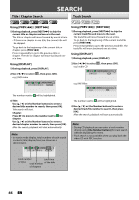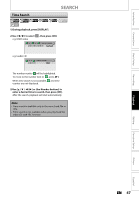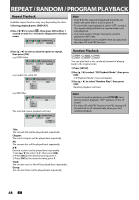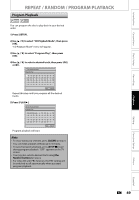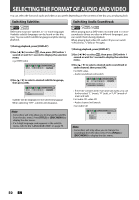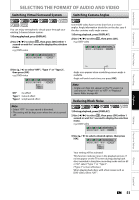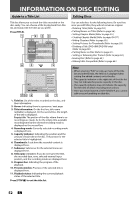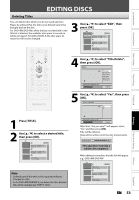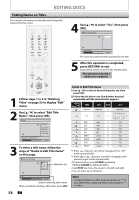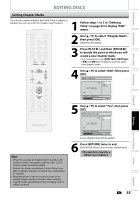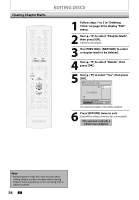Magnavox ZC320MW8 Owners Manual - Page 53
Switching Virtual Surround System, Switching Camera Angles, Reducing Block Noise - page 51
 |
View all Magnavox ZC320MW8 manuals
Add to My Manuals
Save this manual to your list of manuals |
Page 53 highlights
Introduction Connections Basic Setup Recording SELECTING THE FORMAT OF AUDIO AND VIDEO Switching Virtual Surround System Switching Camera Angles You can enjoy stereophonic virtual space through your existing 2 channel stereo system. 1) During playback, press [DISPLAY]. 2) Use [{ / B] to select , then press [OK] within 1 second or wait for 1 second to display the selection menu. e.g.) DVD-video 1/ 5 1/ 5 0:01:00 / 1:23:45 DVD Video Some DVD-video have scenes shot from 2 or more angles. Angle information should be on the disc case if the disc contains multi-angle scenes. 1) During playback, press [DISPLAY]. 2) Use [{ / B] to select , then press [OK]. e.g.) DVD-video 1/ 5 1/ 5 0:01:00 / 1:23:45 DVD Video 3) Use [K / L] to select "OFF", "Type 1" or "Type 2", then press [OK]. e.g.) DVD-video 1/ 5 1/ 5 0:01:00 / 1:23:45 DVD Video OFF Type 1 Type 2 OFF : no effect Type 1 : natural effect Type 2 : emphasized effect Note • Select "OFF" in a case sound is distorted. • The setting will be kept even when the unit is turned off. Angle icon appears when a switching camera angle is available. Angle will switch each time you press [OK]. Note • Angle icon does not appear on the TV screen in a case you set "Angle Icon" to "OFF" in "Playback" menu. Refer to page 69. Reducing Block Noise 1) During playback, press [DISPLAY]. 2) Use [{ / B] to select , then press [OK] within 1 second or wait for 1 second to display the selection menu. e.g.) DVD-video 1/ 5 1/ 5 0:01:00 / 1:23:45 DVD Video 3) Use [K / L] to select a desired option, then press [OK]. 1/ 5 1/ 5 0:01:00 / 1:23:45 DVD Video OFF Type 1 Type 2 Your setting will be activated. This function reduces noise in the playback picture. If noises appear on the TV screen during playing back discs recorded in long time recording mode such as EP or SLP, select "Type 1" or "Type 2". ("Type 2" is more effective.) When playing back discs with a few noises such as DVD-video, select "OFF". Playback Editing Function Setup Others Español EN 51