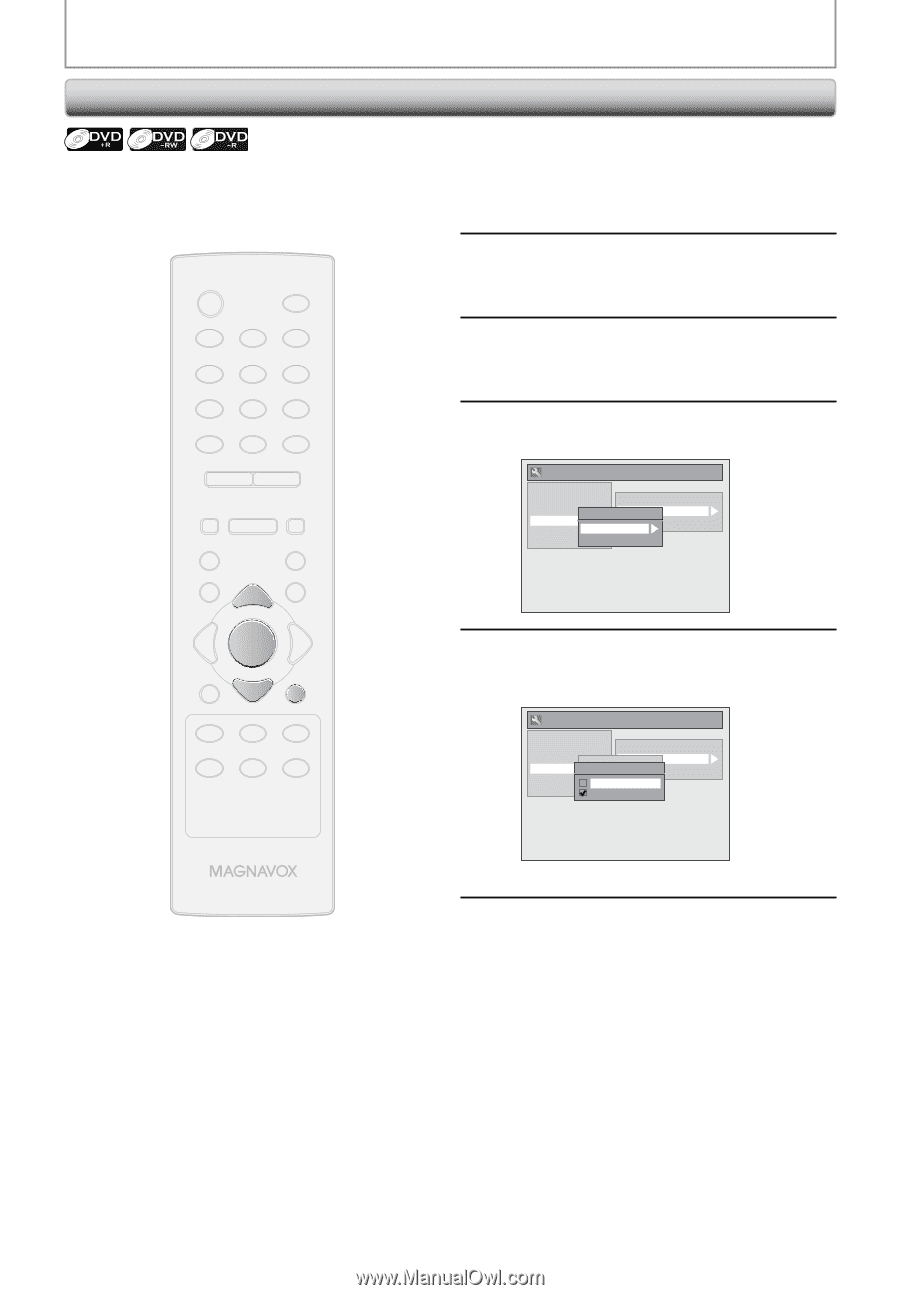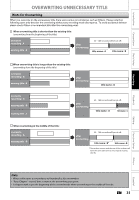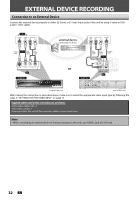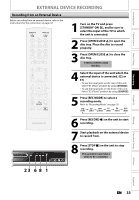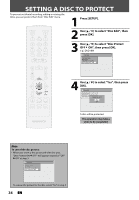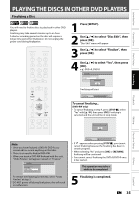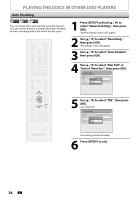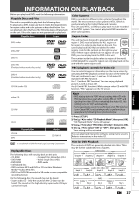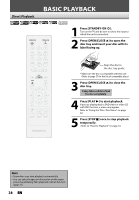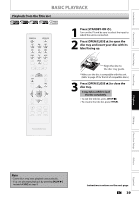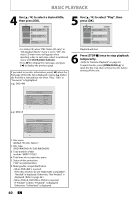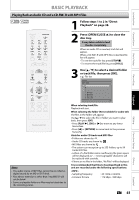Magnavox ZC320MW8 Owners Manual - Page 38
Auto Finalizing
 |
View all Magnavox ZC320MW8 manuals
Add to My Manuals
Save this manual to your list of manuals |
Page 38 highlights
PLAYING THE DISCS IN OTHER DVD PLAYERS Auto Finalizing You can finalize discs automatically using this function. You can use this function to finalize discs after finishing all timer recordings and at the end of the disc space. STANDBY-ON y OPEN/CLOSE A .@/: ABC DEF 1 2 3 GHI JKL MNO 4 5 6 PQRS 7 TUV WXYZ 8 9 CLEAR SPACE 0 CM SKIP PREV H NEXT G PLAY E B STOP C RETURN K D PAUSE F TITLE 1 Press [SETUP] and use [K / L] to select "General Setting", then press [OK]. "General Setting" menu will appear. 2 Use [K / L] to select "Recording", then press [OK]. "Recording" menu will appear. 3 Use [K / L] to select "Auto Finalize", then press [OK]. 4 Use [K / L] to select "Disc Full" or "End of Timer Rec", then press [OK]. General Setting Playback Display Video Recording Clock Reset All Auto Chapter Auto FinalizAeuto Finalize Make Recording Compatible Disc Full End of Timer Rec K K OK DISC SETUP K MENU I REC REC MODE TIMER RAPID PLAY DISPLAY SOURCE 5 Use [K / L] to select "ON", then press [OK]. e.g.) "Disc Full" General Setting Playback Display Video Recording Clock Reset All Auto Chapter Auto FinalizAeuto Finalize Disc Full Make Recording Compatible Disc Full EndOoNf Timer Rec OFF Your setting will be activated. 6 Press [SETUP] to exit. 36 EN