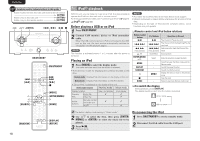Marantz M-CR603 M-CR603 User Manual - English - Page 22
playback
 |
View all Marantz M-CR603 manuals
Add to My Manuals
Save this manual to your list of manuals |
Page 22 highlights
ENGLISH Symbols used to indicate buttons in this guide Button located on both the main unit and the remote control BUTTON Button only on the main unit Button only on the remote control [BUTTON] o/p u/i 8 ɺ9 13 2 ON/STANDBY ON/STANDBY 8 [6] u o i [SEARCH] 13 9 [7] 2 [MODE] [ENTER/MEMO] p [HOME] iPod® playback With this unit, you can listen to music on an iPod. It is also possible to operate the iPod from the main unit or remote control. For the supported iPod models, see "Connecting an iPod" (vpage 8). n iPod® (vpage 40) Before playing a USB or an iPod 1 Press ON/STANDBY. 2 Connect USB memory device or iPod connection cable. When the USB memory device or iPod is connected to the USB port on this unit, the input source automatically switches to "iPod/USB" and file playback begins. NOTE This function is activated around 1 or 2 minutes after the power is turned on. Playing an iPod 1 Press [MODE] to select the display mode. The mode switches each time the button is pressed. • There are two modes for displaying the contents recorded on the iPod. Remote mode Display iPod information on the display of this unit. Direct mode Display iPod information on the iPod screen. • "Direct iPod" is displayed on the display of this unit. [Selectable mode] Remote mode Direct mode Display location Playable files Audio file Video file Main unit display 3 iPod display 3 3 Active Remote control and main unit 3 3 buttons iPod® 3 NOTE • iPod nano 1G and iPod video do not have Direct mode support. • Marantz will accept no responsibility whatsoever for any loss of iPod data. • Depending on the type of iPod and the software version, some functions may not operate. n Remote control and iPod button relations Remote control buttons 13 8, 9 6, 7 Press and hold iPod buttons Operation on this unit 13 8, 9 8, 9 Press and hold Play the track / Pause the track. Play the track from the beginning/Play the next track. Fast-reverse the track/Fast-forward the track. u, i ENTER/MEMO or p MODE REPEAT RANDOM o 2 Click Wheel Select - - - MENU - Select an item. Enter the selection or plays the track. Switch between the Direct mode and the Remote mode. Switch the repeat function Switch the shuffle function Display the menu or return to the previous menu. Stop the track. HOME - Return to top menu (Remote mode only) n To switch the display During playback, press [DISPLAY]. The display switches each time the button is pressed. Artist name Album name [RANDOM] 18 [DISPLAY] [REPEAT] The default display mode setting is "Direct mode". 2 Use ui to select the item, then press [ENTER/ MEMO] or to select the music file to be played. 3 Press 1/3. Playback starts. Disconnecting the iPod 1 Press ON/STANDBY to set the standby mode. 2 Disconnect the iPod cable from the USB port.