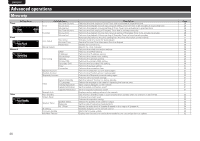Marantz M-CR603 M-CR603 User Manual - English - Page 32
Setting the, timer [Timer]
 |
View all Marantz M-CR603 manuals
Add to My Manuals
Save this manual to your list of manuals |
Page 32 highlights
ENGLISH Symbols used to indicate buttons in this guide Button located on both the main unit and the remote control BUTTON Button only on the main unit Button only on the remote control [BUTTON] u/i o/p ON/STANDBY [CLOCK] ON/STANDBY [MENU] u o i [ENTER/MEMO] p Setting the timer [Timer] This device can playback using the timer playback (everyday timer, once timer). • This unit's timer does not support exit time settings for timer playback. n Timer operation when the time settings for timers overlap When the once timer and everyday timer are both set (sleep timer is not set) • Automatically starts playback at the earlier timer start time set for either of the timers. If the current time is not set, enter timer setting mode to get time setting mode. 7 Use ui to select the input source, then press [ENTER/MEMO], or p. Favorite Preset DISC iPod/USB 8 Use ui to select the "Volume", then press [ENTER/ MEMO], or p. 9 Use ui to select the volume "0 - 60", then press [ENTER/MEMO], or p. 10 Press ON/STANDBY to set the power to standby. Timer standby mode is set, and the timer indicator lights orange. Setting the timer • Everyday timer ("Everyday") Playback starts at the set times each day. • Once timer ("Once") Playback starts once only at the set times. 1 Press [MENU]. Turns on the Menu settings mode and the Menu appears on the display. (vpage 26 "Menu map") 2 Use ui to select "Timer", then press [ENTER/ MEMO], or p. 3 Use ui to select the timer mode, and use o p to select "On" or "Off" then press [ENTER/MEMO], or . 4 Use ui to select "Set Time", then press [ENTER/ MEMO], or p. 5 Use ui to select "hours"-"minutes" for the timer start time, then press [ENTER/MEMO], or p. NOTE • If the unit or remote control is not operated for 90 minutes or more when the timer is set to on, the standby mode is activated. • When using timer playback on an iPod touch or iPhone, set the iPod touch or iPhone to "Sleep" mode. If the power is switched off using the power off operation, timer playback cannot be used. For details on the "Sleep" mode of the iPod touch or iPhone, see the instruction manuals of the products or related web pages. n Setting the timer to on or off Perform the operations at "Setting the timer [Timer]" (vpage 28). • When set to "OFF", time operation is disabled, but the timer settings remain unchanged. n To check the timer settings Perform the operations at "Setting the timer [Timer]" (vpage 28). n To change the timer settings Perform the operations at "Setting the timer [Timer]" (vpage 28). n To change the setting while setting the timer Press o. The setting returns to the previous step. Display the setting you want to change, then make the desired setting. 6 Use ui to select "Source", then press [ENTER/ MEMO], or p. 28