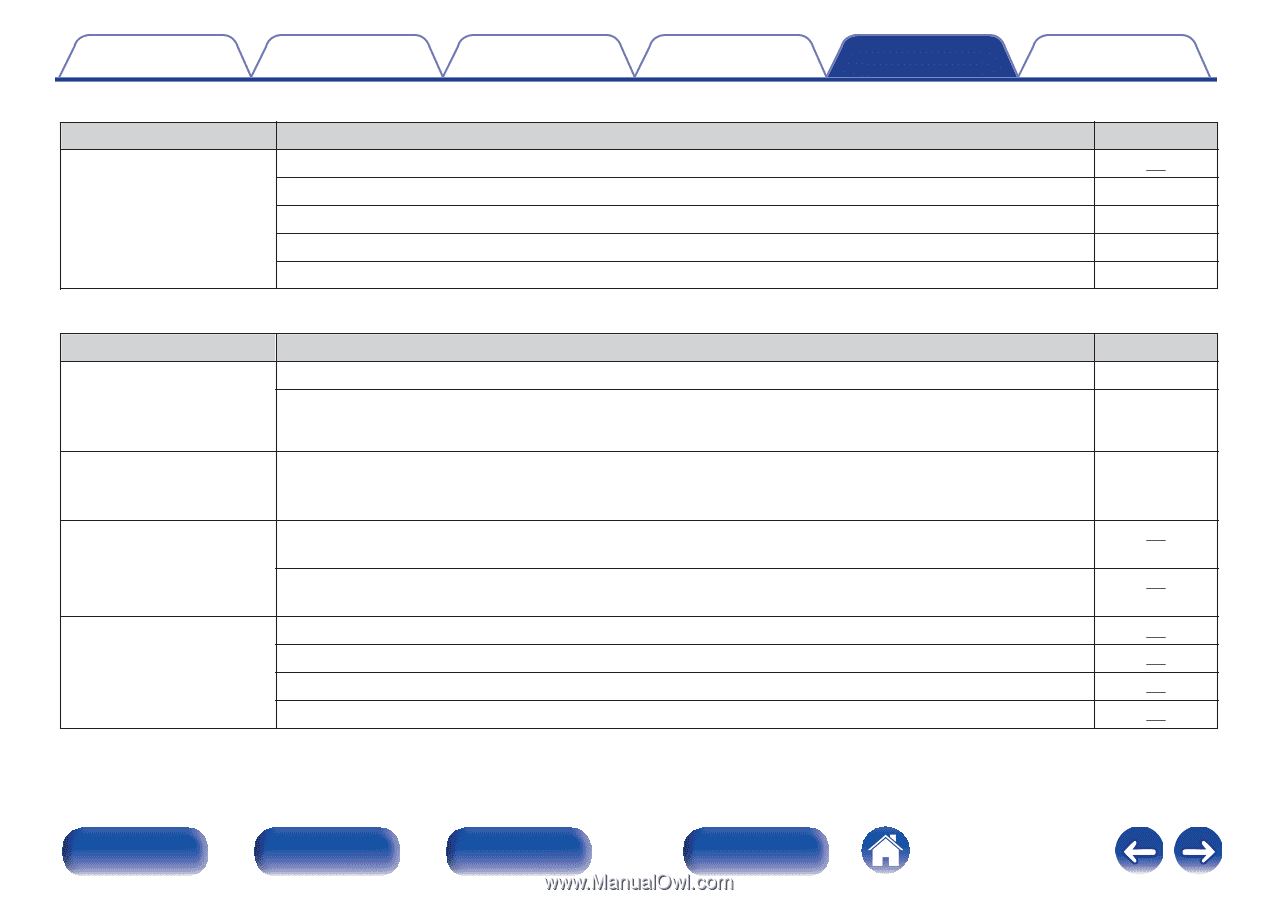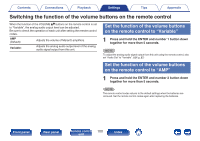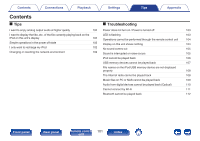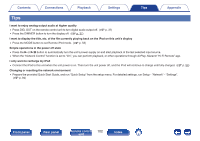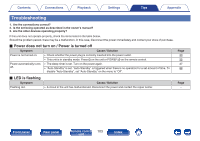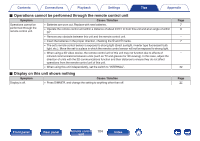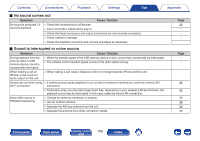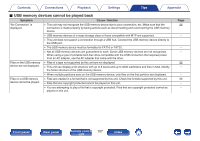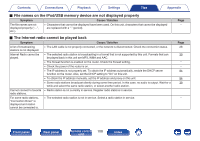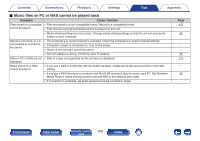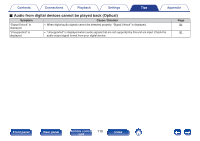Marantz NA6005 NA6005 Owner Manual - English - Page 105
No sound comes out, Sound is interrupted or noise occurs
 |
View all Marantz NA6005 manuals
Add to My Manuals
Save this manual to your list of manuals |
Page 105 highlights
Contents Connections Playback Settings Tips Appendix o No sound comes out Symptom Cause / Solution No sound is produced. Or 0 Check the connections for all devices. sound is distorted. 0 Insert connection cables all the way in. 0 Check that input connectors and output connectors are not reversely connected. 0 Check cables for damage. 0 Check the amplifier's functions and controls and adjust as necessary. o Sound is interrupted or noise occurs Symptom Cause / Solution During playback from the Internet radio or USB memory device, sound is occasionally interrupted. 0 When the transfer speed of the USB memory device is slow, sound may occasionally be interrupted. 0 The network communication speed is slow or the radio station is busy. When making a call on iPhone, noise occurs in audio output on this unit. 0 When making a call, keep a distance of 20 cm or longer between iPhone and this unit. Sound cuts out when using 0 If nearby devices cause playback to cut out due to electronic interference, switch to a wired LAN Wi-Fi connection. connection. 0 Particularly when you play back large music files, depending on your wireless LAN environment, the playback sound may be interrupted. In this case, make the wired LAN connection. Noise often occurs in FM/AM broadcasting. 0 Change the antenna orientation or position. 0 Use an outdoor antenna. 0 Separate the AM loop antenna from the unit. 0 Separate the antenna from other connection cables. Page 20 Page - - - 94 94 26 26 26 26 Front panel Rear panel Remote control 105 unit Index