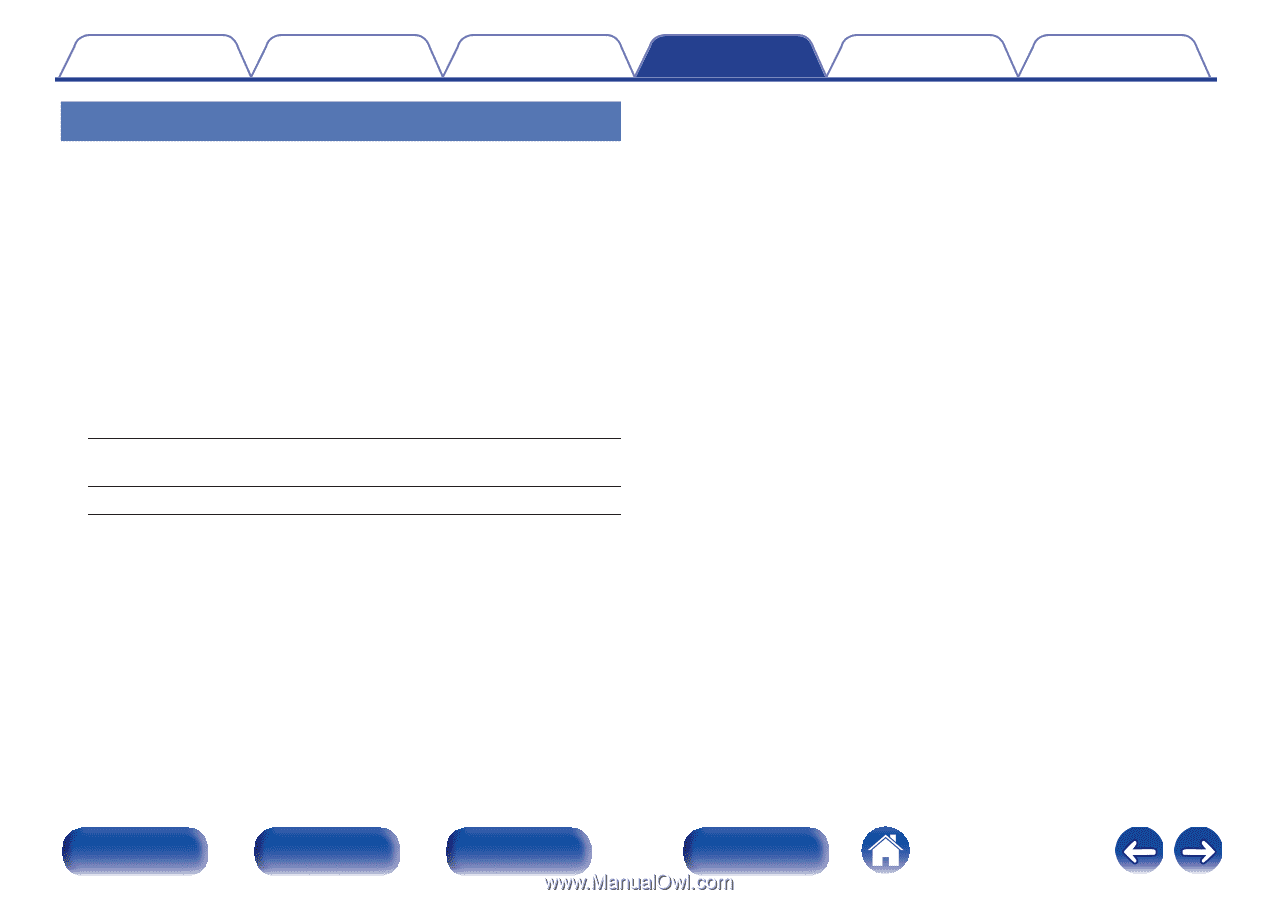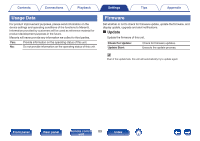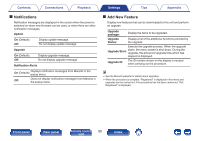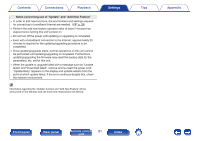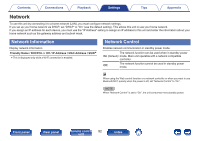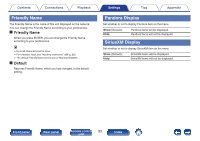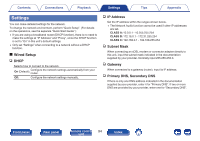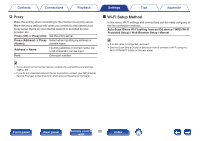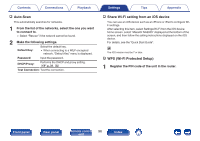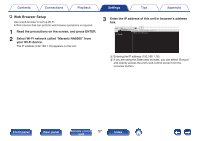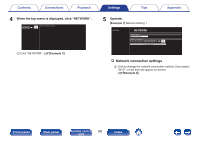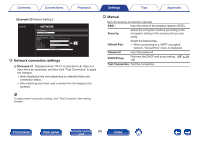Marantz NA6005 NA6005 Owner Manual - English - Page 94
Settings
 |
View all Marantz NA6005 manuals
Add to My Manuals
Save this manual to your list of manuals |
Page 94 highlights
Contents Connections Playback Settings Tips Appendix Settings You can make detailed settings for the network. To change the network environment, perform "Quick Setup". (For details on the operations, see the separate "Quick Start Guide".) 0 If you are using a broadband router (DHCP function), there is no need to make the settings at "IP Address" and "Proxy", since the DHCP function is set to "On" in this unit's default settings. 0 Only set "Settings" when connecting to a network without a DHCP function. o Wired Setup n DHCP Selects how to connect to the network. On (Default): Configure router. the network settings automatically from your Off: Configure the network settings manually. n IP Address Set the IP address within the ranges shown below. 0 The Network Audio function cannot be used if other IP addresses are set. CLASS A: 10.0.0.1 - 10.255.255.254 CLASS B: 172.16.0.1 - 172.31.255.254 CLASS C: 192.168.0.1 - 192.168.255.254 n Subnet Mask When connecting an xDSL modem or connector adapter directly to this unit, input the subnet mask indicated in the documentation supplied by your provider. Normally input 255.255.255.0. n Gateway When connected to a gateway (router), input its IP address. n Primary DNS, Secondary DNS If there is only one DNS address indicated in the documentation supplied by your provider, enter it for "Primary DNS". If two or more DNS are provided by your provider, enter one for "Secondary DNS". Front panel Rear panel Remote control 94 unit Index