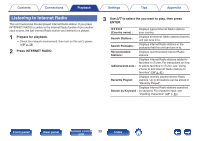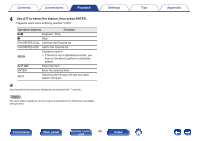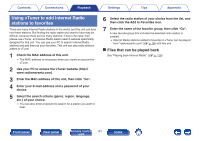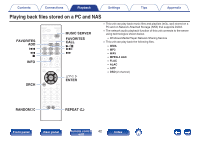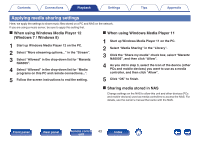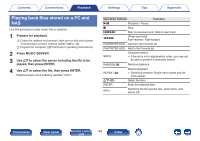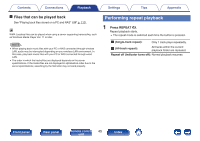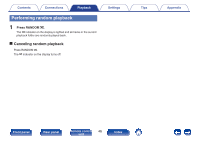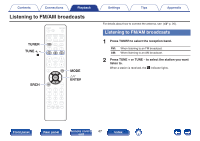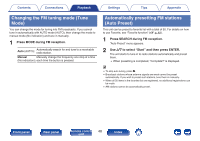Marantz NA6005 NA6005 Owner Manual - English - Page 43
Applying media sharing settings
 |
View all Marantz NA6005 manuals
Add to My Manuals
Save this manual to your list of manuals |
Page 43 highlights
Contents Connections Playback Settings Tips Appendix Applying media sharing settings Here, we apply the settings to share music files stored on a PC and NAS on the network. If you are using a music server, be sure to apply this setting first. o When using Windows Media Player 12 (Windows 7 / Windows 8) 1 Start up Windows Media Player 12 on the PC. 2 Select "More streaming options..." in the "Stream". 3 Select "Allowed" in the drop-down list for "Marantz NA6005". 4 Select "Allowed" in the drop-down list for "Media programs on this PC and remote connections...". o When using Windows Media Player 11 1 Start up Windows Media Player 11 on the PC. 2 Select "Media Sharing" in the "Library". 3 Click the "Share my media" check box, select "Marantz NA6005", and then click "Allow". 4 As you did in step 3, select the icon of the device (other PCs and mobile devices) you want to use as a media controller, and then click "Allow". 5 Follow the screen instructions to end the setting. 5 Click "OK" to finish. o Sharing media stored in NAS Change settings on the NAS to allow this unit and other devices (PCs and mobile devices) used as media controllers to access the NAS. For details, see the owner's manual that came with the NAS. Front panel Rear panel Remote control 43 unit Index