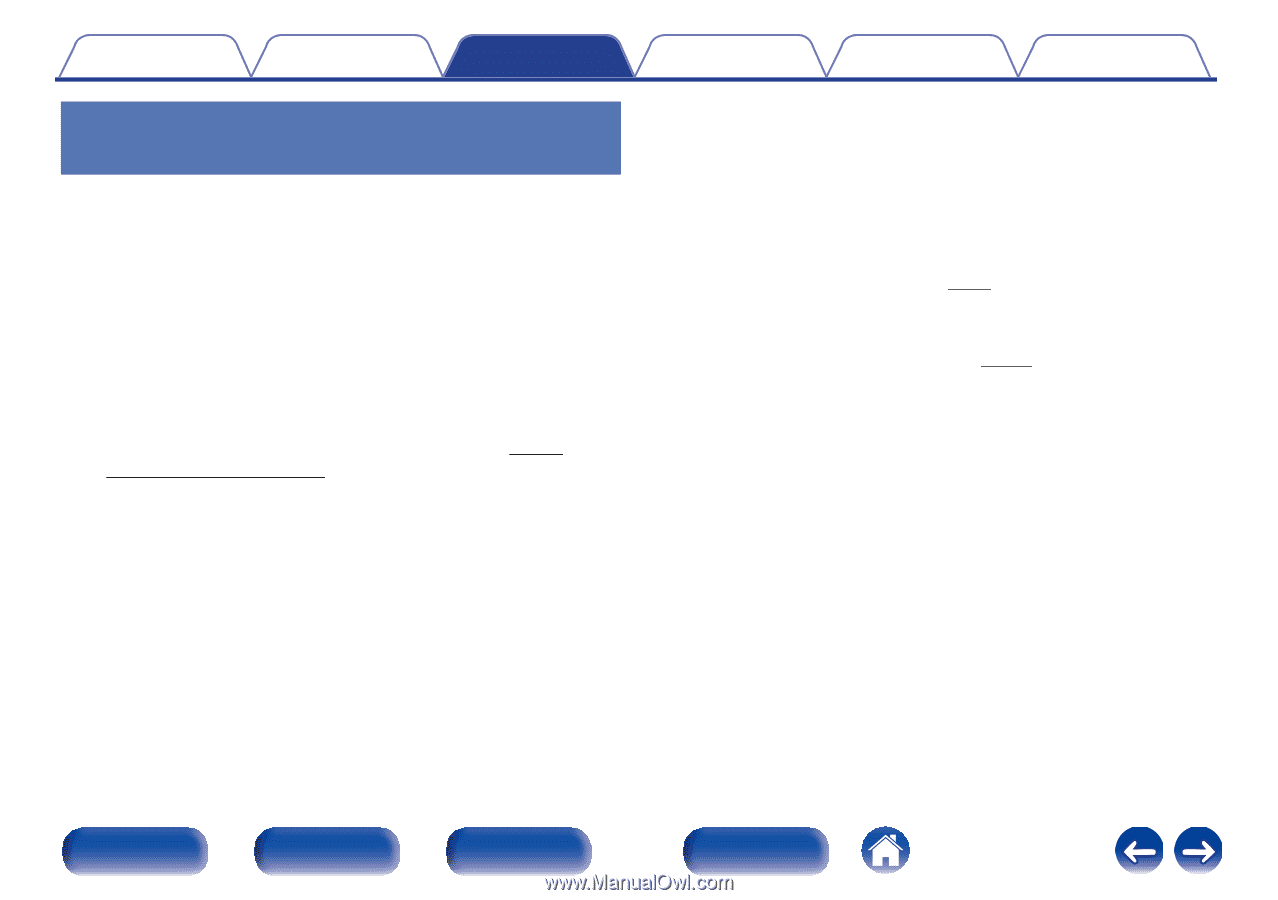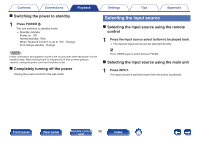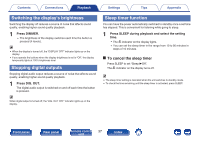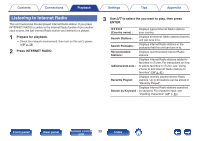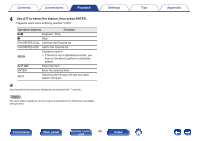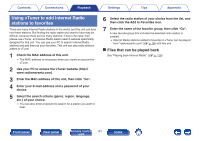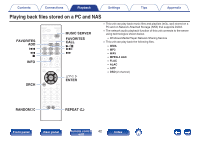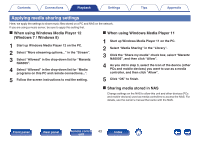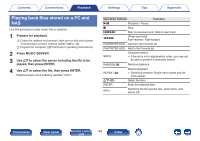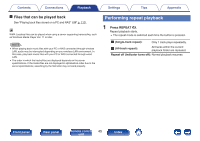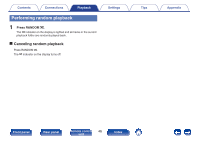Marantz NA6005 NA6005 Owner Manual - English - Page 41
Using vTuner to add Internet Radio, stations to favorites
 |
View all Marantz NA6005 manuals
Add to My Manuals
Save this manual to your list of manuals |
Page 41 highlights
Contents Connections Playback Settings Tips Appendix Using vTuner to add Internet Radio stations to favorites There are many Internet Radio stations in the world, and this unit can tune into these stations. But finding the radio station you want to hear may be difficult, because there are too many stations. If this is the case, then please use vTuner, an Internet Radio station search website specifically designed for this unit. You can use your PC to search Internet Radio stations and add them as your favorites. This unit can play radio stations added to vTuner. 1 Check the MAC address of this unit. 0 The MAC address is necessary when you create an account for vTuner. 2 Use your PC to access the vTuner website (http:// www.radiomarantz.com). 3 Enter the MAC address of this unit, then click "Go". 4 Enter your E-mail address and a password of your choice. 5 Select the search criteria (genre, region, language, etc.) of your choice. 0 You can also enter a keyword to search for a station you want to hear. 6 Select the radio station of your choice from the list, and then click the Add to Favorites icon. 7 Enter the name of the favorite group, then click "Go". A new favorite group that includes the selected radio station is created. 0 Internet Radio stations added to favorites in vTuner can be played from "radiomarantz.com" (v p. 39) with this unit. o Files that can be played back See "Playing back Internet Radio" (v p. 116). Front panel Rear panel Remote control 41 unit Index