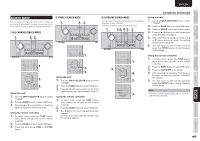Marantz SR5004 SR6004 / SR5004 User Manual - English - Page 56
Channel Direct Call, Checking The Sirius Preset Channel
 |
View all Marantz SR5004 manuals
Add to My Manuals
Save this manual to your list of manuals |
Page 56 highlights
ENGLISH NAMES AND FUNCTIONS CONNECTIONS BASIC OPERATION ADVANCED CONNECTIONS BASIC ADVANCED OPERATION CHANNEL DIRECT CALL You can select the desired channel by directly tapping the numeric keypads on the remote controller. 1. 2. 3. 4. 1. To select tuner, press the TUNE button twice within two seconds on the remote controller. 2. Press the BAND button to select SIRIUS band. 3. Press the F.DIRECT button. "SR - - -" will appear on the display. 4. Input the three digit number for your desired channel with the numeric keypad on the remote controller. 5. The desired channel will automatically be tuned. Note • If there is no input on the keypad for 5 sec., the input is cancelled to return to the original display. Notes • "UPDATING" is displayed while updating channel map. • "SUB UPDT" is displayed while updating subscription. • When the selected channel is not available, "INVALID" is dispIayed. PRESET MEMORY You can store the desired channel in the Preset Memory. (You can preset 50 SIRIUS Satellite Radio channels in addition to FM/AM stations.) 3. 2. 4. 2. 3. (Using the unit) 1. Tune into the desired channel. 2. Press the MEMORY button on the front panel. "- -" (preset number) starts blinking on the dispIay. --SR040 3. Select the preset number by pressing the 1 or 2 cursor buttons, While this is still blinking (approx. 5 seconds) 01SR040 4. Press the MEMORY button again to enter. The display stops blinking. The channel is now stored in the specified preset memory location. (Using the remote controller) 1. Tune into the desired channel. 2. Press the MEMO button on the remote controller. "- -" (preset number) starts blinking on the display. 3. Enter the desired preset number by pressing the numeric buttons. Note • When entering a single digit number (2 for example), either input "02" or just input "2" and wait for a few seconds. CHECKING THE SIRIUS PRESET CHANNEL The preset channel can be checked on the on screen display. 1. 3. 4. 2. (Using the remote controller) 1. To select tuner, press the TUNE button twice within two seconds on the remote controller. 2. Press the BAND button to select SIRIUS band. 3. Press the INFO button. to view a list of tuner preset channeI on the on screen display. 4. If there are 10 or more preset channel, press the lNFO button again. SIRIUS PRESET LIST NO. 1 SR010 XXXXXXXXXX NO. 2 SR011 XXXXXXXXXX NO. 3 SR015 XXXXXXXXXX NO. 4 SR022 XXXXXXXXXX NO. 5 SR125 XXXXXXXXXX Note • The preset channel indication disappears in about 5 sec. 54 SETUP ADVANCED OPERATION TROUBLESHOOTING OTHERS