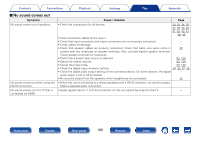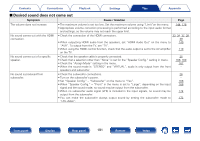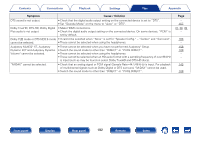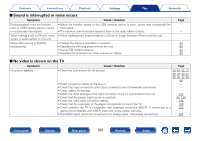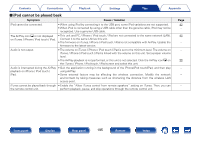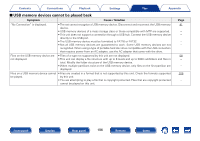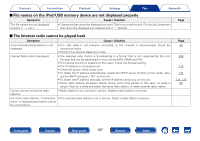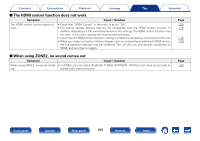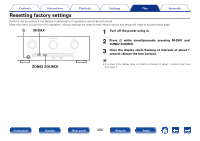Marantz SR5008 Owner's Manual in English - Page 195
iPod cannot be played back, The AirPlay icon
 |
View all Marantz SR5008 manuals
Add to My Manuals
Save this manual to your list of manuals |
Page 195 highlights
Contents Connections Playback Settings Tips Appendix 22iPod cannot be played back Symptom Cause / Solution iPod cannot be connected. The AirPlay icon ' is not displayed on iTunes / iPhone / iPod touch / iPad. • When using iPod by connecting it to the USB port, some iPod variations are not supported. • When iPod is connected by using a USB cable other than the genuine cable, iPod may not be recognized. Use a genuine USB cable. • This unit and PC / iPhone / iPod touch / iPad are not connected to the same network (LAN). Connect it to the same LAN as this unit. • The firmware on iTunes / iPhone / iPod touch / iPad is not compatible with AirPlay. Update the firmware to the latest version. Audio is not output. • The volume on iTunes / iPhone / iPod touch / iPad is set to the minimum level. The volume on iTunes / iPhone / iPod touch / iPad is linked with the volume on this unit. Set a proper volume level. • The AirPlay playback is not performed, or this unit is not selected. Click the AirPlay icon ' on the iTunes / iPhone / iPod touch / iPad screen and select this unit. Audio is interrupted during the AirPlay • Quit the application running in the background of the iPhone/iPod touch/iPad, and then play playback on iPhone / iPod touch / using AirPlay. iPad. • Some external factors may be affecting the wireless connection. Modify the network environment by taking measures such as shortening the distance from the wireless LAN access point. iTunes cannot be played back through • Enable the "Allow iTunes control from remote speakers" setting on iTunes. Then, you can the remote control unit. perform playback, pause, and skip operations through the remote control unit. Page 42 - 45 - - 96 - - - Front panel Display Rear panel 195 Remote Index