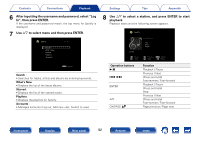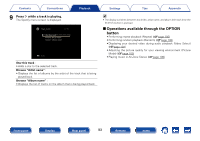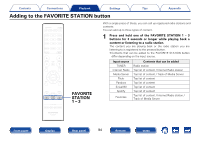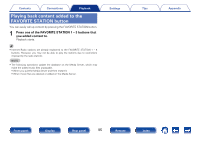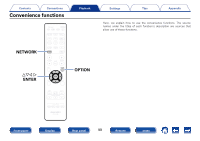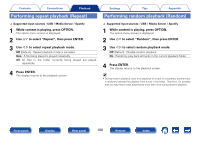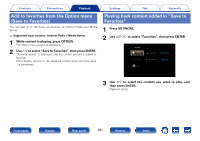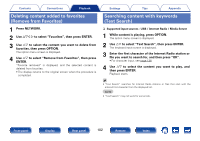Marantz SR5008 Owner's Manual in English - Page 97
Playing iTunes music with this unit, Selecting multiple speakers (devices)
 |
View all Marantz SR5008 manuals
Add to My Manuals
Save this manual to your list of manuals |
Page 97 highlights
Contents Connections Playback Playing iTunes music with this unit 1 Install iTunes 10, or later, on a Mac or Windows PC that is connected to the same network as this unit. 2 Turn this unit ON. Set "IP Control" (vpage 173) to "Always On" for this unit. NOTE • When "IP Control" is set to "Always On", the unit consumes more standby power. 3 Launch iTunes and click the AirPlay icon ' displayed the window and select this unit from the list. Settings Tips Appendix Selecting multiple speakers (devices) It is possible to play iTunes songs on your home's AirPlay compatible speakers (devices) other than those of this unit. 1 Click the AirPlay icon ' and select "Multiple". 2 Check the speakers you want to use. AirPlay Master Volume My Computer Marantz SR5008 Single Multiple 4 Choose a song and click play in iTunes. The music will stream to this unit. NOTE • In playback using the AirPlay function, the sound is output at the iPhone, iPod touch, iPad or iTunes volume setting level. You should turn down the iPhone, iPod touch, iPad or iTunes volume prior to playback and then adjust it to a suitable level. Front panel Display Rear panel 97 Remote Index