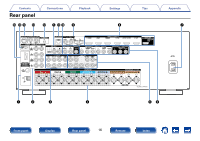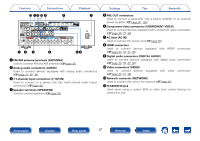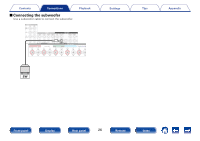Marantz SR5008 Owner's Manual in English - Page 21
Connections - usb
 |
View all Marantz SR5008 manuals
Add to My Manuals
Save this manual to your list of manuals |
Page 21 highlights
Contents Connections Connections Playback Speaker connection (vpage 22) Connecting a TV (vpage 32) Connecting a playback device (vpage 36) Connecting an iPod or USB memory device to the USB port (vpage 41) Connecting an FM/AM antenna (vpage 43) Connecting to a home network (LAN) (vpage 45) Connecting a wireless receiver (RX101) (vpage 47) Connecting an external control device (vpage 48) Connecting the power cord (vpage 50) NOTE • Do not plug in the power cord until all connections have been completed. However, when the "Setup Assistant" is running, follow the instructions in the "Setup Assistant" (C page 7) screen for making connections. (During "Setup Assistant" operation, the input/output connectors do not conduct current.) • Do not bundle power cords together with connection cables. Doing so can result in noise. Settings Tips Appendix 22Cables used for connections Provide necessary cables according to the devices you want to connect. Speaker cable Subwoofer cable HDMI cable Component video cable Video cable Coaxial digital cable Optical cable L L Audio cable R R LAN cable Front panel Display Rear panel 21 Remote Index