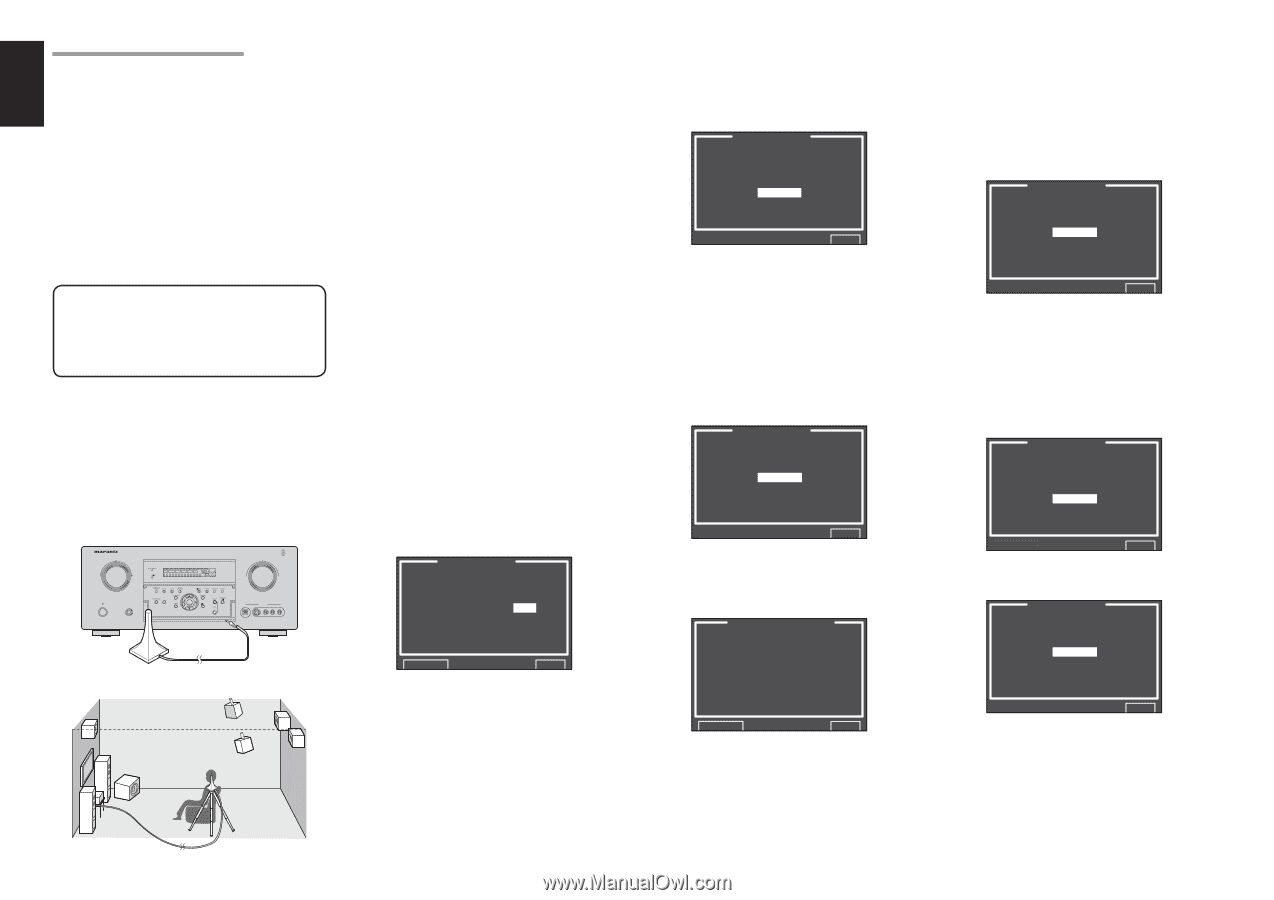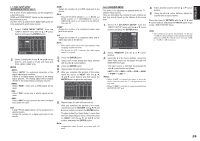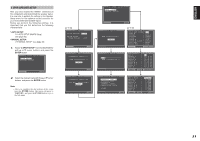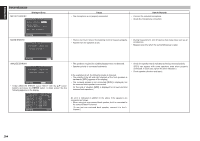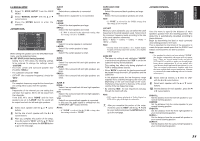Marantz SR6001 SR6001 User Manual - Page 35
Auto Setup Multeq™ Setup - av surround receiver
 |
View all Marantz SR6001 manuals
Add to My Manuals
Save this manual to your list of manuals |
Page 35 highlights
ENGLISH 2-1 AUTO SETUP (MultEQ™ SETUP) The AUTO SETUP (MultEQ™ Setup) feature of the SR6001 measures sound characteristics of the speaker system and room where the receiver is used and automatically optimizes settings. The Audyssey MultEQ™ technology adopted by the SR6001 provides the best listening environment for multiple listeners. To do this, the AUTO SETUP feature measures a test tone emitted by each channel in a maximum of 6 listening positions, using the supplied microphone. The measurement results are analyzed using an original algorithm and environmental settings are made to improve the sound characteristics of the listening area. Note: • A special microphone (ACM1, option) is needed to use the Audyssey MultiEQ function. Contact a Marantz Authorized Dealer or Customer Support regarding purchase of this microphone. To set up the speaker system (i.e., adjusting speaker distance, etc.) without using the AUTO SETUP feature, see "MANUAL SETUP" on page 35 of the manual. HOW TO PERFORM AUTO SETUP During measurement, the OSD menu displays the condition, therefore turn power to the monitor on. 1. Connect the supplied microphone to the MIC jack on the SR6001. AV SURROUND RECEIVER SR6001 INPUT SELECTOR DISP MULTI AUTO TUNED SLEEP AUTO SURR DIRECT ST SPKR A B V-OFF PEAK ATT DISC 6.1 MTX 6.1 NIGHT ANALOG DIGITAL AAC PCM SURROUND DIGITAL LCR LFE SL S SR VOLUME READY DOWN UP STANDBY POWER ON/STANDBY PHONES HT-EQ ENTER DIGITAL AUX 1 INPUT S-VIDEO VIDEO L AUDIO R 2. Set the microphone in the listening position. Notes: • Measurement can be done in a maximum of 6 listening positions. For the first measurement, set the microphone in the main listening position. • Use a stand or tripod to position the microphone at ear height in the listening position. • Remove any obstructions between the speakers and microphone. • To use the internal subwoofer of the amp, set the volume to the middle point and set the crossover frequency to the highest. • During measurement, step away from the microphone and operate the SR6001 via the remote control unit from a position that is out of the path of the speaker sound. • The test tone output from the speakers during measurement is loud. Be mindful of neighbors and watch out for small children. 3. Either press the MultEQ™ button on the front panel of the SR6001 or select "2. SPKR SETUP" from the MAIN MENU, select "AUTO SETUP" with the 3/4 cursor buttons, and press the ENTER button to display the start screen. 4. Select the number of channels for the surround back speaker you are using. For a 5.1 channel speaker system, select "NON" (Surround Back speaker off). (To use speaker C or multi speaker, select "NON". See page 24, 41.) Select "START" with the 3/4 cursor buttons and press the ENTER button to start measurement. AUTO SETUP AUTO SETUP: START MAIN ROOM SURR BACK: 2CH RETURN EXIT 5. Detection Check During the detection check, the following OSD appears on the display and checks are made to detect dark sound in the listening room, whether there are speakers or not and polarity. AUTO SETUP SPEAKERS CHECK:-- NOW ANALYZING !! CANCEL EXIT Note: • The detection check measures the state of use of all speakers whether actually used or not. For example, if the center speaker is not used, the test tone will require time to go from the L-channel to the R-channel, therefore be careful not to unplug the microphone or operate the SR6001 during this time. 6. When the detection check ends, the following OSD appears on the display. AUTO SETUP SPEAKERS CHECK:OK 1ST MIC POSITION!! START CHECK EXIT Here, to view the results of the detection check, select "CHECK" with the 3/4 cursor buttons and press the ENTER button. The results will be displayed. SPEAKER CONFIG CHECK !! SPEAKER FRONT : YES CENTER : NON FRONT R : YES SURR.R : YES SURR.B R : NON SURR.B L : NON SURR.L : YES SUB W : YES RETURN EXIT If the check results indicate an error, take suitable action with that item and remeasure. (For error messages, see "ERROR MESSAGES" on page 34.) After confirming the check results, select "RETURN" with the 3/4 cursor buttons and press the ENTER button to return to the OSD menu. At this point, you can select "EXIT" to end Auto Setup and return to "2. SPKR SETUP". 7. Calibration Check AUTO SETUP SPEAKERS CHECK:OK 1ST MIC POSITION!! START CHECK EXIT Select "START" with the 3/4 cursor buttons and press the ENTER button to measure the first point (main listening position). During measurement, the following OSD appears on the display. At this point, you can cancel measurement by selecting "CANCEL" with the 3/4 cursor buttons and pressing the ENTER button. AUTO SETUP NOW ANALYZING!! CANCEL EXIT When this measurement ends, the following OSD appears on the display AUTO SETUP SPEAKERS CHECK:OK 2ND MIC POSITION!! START CALCULATE EXIT 32