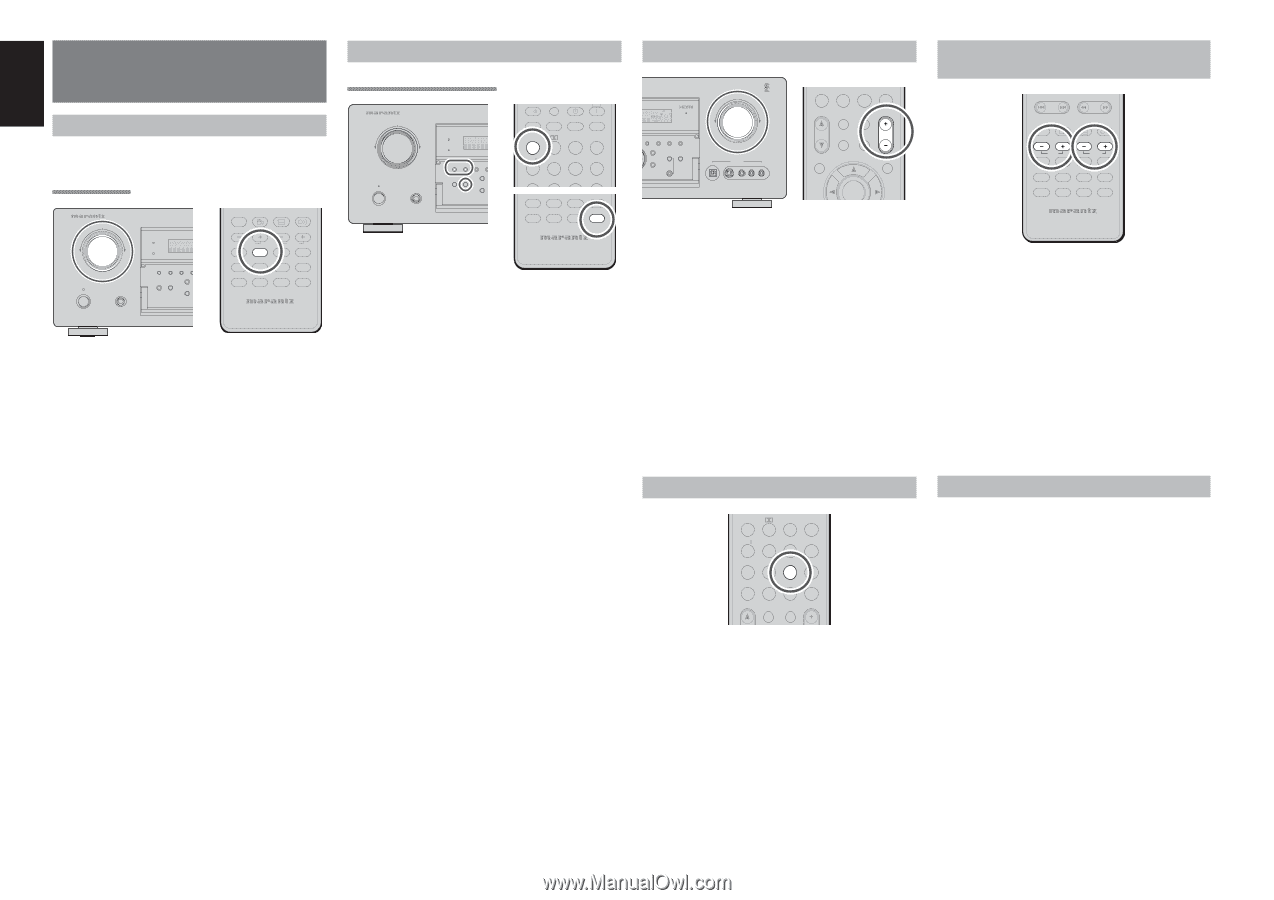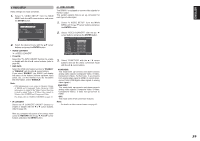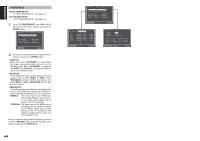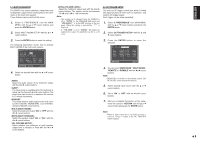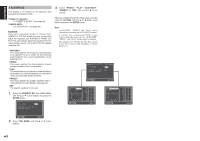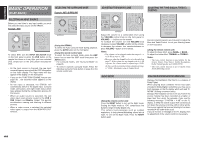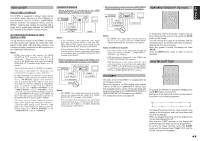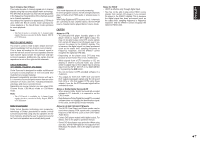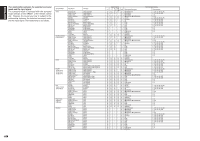Marantz SR6001 SR6001 User Manual - Page 47
Play Back
 |
View all Marantz SR6001 manuals
Add to My Manuals
Save this manual to your list of manuals |
Page 47 highlights
ENGLISH BASIC OPERATION (PLAY BACK) SELECTING AN INPUT SOURCE Before you can listen to any input media, you must first select the input source on the SR6001. Example : DVD AV SURROUND RECEIVER SR6001 INPUT SELECTOR PURE DIRECT DSD DISP MULTI AUTO TUNED SLEEP AUTO SURR DIRECT STANDBY POWER ON/STANDBY PHONES SURROUND MODE AUTO MULTI MUL SPEA PURE DIRECT HT-EQ 7.1CH INPUT MENU DISC+ ANGLE SUB TITLE AUDIO CH-SEL V-OFF ATT. BASS TV DVD TREBLE VCR DSS TUNER CD CDR MD TAPE AUX1 AUX2 AMP REMOTE CONTROLLER RC5001SR To select DVD, turn the INPUT SELECTOR knob on the front panel or press the DVD button on the remote two times in a row. After you have selected DVD, simply turn on the DVD player and play the DVD. • As the input source is changed, the new input name will appear momentarily an OSD information on the video display. The input name will also appear in the display, on the front-panel. • If you use the FUNCTION RENAME feature (see page 30) , the renamed name appears on the display. • As the input is changed, the SR6001 will automatically switch to the digital input, surround mode, attenuation, and night mode status which were entered during the configuration process for that source. • When an audio source is selected, the last video input used remains routed to the VCR & DSS Outputs and Monitor Output. This permits simultaneous viewing and listening to different sources. • When a video source is selected, the selected video signal is output from the MONITOR OUT terminal. SELECTING THE SURROUND MODE Example: AUTO SURROUND AV SURROUND RECEIVER SR6001 INPUT SELECTOR PURE DIRECT DSD DISP MULTI AUTO TUNED SLEEP AUTO SURR DIRECT STANDBY POWER ON/STANDBY PHONES SURROUND MODE AUTO MULTI MUL SPEAK PURE DIRECT HT-EQ 7.1CH INPUT MENU SOURCE l/ SET SLEEP DISPLAY OFF ON P.DIRECT SURROUND AUTO 12 LIP SYNC/ dts INPUT 3 BAND CS EX/ES VIRTUAL T.MODE 456 M-CH ST STEREO NIGHT P.SCAN TUNER CD CDR MD TAPE AUX1 AUX2 AMP REMOTE CONTROLLER RC5001SR (Using the SR6001) To select the Auto surround mode during playback, press the AUTO button on the front panel. (Using the remote control unit) To select the Auto surround mode, press the AMP button first to enter the AMP mode then press the AUTO button. • For surround modes, see "Surround Mode" on page 46. • To select a specific surround mode, Press the individual surround mode button on page 9 on the remote control unit. ADJUSTING THE MAIN VOLUME EAK ATT GHT EQ ANALOG DIGITAL AAC PCM SURROUND DIGITAL LCR LFE SL S SR BAND T-MODE MEMORY CLEAR DISPLAY EXIT MultEQ SPEAKERS A/B MIC VOLUME READY DOWN UP DIGITAL AUX 1 INPUT S-VIDEO VIDEO L AUDIO R 7.1CH IN A/D HT-EQ CL 0 +10 MEMO CH/ CAT SPKR A/B MUTE VOLUME MULTI/ CAT M-SPKR INFO MENU ENTER Adjust the volume to a comfortable level using the VOLUME control knob on the front panel or VOLUME + / - buttons on the remote. To increase the volume, turn the VOLUME knob clockwise or press VOLUME + button on the remote, to decrease the volume, turn counterclockwise or press VOLUME - button on the remote. Notes: • The volume can be adjusted within the range of - ∞ to 18 dB, in steps of 1 dB. • However, when the channel level is set as described on page 37, if the volume for any channel is set at +1 dB or greater, the volume cannot be adjusted up to 18 dB. (In this case the maximum volume adjustment range is "18 dB - Maximum value of channel level) NIGHT MODE AUTO 12 LIP SYNC/ dts INPUT 3 BAND CS EX/ES VIRTUAL T.MODE 456 M-CH ST 7 STEREO 8 NIGHT 9 P.SCAN 7.1CH IN A/D HT-EQ CL 0 +10 MEMO CH/ CAT SPKR A/B MUTE VOLUME (Using the remote control unit) Press the NIGHT button to turn on the Night mode. Setting the Night mode to "ON" compresses the dynamic range in Dolby Digital only. This softens loud passages such as sudden explosions, to help prevent disturbing others late at night. To turn off the Night mode, Press the NIGHT button again. ADJUSTING THE TONE (BASS & TREBLE) CONTROL - PRESET + - TUNING + DISC+ ANGLE SUB TITLE AUDIO CH-SEL V-OFF ATT. BASS TV DVD TREBLE VCR DSS TUNER CD CDR MD TAPE AUX1 AUX2 AMP REMOTE CONTROLLER RC5001SR During a listening session you may wish to adjust the Bass and Treble Control to suit your listening tastes or room acoustics. (Using the remote control unit) To adjust the bass effect, press BASS+ or BASS-. To adjust the treble effect, TREBLE+ or TREBLE-. Notes: • The tone control function is unavailable for the Source Direct, Pure Direct, Dolby Headphone, Dolby Virtual Speaker and 192kHz PCM. • The tone control function is not available when ACOUSTIC EQ is used. DIALOGUE NORMALIZATION MESSAGE Dialogue Normalization (Dial Norm) is a feature of Dolby Digital. When playing back software which has been encoded in Dolby Digital, sometimes you may see a brief message on the FL display which will read "DNORM" (X being a numeric value). Dialogue Normalization serves to let you know if the source material has been recorded at a higher or lower level than usual. For example, if you see the following message: "D-NORM + 4 dB" on the FL display, to keep the overall output level constant just turn down the volume control by 4 dB. In other words, the source material that you are listening to has been recorded 4 dB louder than usual. If you do not see a message on the FL display, then no adjustment of the volume control is necessary. 44