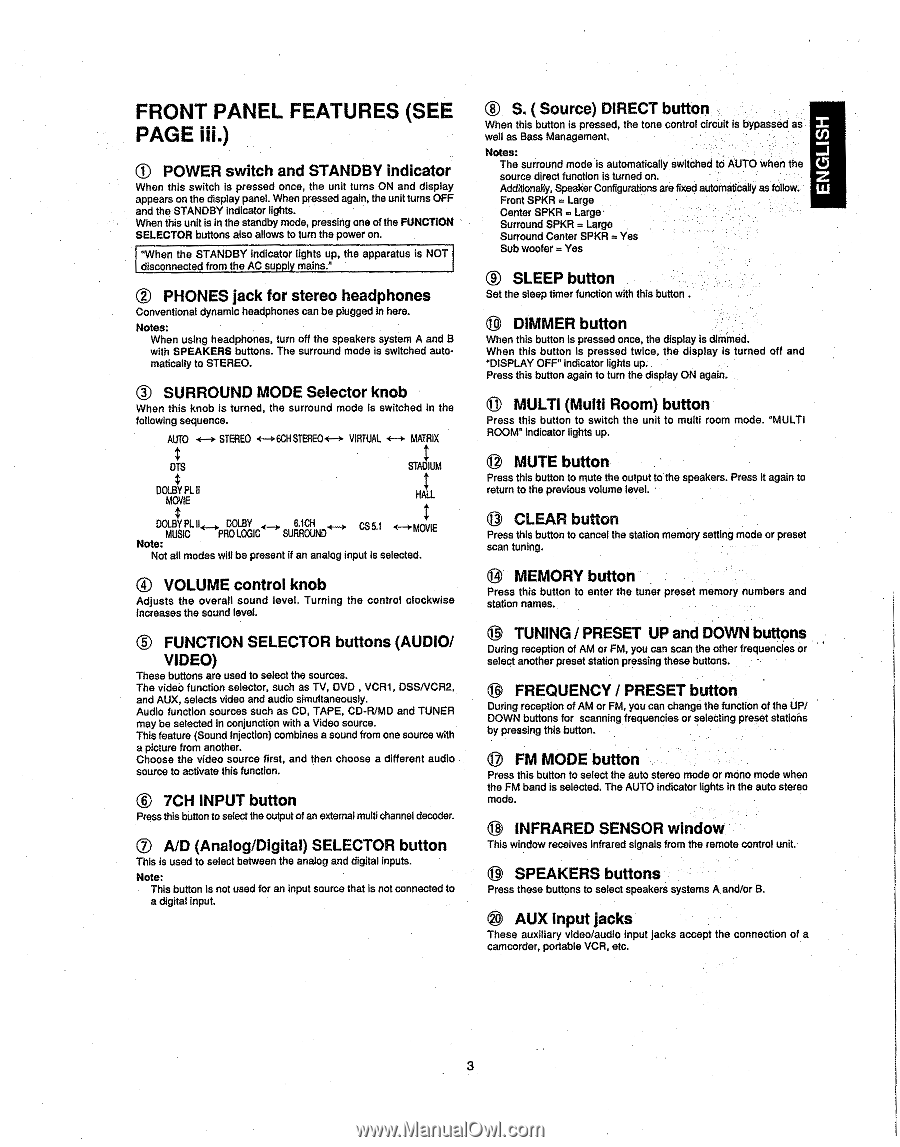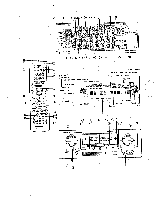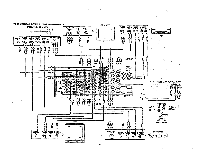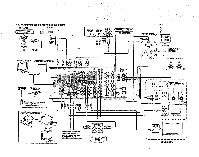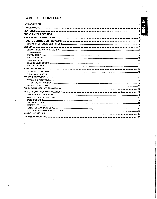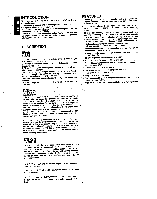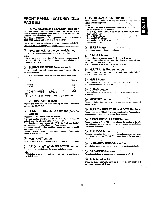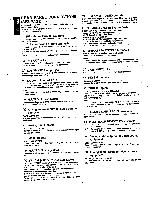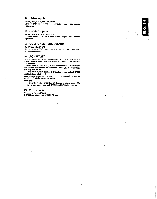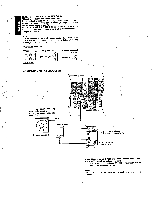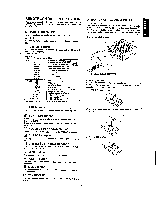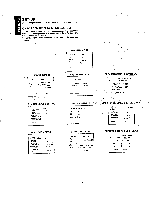Marantz SR7200 User Guide - Page 10
button
 |
View all Marantz SR7200 manuals
Add to My Manuals
Save this manual to your list of manuals |
Page 10 highlights
FRONT PANEL FEATURES (SEE PAGE iii.) POWER switch and STANDBY indicator When this switch is pressed once, the unit turns ON and display appears on the display panel. When pressed again, the unit turns OFF and the STANDBY indicator lights. When this unit is in the standby mode, pressing one of the FUNCTION SELECTOR buttons also allows to turn the power on. "When the STANDBY indicator lights up, the apparatus is NOT disconnected from the AC supply mains." © PHONES jack for stereo headphones Conventional dynamic headphones can be plugged in here. Notes: When using headphones, turn off the speakers system A and B with SPEAKERS buttons. The surround mode is switched automatically to STEREO. • SURROUND MODE Selector knob When this knob is turned, the surround mode is switched in the following sequence. AUTO STEREO 4----.6CHSTERE0*-* VIRTUAL 4-* MATRIX DTS STADIUM DOLBY PL II MOVIE HALL DOLBY PL II DOLBY MUSIC PRO LOGIC 6.1CH SURROUND CS 5.1 *--0MOVIE Note: Not all modes will be present if an analog input Is selected. ® VOLUME control knob Adjusts the overall sound level. Turning the control clockwise Increases the sound level. 0 FUNCTION SELECTOR buttons (AUDIO/ VIDEO) These buttons are used to select the sources. The video function selector, such as TV, DVD , VCR1, DSSNCR2, and AUX, selects video and audio simultaneously. Audio function sources such as CO, TAPE, CD-R/MD and TUNER may be selected in conjunction with a Video source. This feature (Sound Injection) combines a sound from one source with a picture from another. Choose the video source first, and then choose a different audio source to activate this function. ® 7CH INPUT button Press this button to select the output of an external multi channel decoder. © A/D (Analog/Digital) SELECTOR button This is used to select between the analog and digital Inputs. Note: This button Is not used for an Input source that is not connected to a digital input. ® S. ( Source) DIRECT button When this button is pressed, the tone control circuit Is bYpastied as well as Bass Management. Notes: z The surround mode is automatically switched tO AUTO when the source direct function is turned on. . . Additionally, Speaker Configurations are fixed automatics* as follow. • Front SPKR = Large Center SPKR = Large Surround SPKR = Large Surround Center SPKR = Yes Sub woofer = Yes C) SLEEP button Set the sleep timer function with this button . C) DIMMER button When this button Is pressed once, the display is dimmed. When this button Is pressed twice, the display is turned off and 'DISPLAY OFF" Indicator lights up. Press this button again to turn the display ON again. g MULTI (Multi Room) button Press this button to switch the unit to multi room mode. `MULTI ROOM" Indicator lights up. II MUTE button Press this button to mute the output to the speakers. Press It again to return to the previous volume level. O CLEAR button Press this button to cancel the station memory setting mode or preset scan tuning. C) MEMORY button Press this button to enter the tuner preset memory numbers and station names. • TUNING / PRESET UP and DOWN buttons During reception of AM or FM, you can scan the other frequencies or select another preset station pressing these buttons. OC FREQUENCY / PRESET button During reception of AM or FM, you can change the function of the UP/ DOWN buttons for scanning frequencies or selecting preset stations by pressing this button. • FM MODE button Press this button to select the auto stereo mode or mono mode when the FM band is selected. The AUTO indicator lights in the auto stereo mode. C) INFRARED SENSOR window This window receives infrared signals from the remote control unit. O SPEAKERS buttons Press these buttons to select speakers systems A and/or B. O AUX input jacks These auxiliary video/audio input Jacks accept the connection of a camcorder, portable VCR, etc. 3