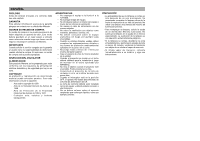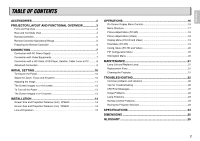Marantz VP8600BL VP8600 User Manual - Page 10
INPUT UP button
 |
View all Marantz VP8600BL manuals
Add to My Manuals
Save this manual to your list of manuals |
Page 10 highlights
Remote Controller q STANDBY ON wer tyu i o !0 !1 !2 !3 COMP.1 C1 COMP.2 S VIDEO C2 S FULL F DVI DV1 RGB RGB VIDEO NORMAL V N THEATER STANDARD DYNAMIC ZOOM1 THTR STD DYN Z1 LOW-BRIGHT- HIGH LB HB C-TEMP ZOOM2 CT Z2 !4 !5 !6 !7 !8 !9 @0 @1 @2 V-MUTE MENU M INPUT F FREEZE E EXIT ON/OFF PIP INPUT SWAP MENU CONTRAST CON- CON+ BRIGHTNESS BRI- BRI+ SHA+ SHAPRAESS SHA- TINT+ TINT TINT- COL+ COLOR COL- WHITE PEAK W-PEAK INFO. REMOTE CONTROLLER RC8600VP !5 3 / 4 / 1 / 2 / button @5 NORMAL button q STANDBY button Turns the projector off. UP (3) button Navigates and changes settings in the OSD. DOWN (4) button Navigates and changes settings in the OSD. Select NORMAL (4:3) mode from four aspect ratio modes. @6 ZOOM1 button Select ZOOM1 (1.88:1) mode from four @3 w COMP.1 button LEFT (1) button Navigates and changes settings in the OSD. aspect ratio modes. Select the devices connected to the COMPONENT VIDEO IN 1 jack as the input RIGHT (2) button @7 ZOOM2 button @4 source. Navigates and changes settings in the OSD. ENTER ( ) button Select ZOOM2 (2.35:1) mode from four aspect ratio modes. @5 e COMP.2 button Changes settings in the OSD. @6 @7 Select the devices connected to the COMPONENT VIDEO IN 2 jack as the input source. !6 FREEZE button Freeze/unfreezes the on-screen picture. @8 @9 r S-VIDEO button !7 PIP-INPUT button #0 Select the S-VIDEO IN signal. Changes the PIP source. @8 LIGHT button Switches on the remote control backlight. @9 MENU button Opens the On-Screen Display (OSD). #0 EXIT button #1 t DVI button !8 PIP-ON/OFF button Exits the OSD, or returns to previous menu. Select the DVI-D IN signal. #2 #3 #4 y RGB button Select the RGB IN signal. Enables/disables PIP (picture-in-picture). !9 CONTRAST+ button, CONTRAST- button Increases/decreases the contrast of the #1 INPUT UP button Changes the input signals. COMP.1 ➔ COMP.2 ➔ S-VIDEO ➔ VIDEO ➔ RGB ➔ DVI #5 u VIDEO button Select the VIDEO IN signal. #6 #7 i THEATER button Select the THEATER (THTR) picture mode. projected image. @0 SHARPNESS+ button, SHARPNESS- button Increases/decreases the sharpness of the projected image. #2 INPUT DOWN button Changes the input signals. DVI ➔ RGB ➔ VIDEO ➔ S-VIDEO ➔ COMP.2 ➔ COMP.1 #3 PIP-SWAP button o STANDARD button Select the STANDARD (STD) picture mode. @1 TINT+ button, TINT- button Increases/decreases the tint of the projected Swap the window sources in PIP mode. #4 PIP-MENU button !0 DYNAMIC button image. Open/close the PIP setting menu. Select the DYNAMIC (DYN) picture mode. !1 LOW BRIGHT button Select the LOW BRIGHT (LB) picture mode. !2 HIGH BRIGHT button Select the High Bright (HB) picture mode. !3 C-TEMP button Changes color temperature setting. @2 COLOR+ button, COLOR- button Increases/decreases the color (saturation) of the projected image. @3 ON button Turns the projector on. @4 FULL button Select FULL (16:9) mode from four aspect ratio modes. #5 BRIGHTNESS+ button, BRIGHTNESS- button Increases/decreases the brightness of the projected image. #6 W-PEAK button Enables/disables the white peak enhancement. #7 INFO. button Open/close the Information. !4 V-MUTE button Makes the screen blank. 5 ENGLISH