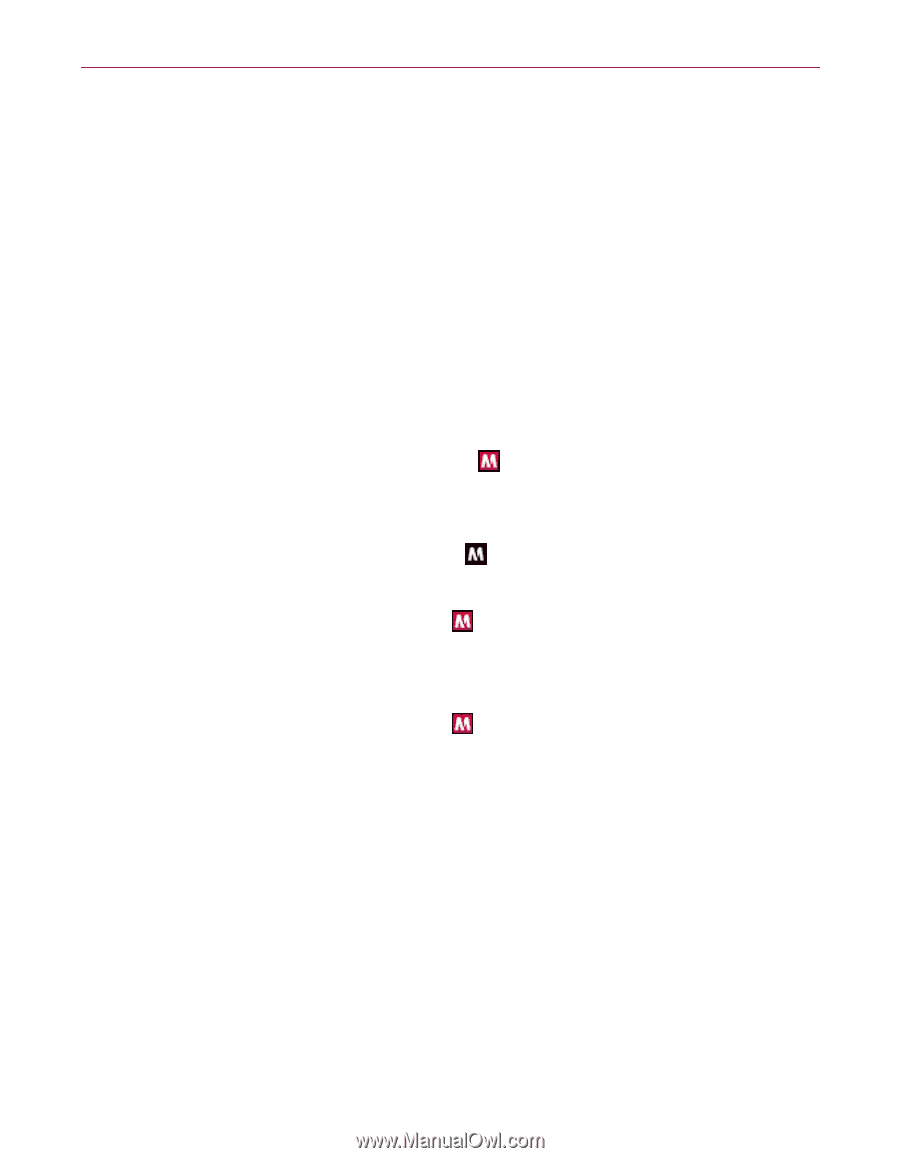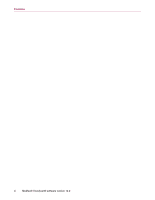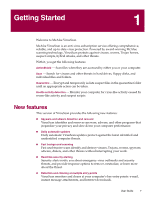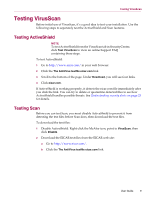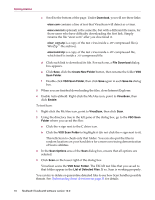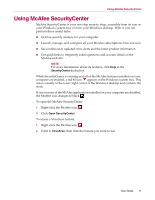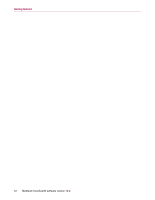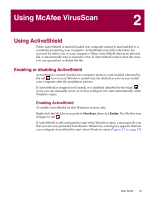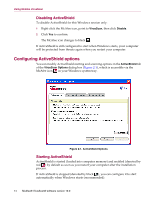McAfee VLF09E002RAA User Guide - Page 11
Using McAfee SecurityCenter
 |
UPC - 731944541938
View all McAfee VLF09E002RAA manuals
Add to My Manuals
Save this manual to your list of manuals |
Page 11 highlights
Using McAfee SecurityCenter Using McAfee SecurityCenter McAfee SecurityCenter is your one-stop security shop, accessible from its icon in your Windows system tray or from your Windows desktop. With it, you can perform these useful tasks: Get free security analysis for your computer. Launch, manage, and configure all your McAfee subscriptions from one icon. See continuously updated virus alerts and the latest product information. Get quick links to frequently asked questions and account details at the McAfee web site. NOTE For more information about its features, click Help in the SecurityCenter dialog box. While SecurityCenter is running and all of the McAfee features installed on your computer are enabled, a red M icon appears in the Windows system tray. This area is usually in the lower-right corner of the Windows desktop and contains the clock. If one or more of the McAfee applications installed on your computer are disabled, the McAfee icon changes to black . To open the McAfee SecurityCenter: 1 Right-click the McAfee icon . 2 Click Open SecurityCenter. To access a VirusScan feature: 1 Right-click the McAfee icon . 2 Point to VirusScan, then click the feature you want to use. User Guide 11