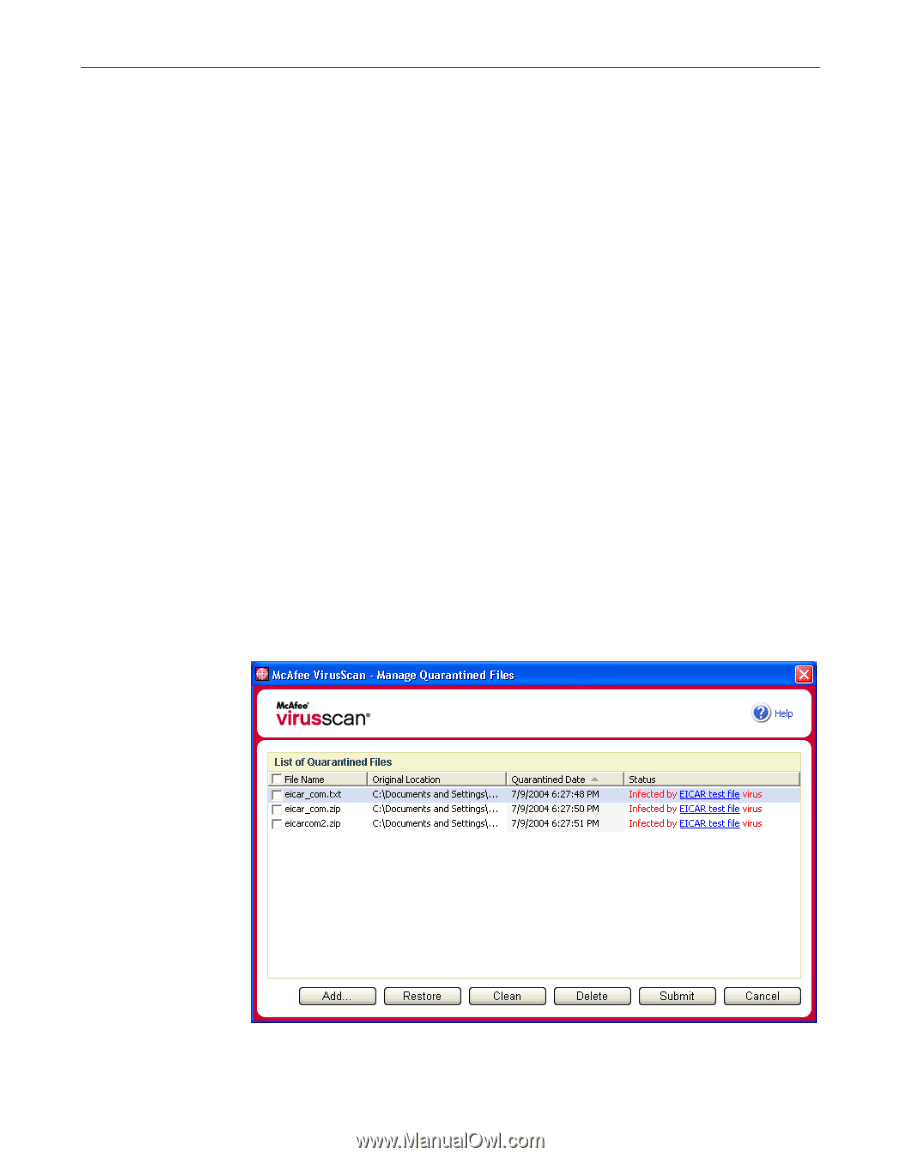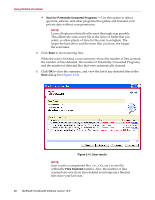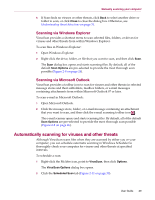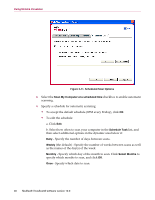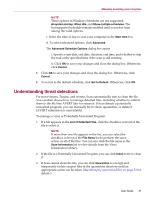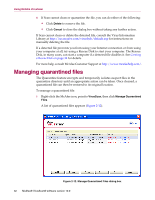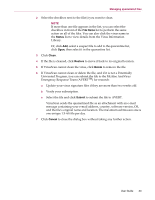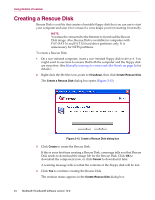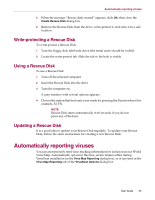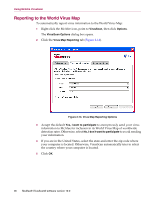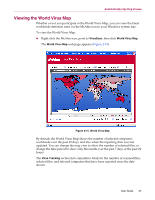McAfee VLF09E002RAA User Guide - Page 32
Managing quarantined files
 |
UPC - 731944541938
View all McAfee VLF09E002RAA manuals
Add to My Manuals
Save this manual to your list of manuals |
Page 32 highlights
Using McAfee VirusScan 4 If Scan cannot clean or quarantine the file, you can do either of the following: Click Delete to remove the file. Click Cancel to close the dialog box without taking any further action. If Scan cannot clean or delete the detected file, consult the Virus Information Library at http://us.mcafee.com/virusInfo/default.asp for instructions on manually deleting the file. If a detected file prevents you from using your Internet connection or from using your computer at all, try using a Rescue Disk to start your computer. The Rescue Disk, in many cases, can start a computer if a detected file disables it. See Creating a Rescue Disk on page 34 for details. For more help, consult McAfee Customer Support at http://www.mcafeehelp.com/. Managing quarantined files The Quarantine feature encrypts and temporarily isolates suspect files in the quarantine directory until an appropriate action can be taken. Once cleaned, a quarantined file can then be restored to its original location. To manage a quarantined file: 1 Right-click the McAfee icon, point to VirusScan, then click Manage Quarantined Files. A list of quarantined files appears (Figure 2-12). Figure 2-12. Manage Quarantined Files dialog box 32 McAfee® VirusScan® software version 10.0