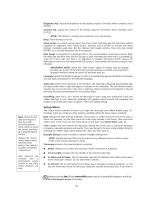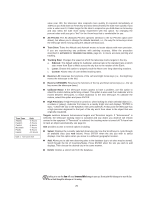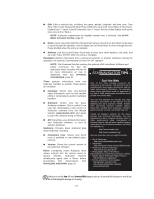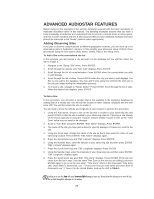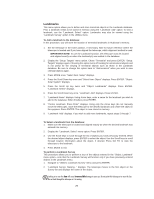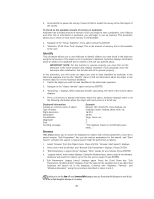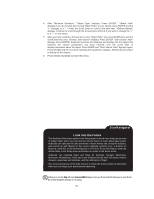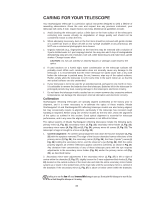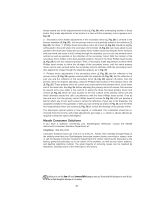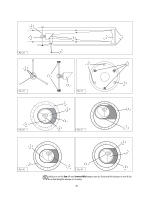Meade StarNavigator 90mm Instruction Manual - Page 32
Identify, Browse
 |
View all Meade StarNavigator 90mm manuals
Add to My Manuals
Save this manual to your list of manuals |
Page 32 highlights
3. Press MODE to pause the Survey. Press ENTER to restart the survey at the first object of the survey. To check on the available amount of memory in Audiostar. Audiostar has a limited amount of memory. Once you begin to store Landmarks, User Objects and other bits of information in Audiostar, you will begin to use up memory. This procedure allows you to check on how much memory is still available. 1. Navigate to the "Setup: Statistics" menu option and press ENTER. 2. "Statistics: 97.6K Char. Free" displays. This is the amount of memory that is still available to the user. Identify This procedure allows you to use Audiostar to identify objects you have found in the night sky using the Arrow keys. If the object is not in Audiostar's database, Audiostar displays information about an object in its database that is closest to the one you queried about. IMPORTANT NOTE: For this function to operate properly, you must first set the telescope in the home position and initialize Audiostar. If you physically move the telescope after initialization, this function will fail to operate properly. In this procedure, you will centre an object you wish to have identified by Audiostar in the telescope eyepiece and use the "Identify" menu to find out information about the object or the nearest object to it in the Audiostar database. 1. Centre the object you wish to have identified in the telescope's eyepiece. 2. Navigate to the "Object: Identify" option and press ENTER. 3. "Searching..." displays. When Audiostar finishes calculating, the name of the closest object displays. 4. Press a Scroll key to display information about this object. Audiostar displays some or all the following information about the object with each press of a Scroll key: Displayed information: Catalog or common name of object Type of object Right Ascension Declination Constellation Magnitude Size Scrolling message Example: Messier 107, NGC6171, Orion Nebula, etc Globular Cluster, Nebula, Black Hole, etc. 16:32:4 13°03' Virgo, Orion, etc. 3 2' "This Globular Cluster is 10,000 light years away...." Browse This menu allows you to search the database for objects with certain parametres, much like a search engine. "Edit Parameters" lets you set various parametres for the search, and "Start Search" activates the search. A typical search might be performed as follows: 1. Select "Browse" from the Object menu. Press ENTER. "Browse: Start Search" displays. 2. Press one of the Scroll Keys and "Browse: Edit Parameters" displays. Press ENTER. 3. "Edit Parameters: Largest (mins)" displays. "Mins" stands for arc-minutes. Press ENTER. 4. "Largest (mins)" and a value displays. Using the Number keys, enter a size in arc-minutes. Audiostar will search for objects up to this size and no larger. Press ENTER. 5. "Edit Parameters: Largest (mins)" displays again. Press the Scroll Down key. "Edit Parameters: Smallest (mins)" displays. Enter the value for the smallest size of an object that Audiostar will search for in the database. Continue with "Brightest," Faintest," and "Minimum Elevation," using the procedure described in steps 3 and 4. Looking at or near the Sun will cause irreversible damage to your eye. Do not point this telescope at or near the Sun. Do not look through the telescope as it is moving. 30