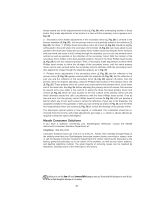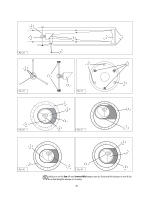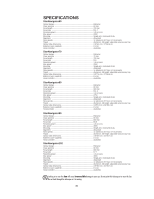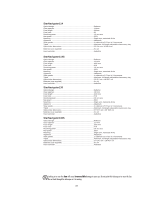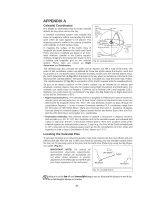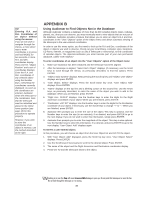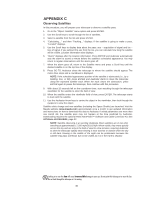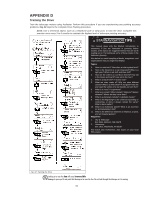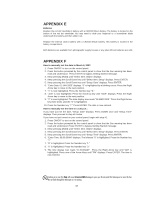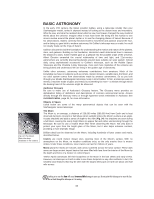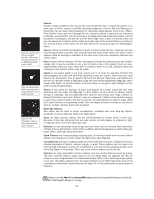Meade StarNavigator 90mm Instruction Manual - Page 41
Appendix B
 |
View all Meade StarNavigator 90mm manuals
Add to My Manuals
Save this manual to your list of manuals |
Page 41 highlights
TIP: Entering R.A. and Dec. Coordinates of an object without using the menus: If you do not wish to navigate through the menus, a more direct way to enter coordinates is to press and hold MODE for two seconds or more. R.A. and Dec. coordinates display. Press GO TO. "Object Position" and a set of coordinates displays. Enter the R.A. and Dec. coordinates of any celestial object using the Number keys, overwriting the coordinates currently displayed. As soon as the coordinates are entered, Audiostar slews the telescope to the coordinates. Note that the telescope must be initialized and placed in the Alt/Az home position (see page 16) for this procedure to operate properly. However, if you wish to store the coordinates of an object in memory, use the method described at the right. APPENDIX B Using Audiostar to Find Objects Not in the Database Although Audiostar contains a database of more than 32,000 celestial objects (stars, nebulae, planets, etc.) that you can observe, you may eventually want to view objects that are not part of the database. Audiostar provides a feature that allows you to enter an object's R.A and Dec. coordinates in the "User: Objects" option of the Object menu and allows automatic slewing of the telescope to the user-entered coordinates. In order to use this menu option, you first need to look up the R.A and Dec. coordinates of the object or objects you wish to observe. Check out your local library, computer store, bookstore, CD Roms, Internet, or magazines (such as Sky & Telescope or Astronomy), to find coordinates of celestial objects. The objects/coordinates you enter become part of your own permanent database, called "User Objects." To enter coordinates of an object into the "User: Objects" option of the Object menu: 1. Make sure Audiostar has been initialized and the telescope has been aligned. 2. After the telescope is aligned, "Select Item: Object" displays. (If necessary, use the Scroll keys to scroll through the menus, as previously described, to find this option.) Press ENTER. 3. "Object: Solar System" displays. Keep pressing the Scroll Up key until "Object: User Object" displays and press ENTER. 4. "User Object: Select" displays. Press the Scroll Down key once. "User Object: Add" displays. Press ENTER. 5. "Name" displays on the top line and a blinking cursor on the second line. Use the Arrow keys, as previously described, to enter the name of the object you wish to add to the database. When you are finished, press ENTER. 6. "Right Asc.: 00.00.0" displays. Use the Number keys to enter the digits for the Right Ascension coordinate of your object. When you are finished, press ENTER. 7. "Declination: +00°.00'" displays. Use the Number keys to enter the digits for the Declination coordinate of your object. If necessary, use the Scroll Keys to change "+" to "-." When you are finished, press ENTER. 8. Audiostar then prompts you to enter the size of the object. This step is optional. Use the Number keys to enter the size (in arc-minutes), if so desired, and press ENTER to go to the next display. If you do not wish to enter this information, simply press ENTER. 9. Audiostar then prompts you to enter the magnitude of the object. This step is also optional. Use the Number keys to enter this information, if so desired, and press ENTER to go to the next display. "User Object: Add" displays again. To GO TO a user-entered object: In this procedure, you will choose an object from the User Object list and GO TO the object. 1. With "User Object: Add" displayed, press the Scroll Up key once. "User Object: Select" displays. Press ENTER. 2. Use the Scroll keys (if necessary) to scroll to the desired object. Press ENTER. 3. The name of the object and the Right Ascension and Declination coordinates display. 4. Press GO TO and the telescope slews to the object. Looking at or near the Sun will cause irreversible damage to your eye. Do not point this telescope at or near the Sun. Do not look through the telescope as it is moving. 39