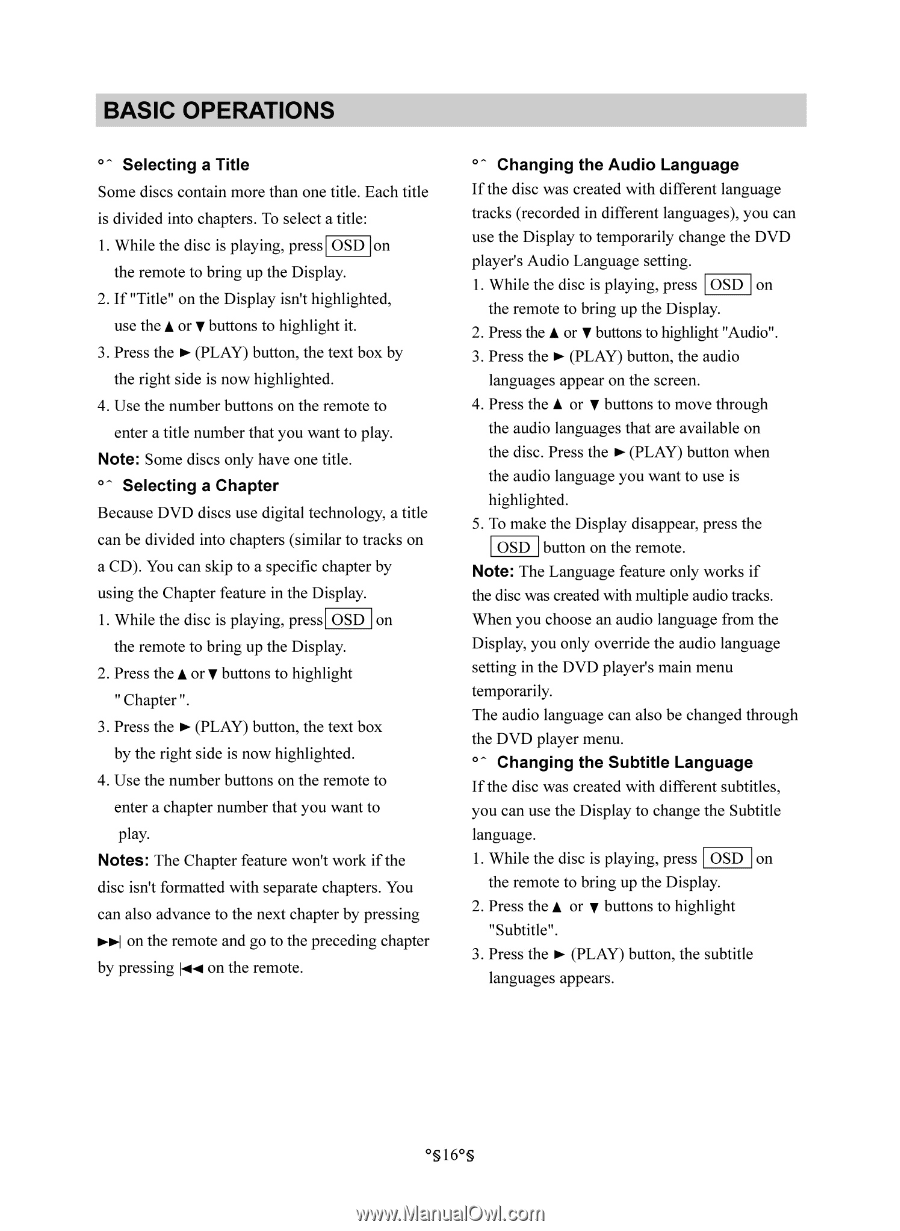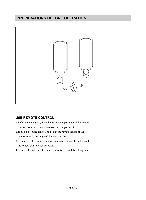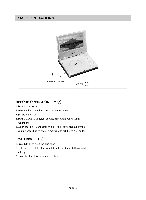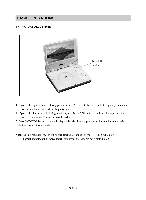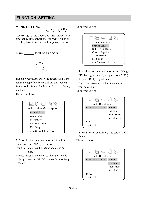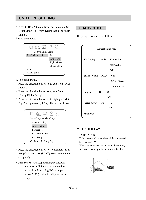Memorex MM-7000 User Guide - Page 16
Selecting, Title, Notes, Changing, Audio, Language, Subtitle
 |
View all Memorex MM-7000 manuals
Add to My Manuals
Save this manual to your list of manuals |
Page 16 highlights
BASIC OPERATIONS Selecting a Title Some discs contain more than one title. Each title is divided into chapters. To select a title: 1. While the disc is playing, press OSD on the remote to bring up the Display. 2. If "Title" on the Display isn't highlighted, use the A or y buttons to highlight it. 3. Press the ► (PLAY) button, the text box by the right side is now highlighted. 4. Use the number buttons on the remote to enter a title number that you want to play. Note: Some discs only have one title. Selecting a Chapter Because DVD discs use digital technology, a title can be divided into chapters (similar to tracks on a CD). You can skip to a specific chapter by using the Chapter feature in the Display. 1. While the disc is playing, press OSD on the remote to bring up the Display. 2. Press the A or Y buttons to highlight " Chapter ". 3. Press the ► (PLAY) button, the text box by the right side is now highlighted. 4. Use the number buttons on the remote to enter a chapter number that you want to play. Notes: The Chapter feature won't work if the disc isn't formatted with separate chapters. You can also advance to the next chapter by pressing 1 on the remote and go to the preceding chapter by pressing on the remote. °- Changing the Audio Language If the disc was created with different language tracks (recorded in different languages), you can use the Display to temporarily change the DVD player's Audio Language setting. 1. While the disc is playing, press OSD on the remote to bring up the Display. 2. Press the A or V buttons to highlight "Audio". 3. Press the ► (PLAY) button, the audio languages appear on the screen. 4. Press the A or V buttons to move through the audio languages that are available on the disc. Press the ► (PLAY) button when the audio language you want to use is highlighted. 5. To make the Display disappear, press the OSD button on the remote. Note: The Language feature only works if the disc was created with multiple audio tracks. When you choose an audio language from the Display, you only override the audio language setting in the DVD player's main menu temporarily. The audio language can also be changed through the DVD player menu. Changing the Subtitle Language If the disc was created with different subtitles, you can use the Display to change the Subtitle language. 1. While the disc is playing, press OSD on the remote to bring up the Display. 2. Press the A or y buttons to highlight "Subtitle". 3. Press the ► (PLAY) button, the subtitle languages appears. O§16O§