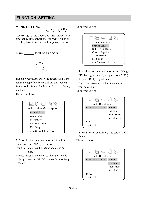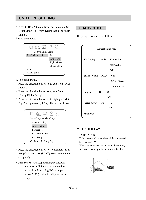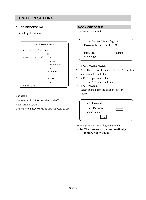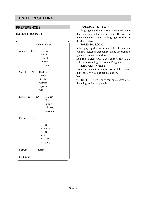Memorex MM-7000 User Guide - Page 20
Function, Setting
 |
View all Memorex MM-7000 manuals
Add to My Manuals
Save this manual to your list of manuals |
Page 20 highlights
FUNCTION SETTING MENU SETTING cL5 c CD..) According to the recorded information and external equipment,set the following functions for the player to obtain the best playing status. 1.Press SETUP to set the main menu. SETUP The main menu appears on the screen, with icons across the top of the screen, illustrating General Setup, Audio Setup, Preference, Password Setup, and Exit. The screen shows: The screen shows: [:i c2) RI -- Audio Setup Page -Speaker Setup Dolby Digital Setup Channel Equalizer 3D Processing Main Page Go To Speaker Setup Page ks. °6 Press direction buttons ( V or A ) to highlight "Dolby Digital Setup", and press ► (PLAY) to enter "Dolby Digital Setup" Page. The screen shows the submenu for your selection. The screen shows: z ((0. -- Setup Menu--Main page -General Setup Audio Setup Preferences Password Setup Exit Setup Go To General Setup Page 2. Press direction buttons ( V or A ) to select and press ► (PLAY) to confirm. Example: Select "Audio Setup" and do some setup. Press direction button V to highlight "Audio Setup", press ► (PLAY) to enter "Audio Setup Page". -- Dolby Digital Setup -Dual Mono STR Stereo I Left Mono Right Mono Mixed Mono D.R.0 Audio Setup °' Press direction buttons ► , V to select "Left Mono". The screen shows: -- Dolby Digital Setup -Dual Mono STR Stereo Left Mono Right Mono Mixed Mono D.R.0 Audio Setup °§20°S