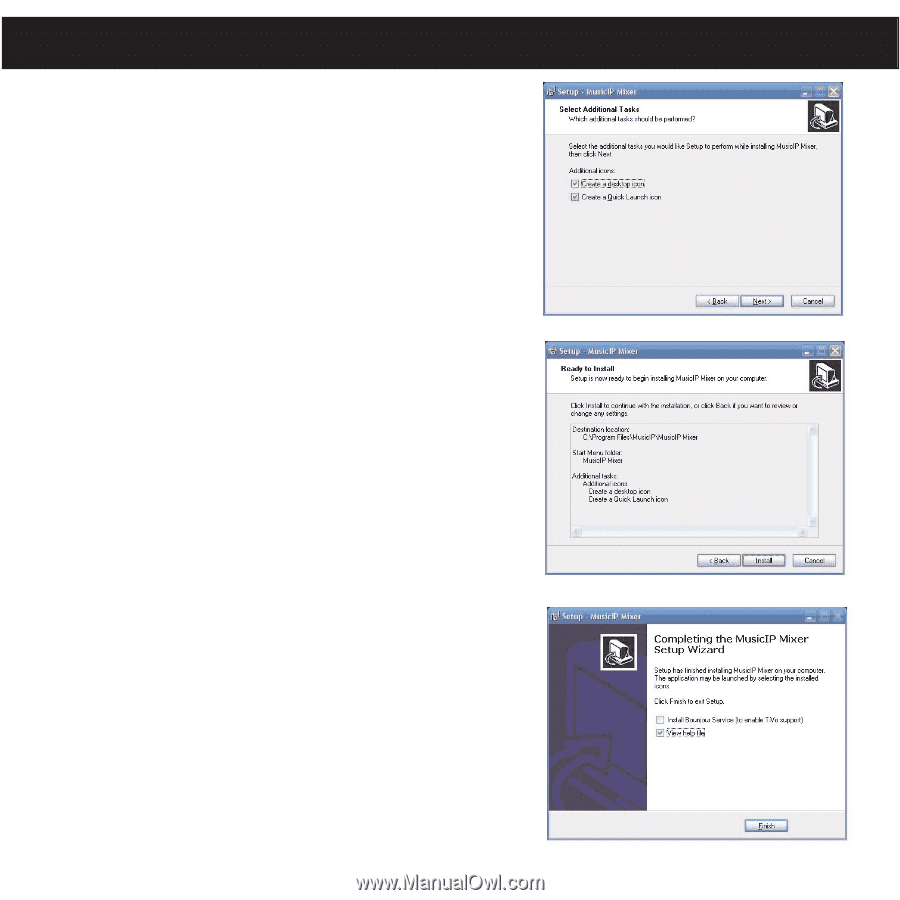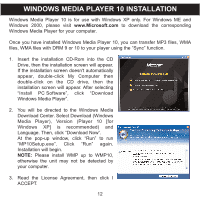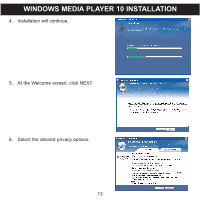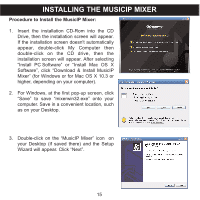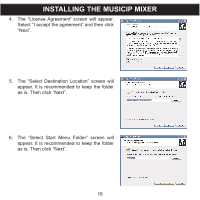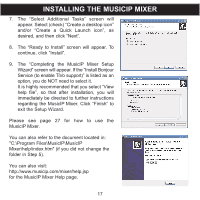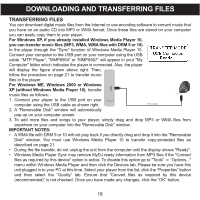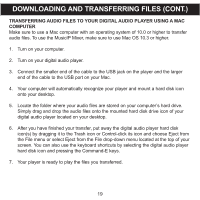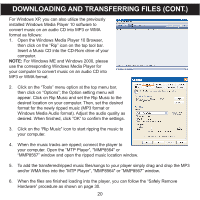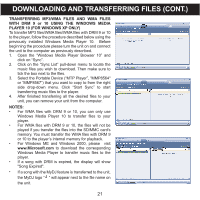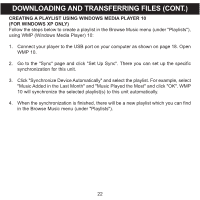Memorex MMP8567 Manual - Page 72
regarding the MusicIP Mixer. Click Finish - support
 |
UPC - 749720010066
View all Memorex MMP8567 manuals
Add to My Manuals
Save this manual to your list of manuals |
Page 72 highlights
INSTALLING THE MUSICIP MIXER 7. The "Select Additional Tasks" screen will appear. Select (check) "Create a desktop icon" and/or "Create a Quick Launch icon", as desired, and then click "Next". 8. The "Ready to Install" screen will appear. To continue, click "Install". 9. The "Completing the MusiclP Mixer Setup Wizard" screen will appear. If the "Install Bonjour Service (to enable TiVo support)" is listed as an option, you do NOT need to select it. It is highly recommended that you select "View help file", so that after installation, you will immediately be directed to further instructions regarding the MusicIP Mixer. Click "Finish" to exit the Setup Wizard. Please see page 27 for how to use the MusicIP Mixer. You can also refer to the document located in: "C:\Program Files\MusicIP\MusicIP Mixer\help\index.htm" (if you did not change the folder in Step 5). You can also visit: http://www.musicip.com/mixer/help.jsp for the MusicIP Mixer Help page. 17