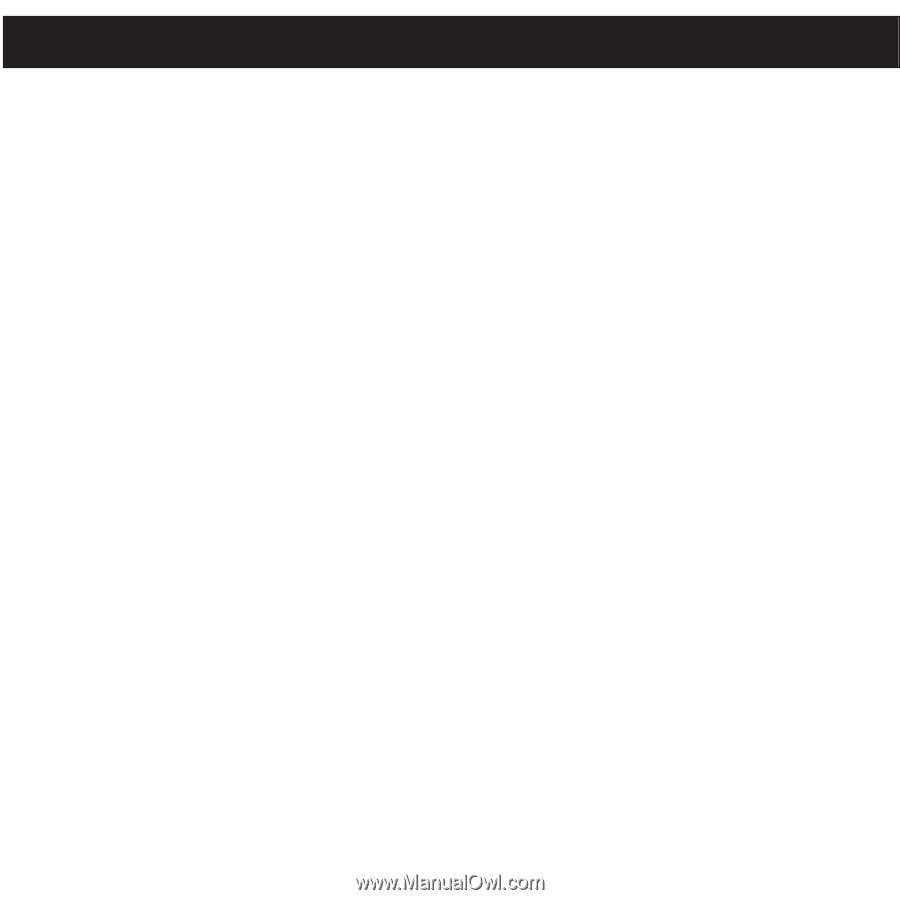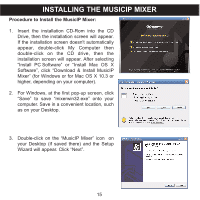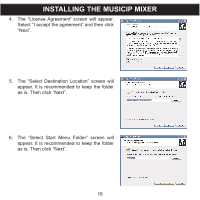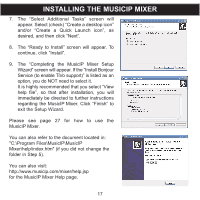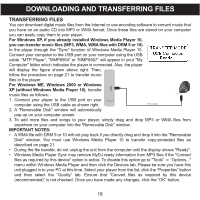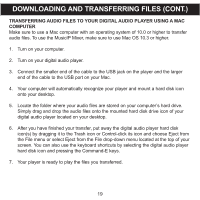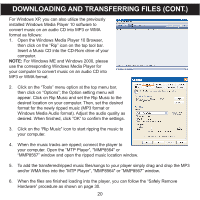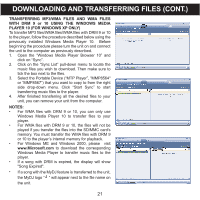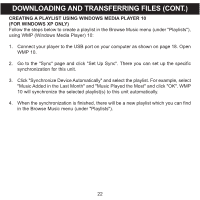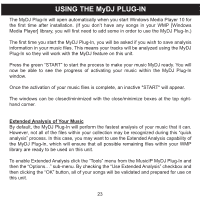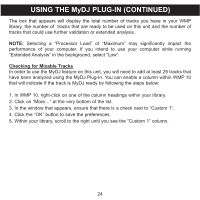Memorex MMP8567 Manual - Page 74
Downloading And Transferring Files Cont.
 |
UPC - 749720010066
View all Memorex MMP8567 manuals
Add to My Manuals
Save this manual to your list of manuals |
Page 74 highlights
DOWNLOADING AND TRANSFERRING FILES (CONT.) TRANSFERRING AUDIO FILES TO YOUR DIGITAL AUDIO PLAYER USING A MAC COMPUTER Make sure to use a Mac computer with an operating system of 10.0 or higher to transfer audio files. To use the MusicIP Mixer, make sure to use Mac OS 10.3 or higher. 1. Turn on your computer. 2. Turn on your digital audio player. 3. Connect the smaller end of the cable to the USB jack on the player and the larger end of the cable to the USB port on your Mac. 4. Your computer will automatically recognize your player and mount a hard disk icon onto your desktop. 5. Locate the folder where your audio files are stored on your computer's hard drive. Simply drag and drop the audio files onto the mounted hard disk drive icon of your digital audio player located on your desktop. 6. After you have finished your transfer, put away the digital audio player hard disk icon(s) by dragging it to the Trash icon or Control-click its icon and choose Eject from the File menu or select Eject from the File drop-down menu located at the top of your screen. You can also use the keyboard shortcuts by selecting the digital audio player hard disk icon and pressing the Command-E keys. 7. Your player is ready to play the files you transferred. 19