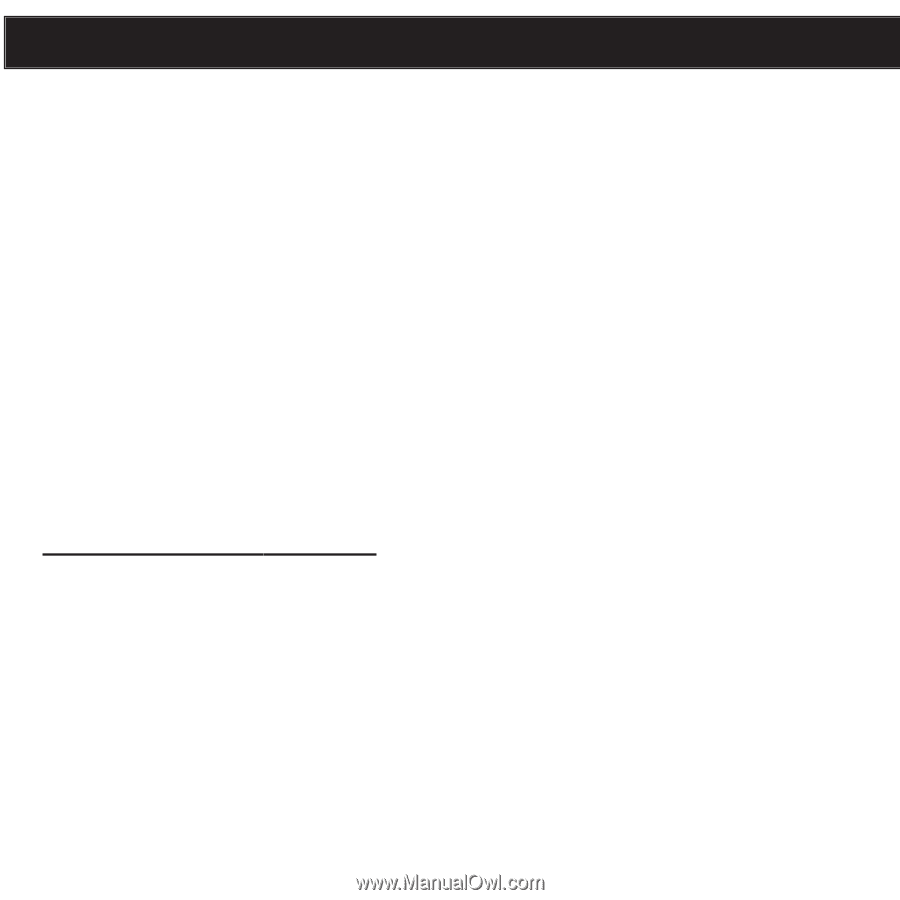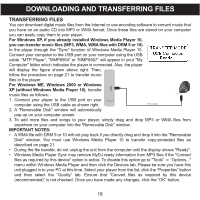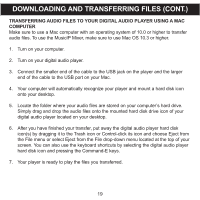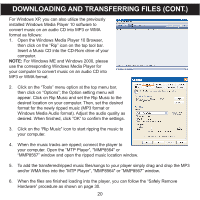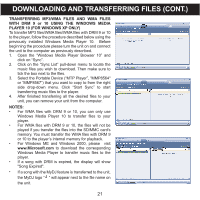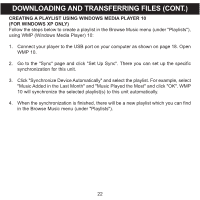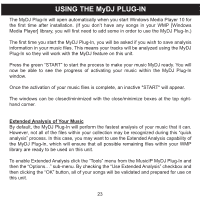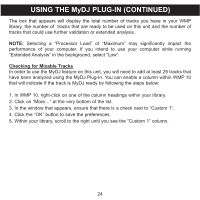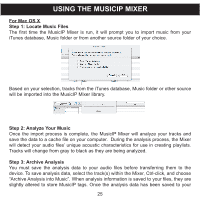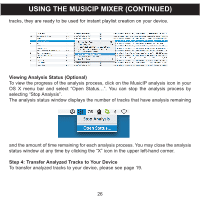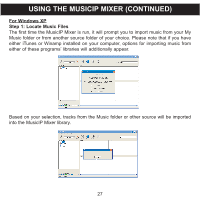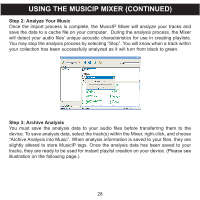Memorex MMP8567 Manual - Page 78
Yusing The Mydj Plug-in
 |
UPC - 749720010066
View all Memorex MMP8567 manuals
Add to My Manuals
Save this manual to your list of manuals |
Page 78 highlights
USING THE MyDJ PLUG-IN The MyDJ Plug-In will open automatically when you start Windows Media Player 10 for the first time after installation. (If you don't have any songs in your WMP [Windows Media Player] library, you will first need to add some in order to use the MyDJ Plug-In.) The first time you start the MyDJ Plug-In, you will be asked if you wish to save analysis information in your music files. This means your tracks will be analyzed using the MyDJ Plug-In so they will work with the MyDJ feature on this unit. Press the green "START" to start the process to make your music MyDJ ready. You will now be able to see the progress of activating your music within the MyDJ Plug-In window. Once the activation of your music files is complete, an inactive "START" will appear. The windows can be closed/minimized with the close/minimize boxes at the top righthand corner. Extended Analysis of Your Music By default, the MyDJ Plug-In will perform the fastest analysis of your music that it can. However, not all of the files within your collection may be recognized during this "quick analysis" process. In this case, you may want to use the Extended Analysis capability of the MyDJ Plug-In, which will ensure that all possible remaining files within your WMP library are ready to be used on this unit. To enable Extended Analysis click the "Tools" menu from the MusicIP MyDJ Plug-In and then the "Options..." sub-menu. By checking the "Use Extended Analysis" checkbox and then clicking the "OK" button, all of your songs will be validated and prepared for use on this unit. 23