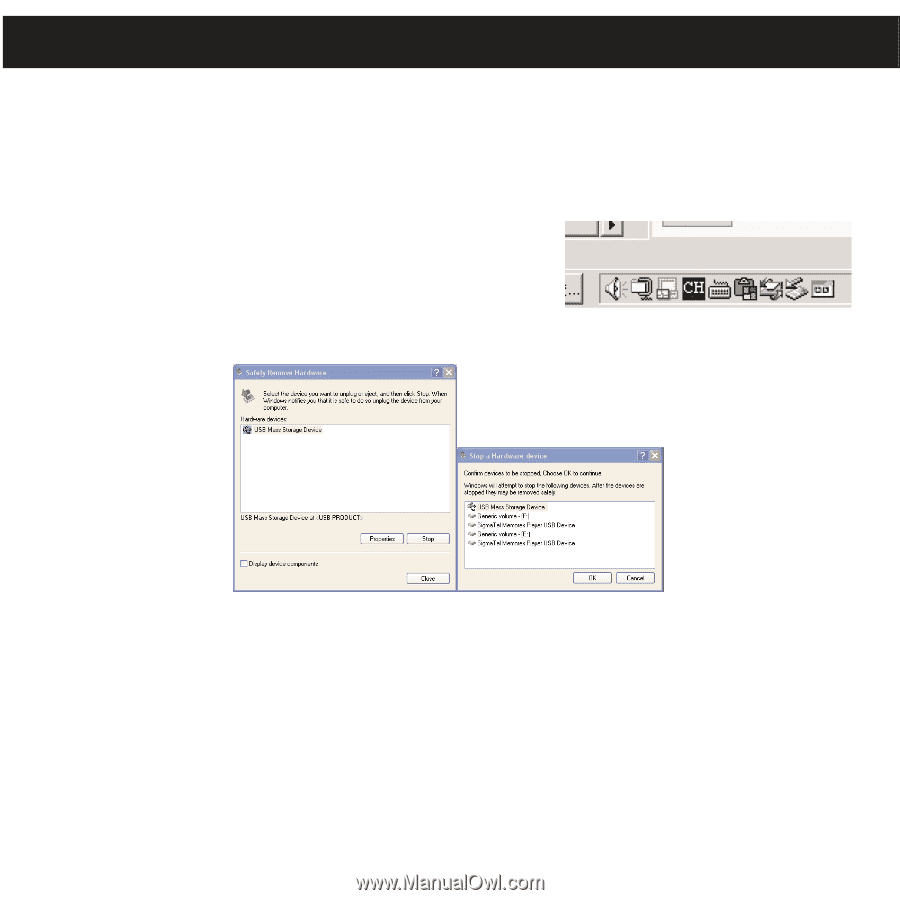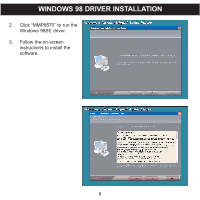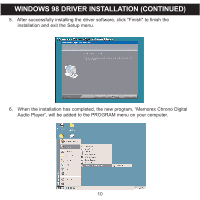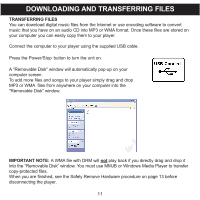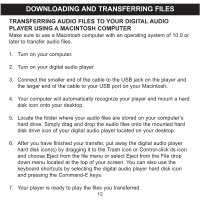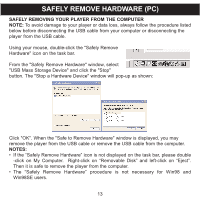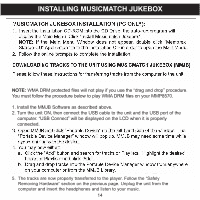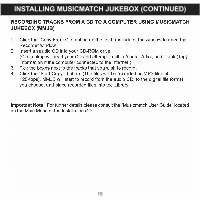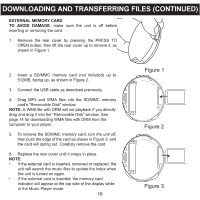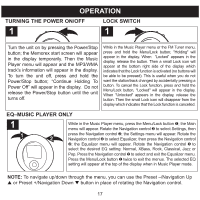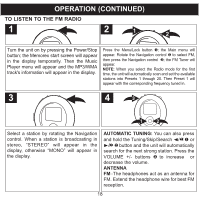Memorex MMP8570 User Guide - Page 14
Safely Remove Hardware Pc
 |
UPC - 749720004898
View all Memorex MMP8570 manuals
Add to My Manuals
Save this manual to your list of manuals |
Page 14 highlights
SAFELY REMOVE HARDWARE (PC) SAFELY REMOVING YOUR PLAYER FROM THE COMPUTER NOTE: To avoid damage to your player or data loss, always follow the procedure listed below before disconnecting the USB cable from your computer or disconnecting the player from the USB cable. Using your mouse, double-click the "Safely Remove Hardware" icon on the task bar. From the "Safely Remove Hardware" window, select "USB Mass Storage Device" and click the "Stop" button. The "Stop a Hardware Device" window will pop-up as shown: Click "OK". When the "Safe to Remove Hardware" window is displayed, you may remove the player from the USB cable or remove the USB cable from the computer. NOTES: • If the "Safely Remove Hardware" icon is not displayed on the task bar, please double -click on My Computer. Right-click on "Removable Disk" and left-click on "Eject". Then it is safe to remove the player from the computer. • The "Safely Remove Hardware" procedure is not necessary for Win98 and Win98SE users. 13