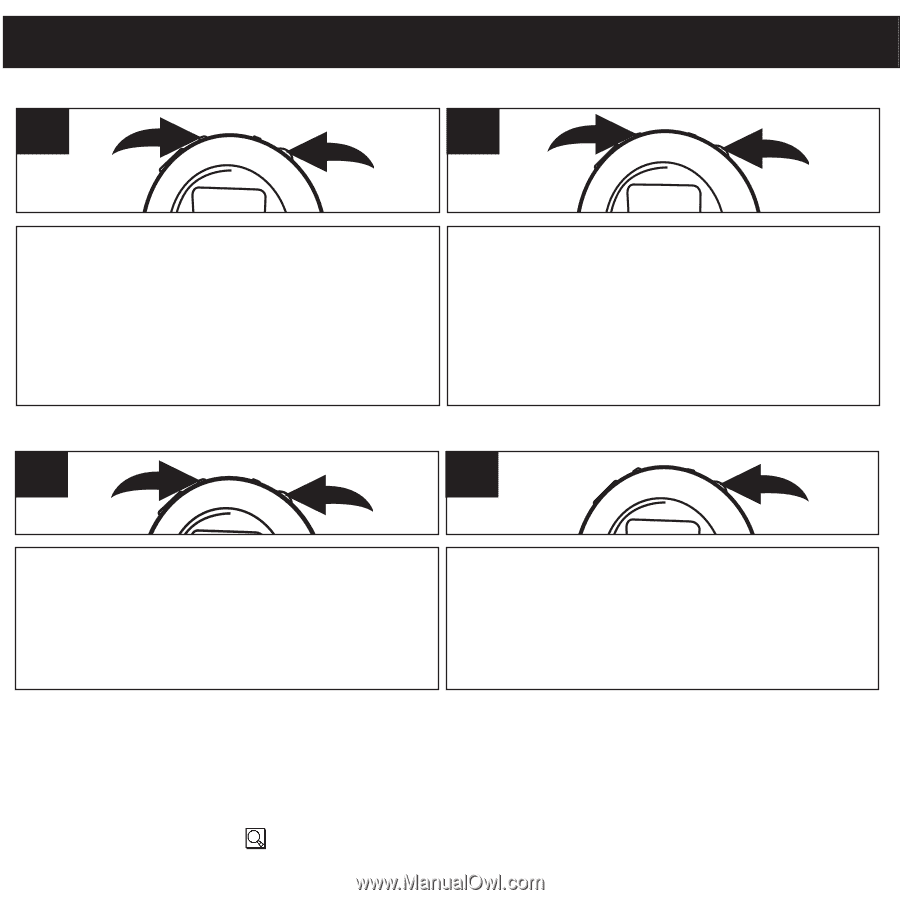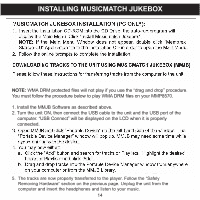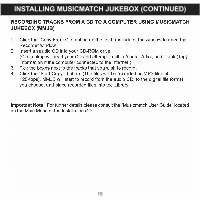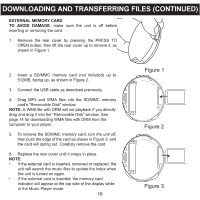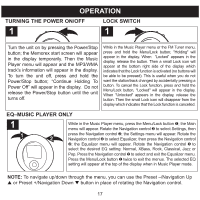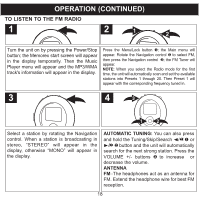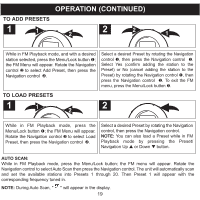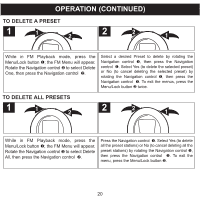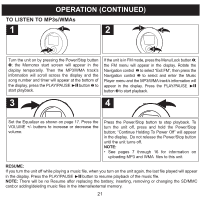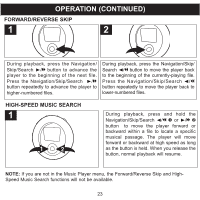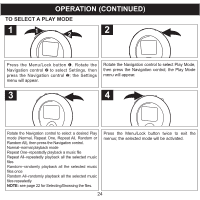Memorex MMP8570 User Guide - Page 20
To Add Presets, To Load Presets
 |
UPC - 749720004898
View all Memorex MMP8570 manuals
Add to My Manuals
Save this manual to your list of manuals |
Page 20 highlights
OPERATION (CONTINUED) TO ADD PRESETS 1 1 2 2 2 1 While in FM Playback mode, and with a desired station selected, press the Menu/Lock button 1; the FM Menu will appear. Rotate the Navigation control 2 to select Add Preset, then press the Navigation control 2. Select a desired Preset by rotating the Navigation control 1, then press the Navigation control 1. Select Yes (confirm adding the station to the Preset) or No (cancel adding the station to the Preset) by rotating the Navigation control 1, then press the Navigation control 1. To exit the FM menu, press the Menu/Lock button 2. TO LOAD PRESETS 1 1 2 2 1 While in FM Playback mode, press the Menu/Lock button 1; the FM Menu will appear. Rotate the Navigation control 2 to select Load Preset, then press the Navigation control 2. Select a desired Preset by rotating the Navigation control, then press the Navigation control. NOTE: You can also load a Preset while in FM Playback mode by pressing the Preset/ Navigation Up v or Down w button. AUTO SCAN: While in FM Playback mode, press the Menu/Lock button; the FM menu will appear. Rotate the Navigation control to select Auto Scan then press the Navigation control. The unit will automatically scan and set the available stations into Presets 1 through 20. Then Preset 1 will appear with the corresponding frequency tuned in. NOTE: During Auto Scan, " " will appear in the display. 19