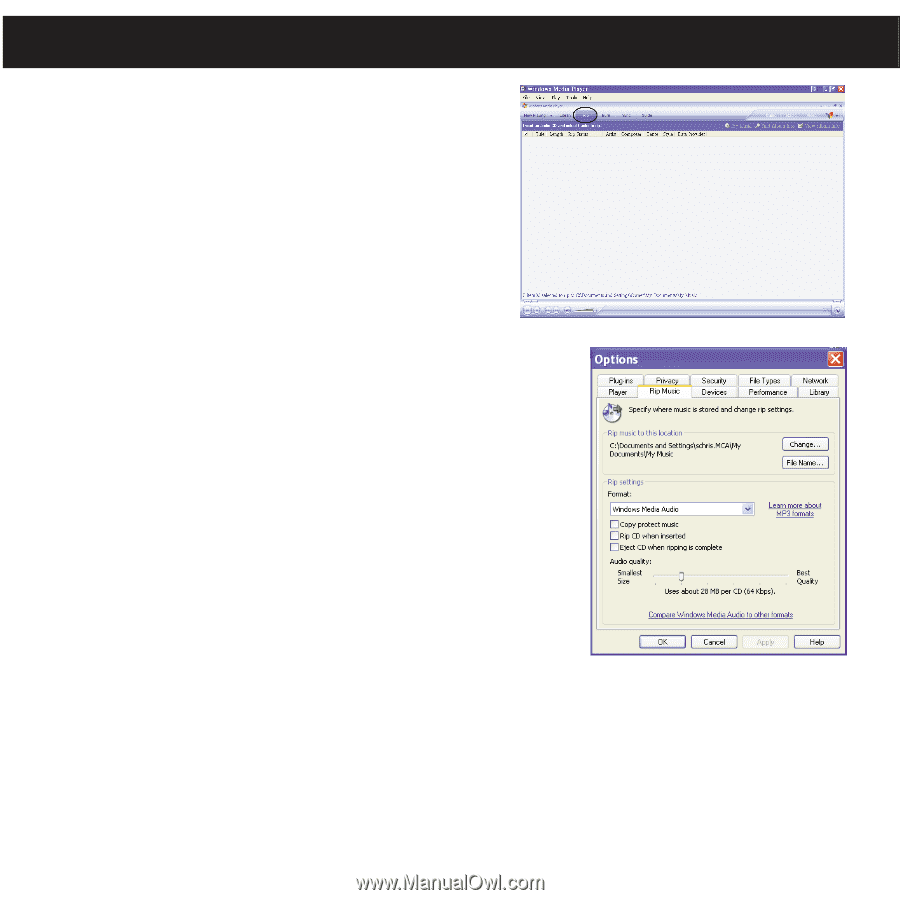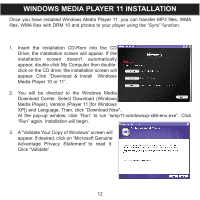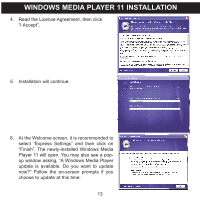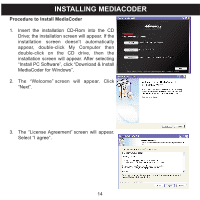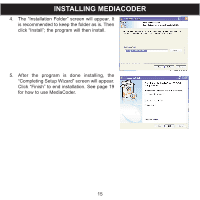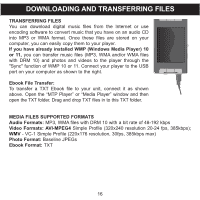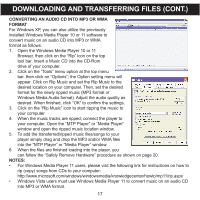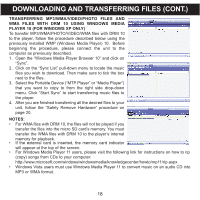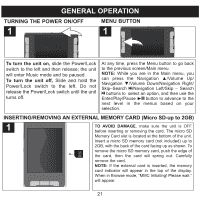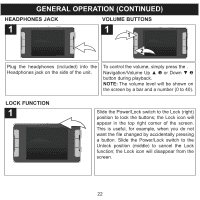Memorex MMP9008 Manual - Page 18
Downloading And Transferring Files Cont.
 |
UPC - 749720014552
View all Memorex MMP9008 manuals
Add to My Manuals
Save this manual to your list of manuals |
Page 18 highlights
DOWNLOADING AND TRANSFERRING FILES (CONT.) CONVERTING AN AUDIO CD INTO MP3 OR WMA FORMAT For Windows XP, you can also utilize the previously installed Windows Media Player 10 or 11 software to convert music on an audio CD into MP3 or WMA format as follows: 1. Open the Windows Media Player 10 or 11 Browser, then click on the "Rip" icon on the top tool bar. Insert a Music CD into the CD-Rom drive of your computer. 2. Click on the "Tools" menu option at the top menu bar, then click on "Options"; the Option setting menu will appear. Click on Rip Music and set the Rip Music to the desired location on your computer. Then, set the desired format for the newly ripped music (MP3 format or Windows Media Audio format). Adjust the audio quality as desired. When finished, click "OK" to confirm the settings. 3. Click on the "Rip Music" icon to start ripping the music to your computer. 4. When the music tracks are ripped; connect the player to your computer. Open the "MTP Player" or "Media Player" window and open the ripped music location window. 5. To add the transferred/ripped music files/songs to your player simply drag and drop the MP3 and/or WMA files into the "MTP Player" or "Media Player" window. 6. When the files are finished loading into the player, you can follow the "Safely Remove Hardware" procedure as shown on page 20. NOTES: • For Windows Media Player 11 users, please visit the following link for instructions on how to rip (copy) songs from CDs to your computer: http://www.microsoft.com/windows/windowsmedia/knowledgecenter/howto/mp11/rip.aspx • Windows Vista users must use Windows Media Player 11 to convert music on an audio CD into MP3 or WMA format. 17