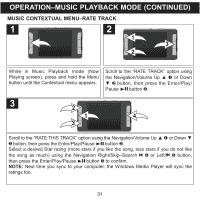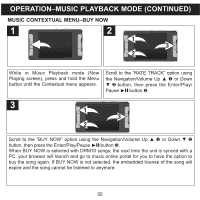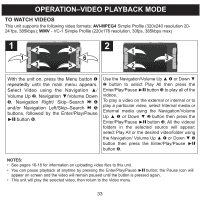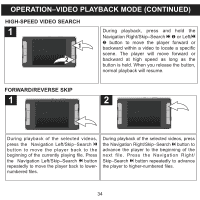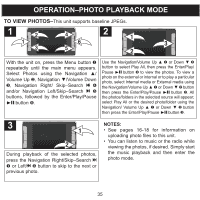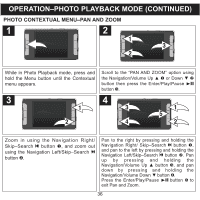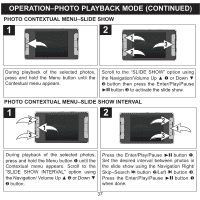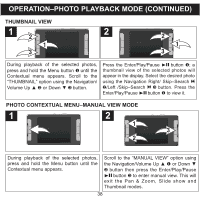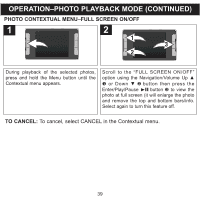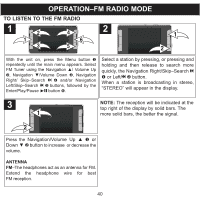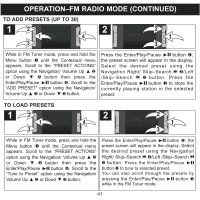Memorex MMP9008 Manual - Page 37
Operation-photo Playback Mode Continued
 |
UPC - 749720014552
View all Memorex MMP9008 manuals
Add to My Manuals
Save this manual to your list of manuals |
Page 37 highlights
OPERATION-PHOTO PLAYBACK MODE (CONTINUED) PHOTO CONTEXTUAL MENU-PAN AND ZOOM 1 2 1 3 2 While in Photo Playback mode, press and hold the Menu button until the Contextual menu appears. 3 1 2 Scroll to the "PAN AND ZOOM" option using the Navigation/Volume Up ▲ 1 or Down ▼ 2 button then press the Enter/Play/Pause ®p button 3. 4 3 4 1 5 2 Zoom in using the Navigation Right/ Skip-Search n button 1, and zoom out using the Navigation Left/Skip-Search o button 2. Pan to the right by pressing and holding the Navigation Right/ Skip-Search n button 1, and pan to the left by pressing and holding the Navigation Left/Skip-Search o button 2. Pan up by pressing and holding the Navigation/Volume Up ▲ button 3, and pan down by pressing and holding the Navigation/Volume Down ▼ button 4. Press the Enter/Play/Pause ®p button 5 to exit Pan and Zoom. 36