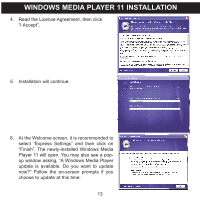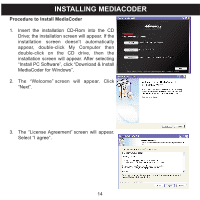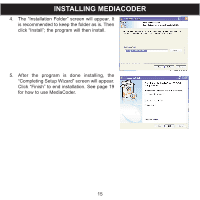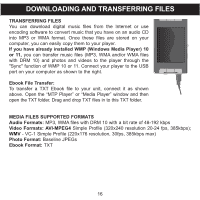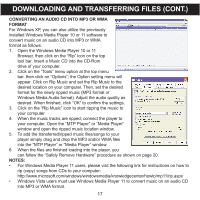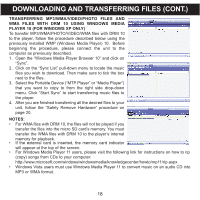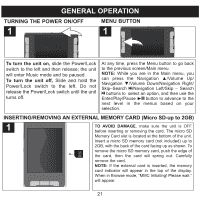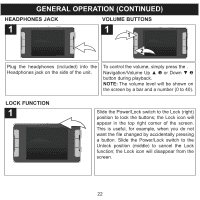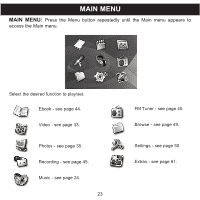Memorex MMP9008 Manual - Page 19
Transferring, Mp3/wma/video/photo, Files, Wma Files With Drm 10 Using Windows Media, Player 10 - video format
 |
UPC - 749720014552
View all Memorex MMP9008 manuals
Add to My Manuals
Save this manual to your list of manuals |
Page 19 highlights
DOWNLOADING AND TRANSFERRING FILES (CONT.) TRANSFERRING MP3/WMA/VIDEO/PHOTO FILES AND WMA FILES WITH DRM 10 USING WINDOWS MEDIA PLAYER 10 (FOR WINDOWS XP ONLY) To transfer MP3/WMA/PHOTO/VIDEO/WMA files with DRM 10 to the player, follow the procedure described below using the previously installed WMP (Windows Media Player) 10. Before beginning the procedure, please connect the unit to the computer as previously described. 1. Open the "Windows Media Player Browser 10" and click on "Sync". 2. Click on the "Sync List" pull-down menu to locate the music files you wish to download. Then make sure to tick the box next to the files. 3. Select the Portable Device ("MTP Player" or "Media Player") that you want to copy to from the right side drop-down menu. Click "Start Sync" to start transferring music files to the player. 4. After you are finished transferring all the desired files to your unit, follow the "Safely Remove Hardware" procedure on page 20. NOTES: • For WMA files with DRM 10, the files will not be played if you transfer the files into the micro SD card's memory. You must transfer the WMA files with DRM 10 to the player's internal memory for playback. • If the external card is inserted, the memory card indicator will appear at the top of the screen. • For Windows Media Player 11 users, please visit the following link for instructions on how to rip (copy) songs from CDs to your computer: http://www.microsoft.com/windows/windowsmedia/knowledgecenter/howto/mp11/rip.aspx • Windows Vista users must use Windows Media Player 11 to convert music on an audio CD into MP3 or WMA format. 18