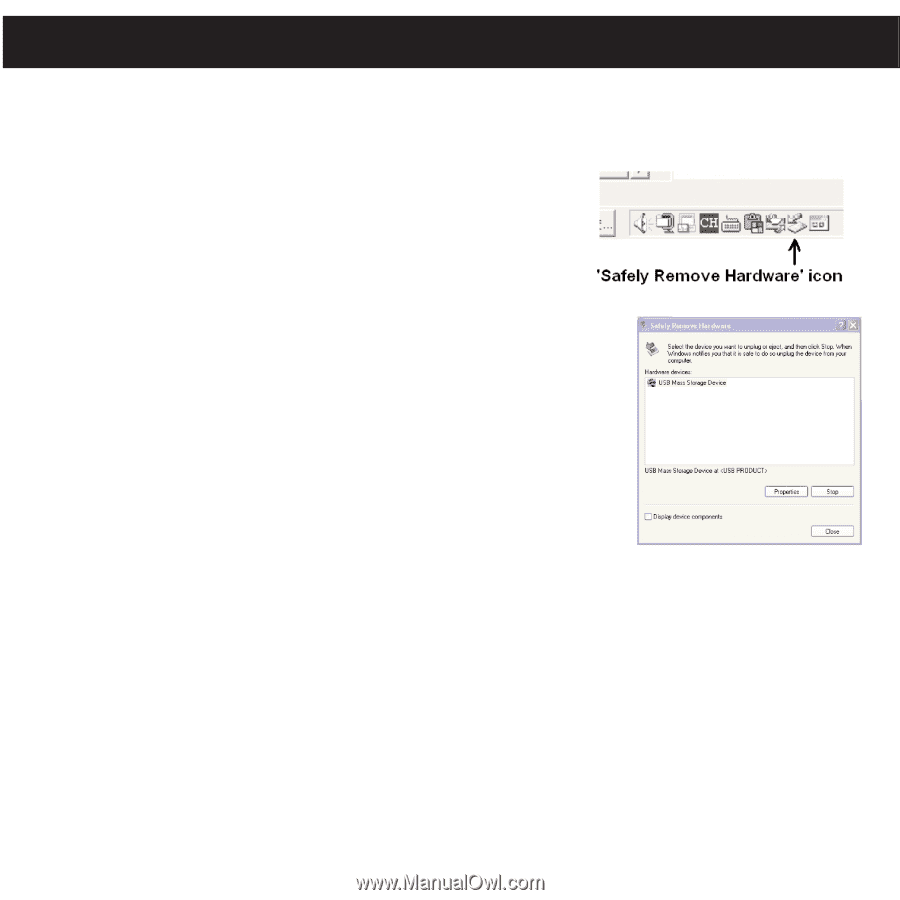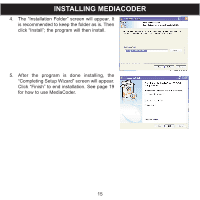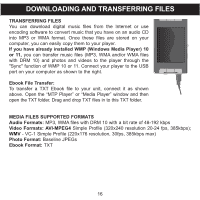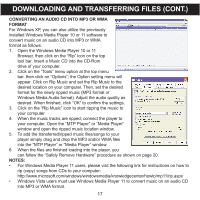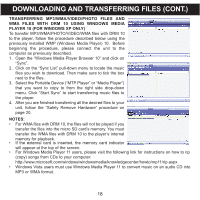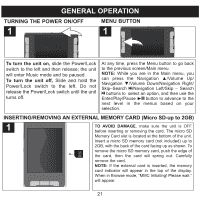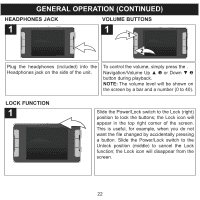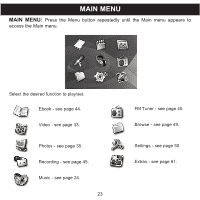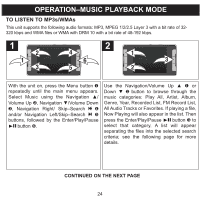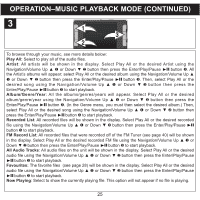Memorex MMP9008 Manual - Page 21
Safely Remove Hardware - cable
 |
UPC - 749720014552
View all Memorex MMP9008 manuals
Add to My Manuals
Save this manual to your list of manuals |
Page 21 highlights
SAFELY REMOVE HARDWARE SAFELY REMOVING YOUR PLAYER FROM THE COMPUTER NOTE: To avoid damage to your player or data loss, always follow the procedure listed below before disconnecting your player from the USB port on your computer. Using your mouse, double click the "Safely Remove Hardware" icon on the task bar. From the "Safely Remove Hardware" window (shown lower right), select "USB Mass Storage Device" and click the "Stop" button. The "Stop a Hardware Device" window will popup. Click "OK". When the "Safe to Remove Hardware" window is displayed, you may remove the player from the USB cable or remove the USB cable from the computer. NOTES: • If the "Safely Remove Hardware" icon is not displayed on the task bar, please double click on My Computer. Right click on "MTP Player" or "Media Player" and left click on "Eject". Then it is safe to remove the player from the computer. • If you are using Windows XP and the Windows Media Player 10 software is already installed, then you do not need to follow the above "Safely Remove Hardware" procedure. 20