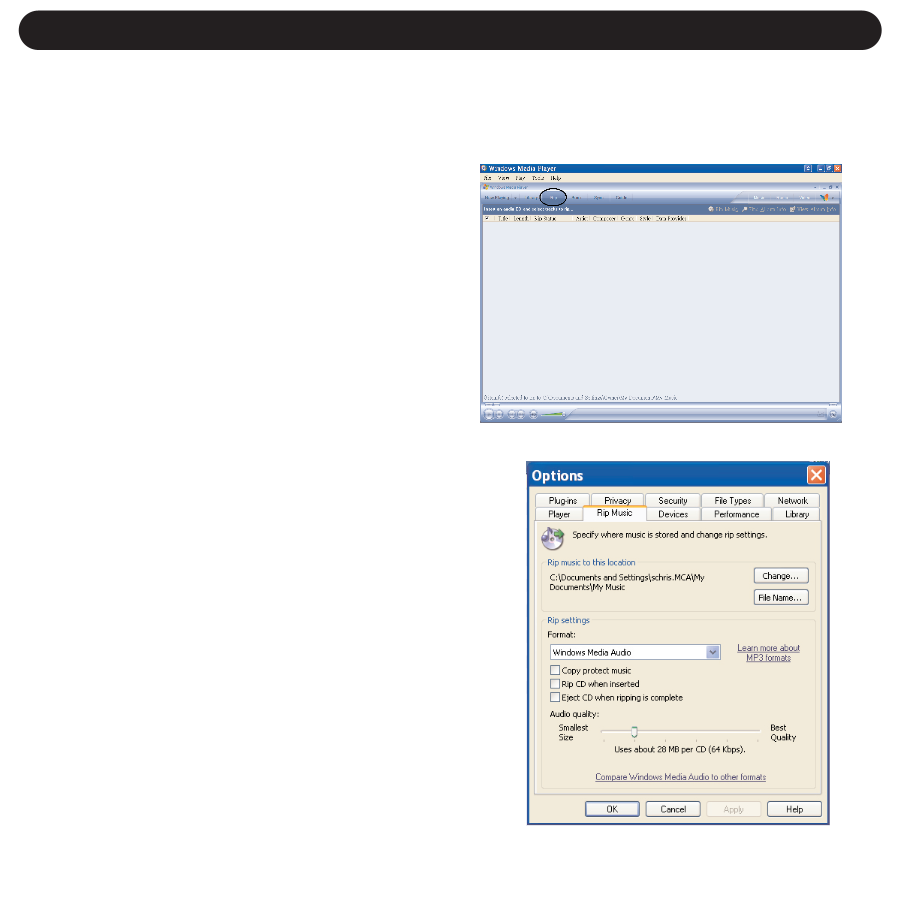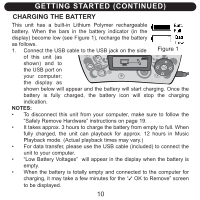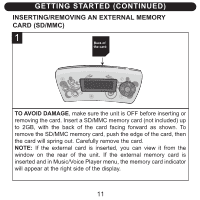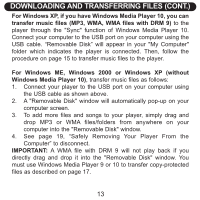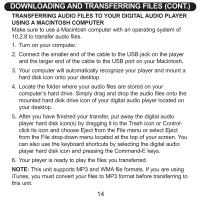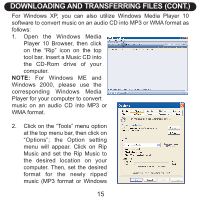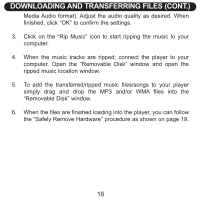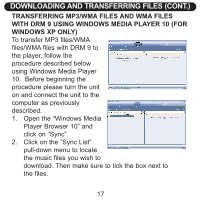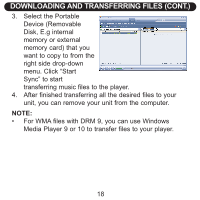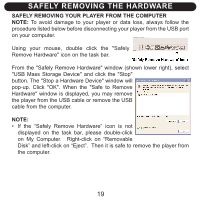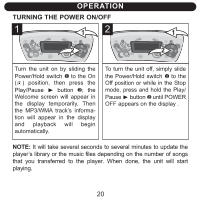Memorex NMP4101-SBS User Guide - Page 15
For Windows XP, you can also utilize Windows Media Player 10 - software
 |
UPC - 749720011346
View all Memorex NMP4101-SBS manuals
Add to My Manuals
Save this manual to your list of manuals |
Page 15 highlights
DOWNLOADING AND TRANSFERRING FILES (CONT.) For Windows XP, you can also utilize Windows Media Player 10 software to convert music on an audio CD into MP3 or WMA format as follows: 1. Open the Windows Media Player 10 Browser, then click on the "Rip" icon on the top tool bar. Insert a Music CD into the CD-Rom drive of your computer. NOTE: For Windows ME and Windows 2000, please use the corresponding Windows Media Player for your computer to convert music on an audio CD into MP3 or WMA format. 2. Click on the "Tools" menu option at the top menu bar, then click on "Options"; the Option setting menu will appear. Click on Rip Music and set the Rip Music to the desired location on your computer. Then, set the desired format for the newly ripped music (MP3 format or Windows 15