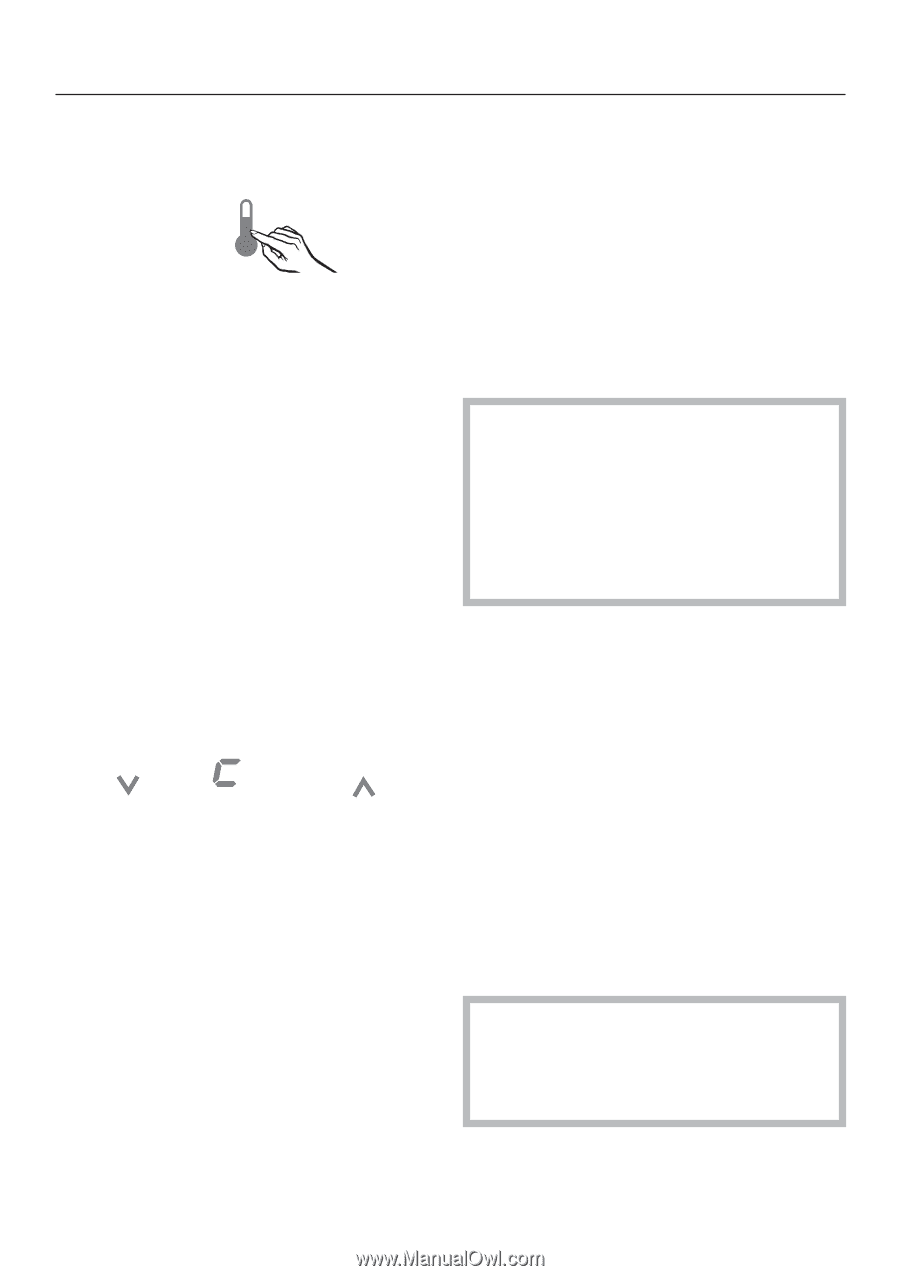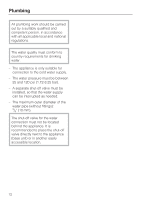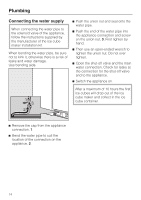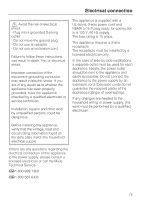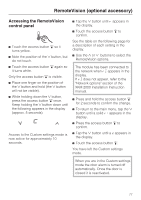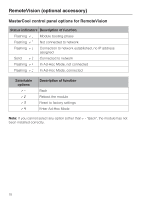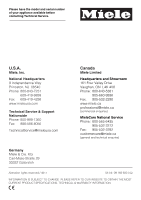Miele F 1901 Vi Operating and Installation manual - Page 77
Accessing the RemoteVision, control panel, XKM 2000 Installation Instruction
 |
View all Miele F 1901 Vi manuals
Add to My Manuals
Save this manual to your list of manuals |
Page 77 highlights
RemoteVision (optional accessory) Accessing the RemoteVision control panel ^ Touch the access button "p" so it turns yellow. ^ Note the position of the X button, but do not touch. ^ Touch the access button "p" again so it turns white. Only the access button "p" is visible. ^ Place one finger on the position of the X button and hold (the X button will not be visible). ^ While holding down the X button, press the access button "p" once. Keep holding the X button down until the following appears in the display (approx. 5 seconds). Access to the Custom settings mode is now active for approximately 10 seconds. ^ Tap the X button until ; appears in the display. ^ Touch the access button "p" to confirm. See the table on the following page for a description of each setting in the display. ^ Use the Y or X buttons to select the RemoteVision options. The module has been connected to the network when ; # appears in the display. If ; # does not appear, refer to the "Network options" section of the XKM 2000 Installation Instruction manual. ^ Press and hold the access button "p" for 2 seconds to confirm the change. ^ To return to the main menu, tap the X button until a solid ; - appears in the display. ^ Press the access button "p" to confirm. ^ Tap the X button until a ; appears in the display. ^ Touch the access button "p". You have left the Custom settings mode. When you are in the Custom settings mode the door alarm is turned off automatically. Once the door is closed it is reactivated. 77