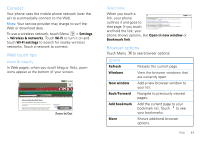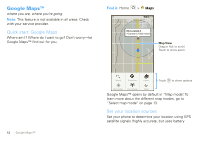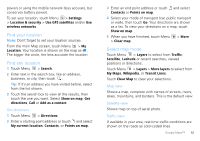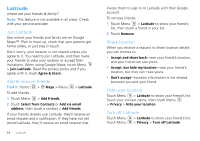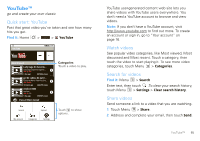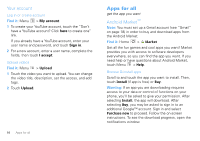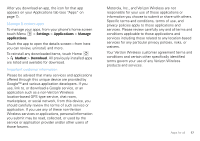Motorola Android User Guide - Page 14
Google Maps™, Quick start: Google Maps, Set your location sources - one phones
 |
View all Motorola Android manuals
Add to My Manuals
Save this manual to your list of manuals |
Page 14 highlights
Google Maps™ where you are, where you're going Note: This feature is not available in all areas. Check with your service provider. Quick start: Google Maps Where am I? Where do I want to go? Don't worry-let Google Maps™ find out for you. Find it: Home > Maps My Location Accurate to 1800 meters Map View Drag or flick to scroll. Touch to show zoom. 12 Google Maps™ Search Directions Layers Touch to show options. My Location Join Latitude More Google Maps™ opens by default in "Map mode". To learn more about the different map modes, go to "Select map mode" on page 13. Set your location sources Set your phone to determine your location using GPS satellite signals (highly accurate, but uses battery

12
Google Maps™
Google Maps™
where you are, where you’re going
Note:
This feature is not available in all areas. Check
with your service provider.
Quick start: Google Maps
Where am I? Where do I want to go? Don’t worry—let
Google Maps™ find out for you.
Find it:
Home
>
Maps
Google Maps™ opens by default in “Map mode”
. To
learn more about the different map modes, go to
“Select map mode” on page 13.
Set your location sources
Set your phone to determine your location using GPS
satellite signals (highly accurate, but uses battery
Search
My Location
Join Latitude
More
Directions
Layers
My Location
Accurate to 1800 meters
Touch
to show options.
M
ap
V
i
ew
Drag or flick to scroll.
Touch to show zoo
m
.