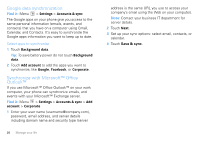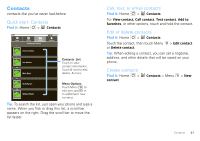Motorola Android User Guide - Page 27
Touchscreen keypad, Text entry settings - symbols
 |
View all Motorola Android manuals
Add to My Manuals
Save this manual to your list of manuals |
Page 27 highlights
• To jump to the beginning/end of a line, press Alternate + Scroll . • To start a new line (email), press Return . To change text entry settings, change languages, and see the dictionary of terms you've used, from the home screen, touch Menu > Settings > Language & keyboard. Touchscreen keypad When your phone is closed, you can open a display keypad by touching a text field. To close the keypad, touch Back . To Next qwe r t y u i op as df ghj kl z xc v bnm DEL x ?123 , . Next Text Entry Touch to open the touchscreen keypad. Delete Return Shift Space Symbols/Numbers Touch to open a keypad for symbols and numbers. Note: You must set Orientation to on to use this feature-touch Menu > Settings > Sound & display > Orientation. To change your settings for this keypad, from the home screen, touch Menu > Settings > Language & keyboard > Android keyboard. Text entry settings When you use the touchscreen keypad, your phone suggests words from your dictionary and chosen language. Your phone also automatically enters apostrophes in some words, like "dont." Find it: Menu > Settings > Language & keyboard • To change the language and style for your touchscreen keypad, touch Select locale. • To edit your dictionary, touch User dictionary. • To change the sounds, correction, and other settings for your touchscreen keypad, touch Android keyboard. • To change the automatic correction settings for your full keypad, touch Device keyboard. Text entry 25