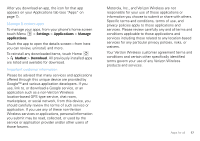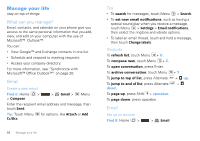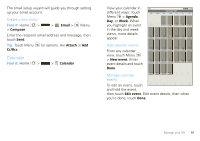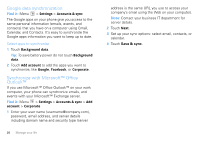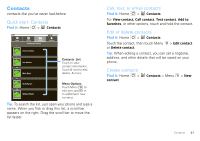Motorola Android User Guide - Page 24
Groups, Messaging, Quick start: Messaging, Read & reply to messages
 |
View all Motorola Android manuals
Add to My Manuals
Save this manual to your list of manuals |
Page 24 highlights
Select the account to save the contact to, then type the contact name and details. Edit contact Google [email protected] Given name Family name Phone Home Phone Touch Home to choose a different type for this entry. Touch + to add another entry. Touch - to remove this entry. Email To see more details, flick up. Home Done Email Revert When you're finished, touch Done. Groups Find it: Contacts > Menu > Display options You can put your Contacts into groups that you create (like "friends", "family", or "work"). Then, you can find contacts faster by showing one group at a time. 22 Messaging Messaging sometimes it's best 2 text, or IM, or email . . . Quick start: Messaging Find it: Home > Messaging Inbox [email protected] [email protected]... WEFTI Digest, Vol 40, Issue 1 4:12 PM [email protected].... WEFTa Digest, Vol 34, Issue 2 4:12 PM Fred Vescio John Haddon is calling t... 4:11 PM The Kenton Review The Kenton Review Newslett... 3:40 PM Steven Sherer Steven Sherer also commen... 9:57 AM Jack bradley FW: Coming Home to Parad... 10/3/2009 Jack bradley For the seventeenth time ... 10/3/2009 Laura Lehman When are you coming to... 10/032009 Message List Touch to open a message. Touch & hold to move, delete, & more. Tip: To see more messages, flick or drag up. Read & reply to messages • To open a message and all of its replies, touch it. • To respond to a message, just open it and enter your response in the text box at the bottom. • To open options, touch and hold a message.