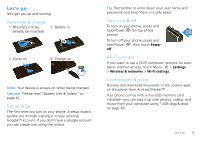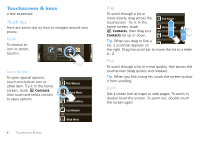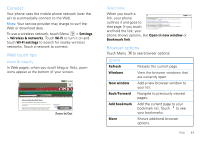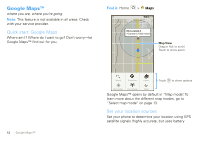Motorola Android User Guide - Page 9
Shortcuts, Apps, Applications tab, Running multiple apps, Search, Phone status & notifications - apps download
 |
View all Motorola Android manuals
Add to My Manuals
Save this manual to your list of manuals |
Page 9 highlights
Shortcuts To add shortcuts to the home screen, open the Applications tab, then touch and hold the shortcut you want. It will be added to the home screen. Or, touch Menu > Add > Shortcuts. Apps Your phone comes with some apps already, and you can download and install more. To open an app, touch it. Applications tab All the apps on your phone, including the apps that came with your phone, and Messaging Market the ones you download and install, are listed in alphabetical order in your Applications tab. To open the Applications tab, touch and drag up. Running multiple apps No need to close an app before opening another one. Your phone runs multiple apps, all at once. You can open a new app while already running another. Touch Home to return to the home screen. Open the Applications tab and touch the app you want. To switch from one running app to another, touch and hold Home to see what apps are already open, then touch the one you want. You can view up to the last six apps that you ran. Search To search, touch Search on the front of the phone, or touch Search on the QWERTY keypad. Google Search For a text search, touch the text box & type using the touch keypad or the QWERTY keypad. Then, touch the icon for a text search. Search by voice. Phone status & notifications The status bar at the top of the screen contains icons that tell you about messages and phone status. To view your notifications, touch the status bar and drag it down. Icons on the right tell you about phone status: Bluetooth™ active network (full signal) Home screen 7