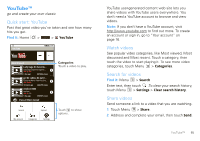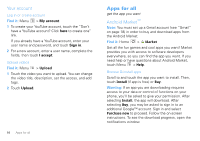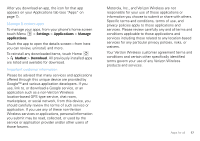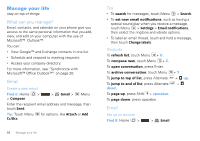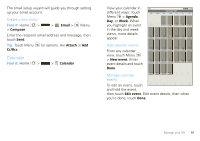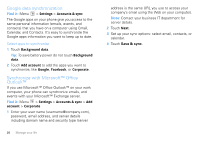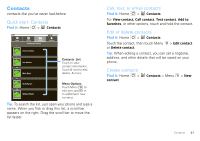Motorola Android User Guide - Page 22
Google data synchronization, Synchronize with Microsoft™ Office Outlook - one power
 |
View all Motorola Android manuals
Add to My Manuals
Save this manual to your list of manuals |
Page 22 highlights
Google data synchronization Find it: Menu > Settings > Accounts & sync The Google apps on your phone give you access to the same personal information (emails, events, and contacts) that you have on a computer using Gmail, Calendar, and Contacts. It's easy to synchronize the Google apps information you want to keep up to date. Select apps to synchronize 1 Touch Background data. Tip: To save battery power do not touch Background data. 2 Touch Add account to add the apps you want to synchronize, like Google, Facebook, or Corporate. Synchronize with Microsoft™ Office Outlook™ If you use Microsoft™ Office Outlook™ on your work computer, your phone can synchronize emails, and events with your Microsoft™ Exchange server. Find it: Menu > Settings > Accounts & sync > Add account > Corporate 1 Enter your user name ([email protected]), password, email address, and server details including domain name and security type (server 20 Manage your life address is the same URL you use to access your company's email using the Web on your computer). Note: Contact your business IT department for server details. 2 Touch Next. 3 Set up your sync options: select email, contacts, or calendar. 4 Touch Save & sync.