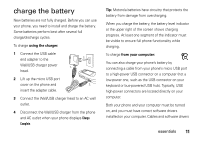Motorola Barrage V860 Verizon User Guide - Page 17
basics, home screen
 |
View all Motorola Barrage V860 manuals
Add to My Manuals
Save this manual to your list of manuals |
Page 17 highlights
basics See page 2 for a basic phone diagram. home screen You see the home screen when you turn on the phone or when you press the Power/End Key ( PWR/END ). Tip: You can quickly select a menu option by pressing the number for that option. For example, from the SETTINGS & TOOLS menu, press 5 to select Display Settings. From the main screen, you can press up, down, left, or right on the Directional Key ( ) to open shortcuts: shortcuts down CALENDAR left MOBILE WEB shortcuts right MY SHORTCUTS Note: These are the default main screen shortcuts. To customize these shortcuts, see page 38. You can set your phone to display or hide these menu icons on the main screen (see page 38). Your phone displays system status indicators at the top of the screen. To find what these indicators mean: 1 From the main screen, press the center of the Directional Key ( ) (MENU) to open the menu. 2 Use the Directional Key ( ) to scroll to Settings & Tools and press the center of the Directional Key ( ) (OK). basics 15